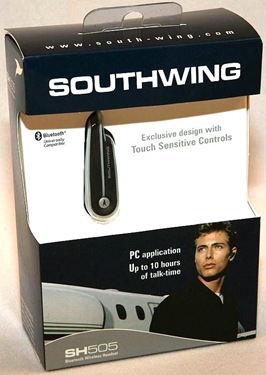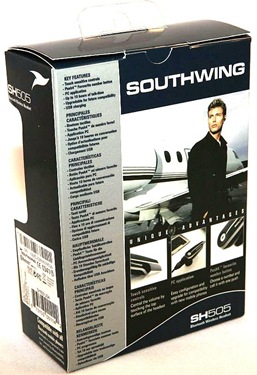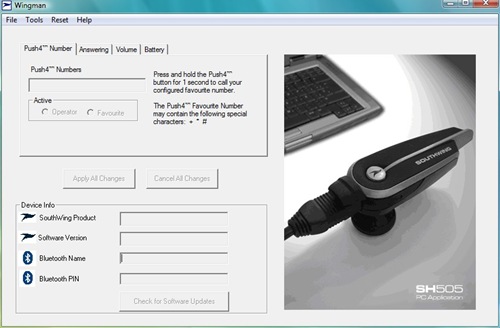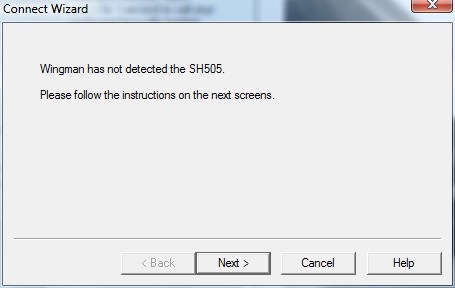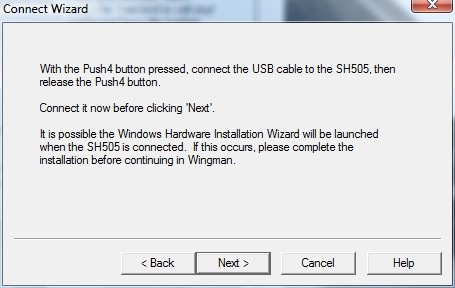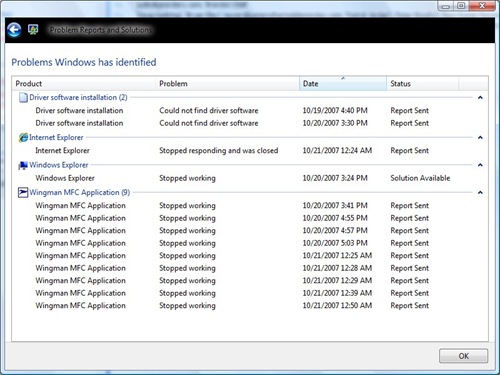Yeah, I know. You’ve read plenty of Bluetooth headset reviews in the last few years, on this site and on plenty of others, and you’ve tried your share of BT headsets, too. Sometimes you think you might have found the perfect headset, because your latest ear roach’s performance seems satisfying enough…and yet? Every time you see a new review you are compelled to peek…because you wonder.
You wonder if this one will sound clearer, if people will still hear background noise while you’re talking, or you wonder if you’ll like that one’s features better. It’s okay to look; it’s only human nature.
Sometimes the feature that first catches our eye might be the minuscule size of the headset, or a built in caller ID display, or perhaps an innovative design that looks like wearable art. The Southwing SH505 Bluetooth Headset has none of those traits, but it is a solid looking headset that offers a new feature which puts an interesting twist on a basic design.
According to WirelessGround, “This is the first headset available with a PC application. This application makes it possible to easily upgrade the headset using a PC. It allows upgrading the software to make it compatible with new mobile phones. It also allows adjusting the headset´s main settings such as the favorite number button, volume, ring tones and automatic call pick-up.”
Alrighty then, let’s see if adding PC connectivity can make an average-looking headset a ssssuperstar…
Inside the box are the SH505 Bluetooth headset, an AC power supply, a headset cord, an earhook, a USB data and charging cable, and a user guide. Notably absent is a driver and application disc, since this is billed as a PC-connected headset. Never fear, the entire application can be downloaded here. Unfortunately, it does not appear to be compatible with Windows Vista…more on that later.
Specifications
Bluetooth Compliance: Bluetooth version 1.2 specifications
Supported Bluetooth profiles: Bluetooth headset and hands-free profiles
Operating Range: Up to 30 feet (10 meters)
Talk time: Up to 10 hours (subject to phone)
Stand-by time: Up to 300 hours
Key features:
* Touch sensitive controls
* PC application
* Push4™ favorite number button
The Southwing headset is composed of silver and black plastic. It measures approximately 2.3? long x 0.5? tall x 0.5? thick (not counting the earbud), and it weighs 0.5 ounces. You’ll notice that there is a 1? tall stubby arm sticking up from the neck between the earbud and the headset…
…here, let me turn it this way, and you’ll really be able to see it. This arm rotates 360 degrees, which makes it possible to use the arm for a variety of functions, which is why it’s called the multi-function arm.
The deal with the stub is that you can use it to attach either the earhook or a lanyard. This is a one-size-fits-all earhook, which snaps on firmly to keep the headset securely in the wearer’s ear. Once in place, it just serves as a security loop over the wearer’s ear – it’s not tight, and it doesn’t need to be, which means it is actually quite comfortable. The earbud sits loosely in the bowl of the wearer’s ear, supported by the earhook.
When the headset is not being worn, the earhook can be removed (it gives a satisfying pop as you pull it off) and replaced with this lanyard which is supposed to be kept attached to your mobile phone; I guess that’s one way of making sure that you never misplace your headset. ![]()
So let’s get this baby up and running. On the rear is a rubber door covering the miniUSB sync & charge port.
Here a shot of it open.
I’ll flip the headset over for a moment so the following will be easier to see: The silver disc on the front of the headset is the Push4 button, which is backlit by an LED that glows either red or green depending upon the situation. At the very tip of the headset is the microphone, and the slight bulge you see on the top rear (which would ordinarily be the bottom rear) is the On / Off button. The short black side is the Volume – button, and the long black side is the Volume + button.
Pairing is accomplished one of two ways. Either by turning on the headset for the first time and having your PDA phone’s BT on and ready to pair, or by pressing and holding the On / Off button until the LED flashes red and green. Adding a little something different to the mix, the SH505 doesn’t use 0000 as its PIN, instead it goes with 1111.
You can pair up to three devices, but only one can be active at a time; the headset will connect with the last connected device. If you want to reconnect with a different device, you’ll have to “first disconnect the active device, then initiate connection from the [next] device.”
You can wear the headset several ways, with the earhook or without. When not using the earhook, you are supposed to rotate the stubby multi-function arm “until it stays in your ear like a wired headset cable extension”, whatever that means. In reality, you’re rotating the stub until it catches in the rook of your ear – and that just isn’t very comfortable. Better to go with the full earhook – it’s safer and you’ll hardly notice the headset’s weight when wearing it this way.
Perhaps the coolest part of the headset’s hardware is the way the volume buttons are the long bars on either the top or bottom of the headset – separated by the dividing silver bar. There is no fumbling around when trying to adjust volume, which will be a definite plus for those that are used to hunting for a tiny button.
As I mentioned before, the silver disk in the middle of the two volume bars is the Push4 button, and it is the hub which runs many of the headset’s special functions. To accept a call, you press the Push4 button once, to reject it, you press twice. If your phone supports voice dialing, you can press the Push4 button briefly, which will start the voice prompt. If you press the Push4 button during a call, the call will be ended. The Push4 button can also be used to disconnect from the phone to save battery life, mute the headset’s microphone, automatically pick up calls, accept an incoming call while putting the present caller on hold, transfer a call to the phone, or dial the last called number. It can also be pressed four times to start a sound loop which indicates battery life; pressing it again will return the headset to normal mode. Using the computer program, the Push4 button can be configured to call a favorite number when pressed, but you can also cheat and program your favorite from a received call.
My only troubles with the headset started when I tried to connect it to my laptop, which is running Vista Ultimate. In all honesty, it appears that almost anything that can be accomplished via the PC connection can also be done from the headset itself – except for a firmware upgrade, of course.
Here is how the software interface appears…but you’ll notice that my headset is obviously not connected, as there is no Device Info showing at the bottom of the screen.
Well, here’s why…
…and doing this repeatedly did not work…
…and of course I tried it over and over and over again, and did multiple restarts.
I finally gave up when I saw this screen. By the way, there were no Vista update downloads available, and I am chalking this up as a Vista incompatibility problem. Oh well. ![]()
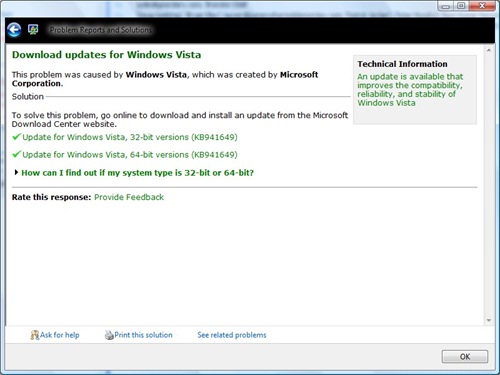
Good thing the PC interface isn’t 100% necessary!
So let’s talk about call quality. Obviously everything sounded just lovely when I was sitting at my desk, calls were clear and background noise was minimal. I asked Sarah, my guinea pig, if she could tell I was on a headset, and she said “not really, but now that you mention it…” I take that as an indication that the headset worked fine. My next test – the real kicker – was receiving a call while driving my ranch truck. With its clackety-clacking diesel engine, air conditioner blowing, and the radio at a normal level, I was told that I sounded like I was in my truck talking on my phone. Conclusion? The Southwing SH505 works pretty well as a headset; it’s more comfortable than most and while it doesn’t advertise specific noise canceling capabilities, it doesn’t sound all that bad, either.
One last thing worth pointing out is that the earhook can be used to clip the headset to a pocket…
…by rotating it and laying it flat.
The promise of a PC configurable headset was an attractive one, but in the end that feature didn’t deliver. What I was left with was a fairly decent headset with easy to operate controls, a comfortable earhook, and a configurable Plus4 button. I’ve dealt with far less exciting features from much more expensive headsets, so I suppose that I can live with that. Actually, for the price – especially the October sale price mentioned below, this is a pretty spectacular deal.
I have a support email in with Southwing, so if there is an updated driver available that fixes this problem, I will be sure to update this review.
The Southwing SH505 Bluetooth Headset is available from WirelessGround and other retailers.
MSRP: $89.95 (on sale during the month of October for $38.00)
What I Like: Configurable Plus4 multi-function button; interchangeable applications for the stubby arm;
What Needs Improvement: If it is going to advertised as PC configurable, then make it work with the latest PC operating system – otherwise specify that it won’t.