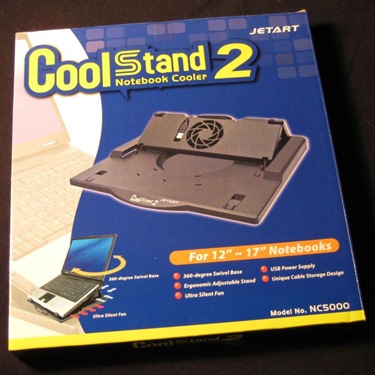Are you still allowing your laptop to sit flat on your desk…cooking its hard drive in the hot air swelling from insufficient vents? If it works as promised, then Jetart’s new NC5000 CoolStand notebook Cooler might possibly be an inexpensive and effective way to keep your hard drive healthy and your laptop in the cool zone.
Let’s take a look…
Unboxed, the NC5000 measures approximately 12.5? wide x 10.5? deep x 1? thick, and it is slim enough to fit into most laptop bags when traveling.
You’ll notice that even with the built-in fan, this doesn’t appear to be the typical laptop cooler; that’s because there is a center portion which elevates to create an ergonomic stand for laptops ranging in size from 12? to 17?.
Flipping the stand over reveals a lazy Susan which allows 360 degree rotation. Although there is a very slight (emphasis on the slight!) wobble when first using the stand as a result of the clearance needed to allow rotation, I found that it was less wobble than I’ve experienced from other laptop stands, including the Jetart NC3300 CoolStand I reviewed last year. The wobble is not even enough to be distracting, but it bears mentioning.

Four round non-slip pads (located on the lazy Susan) keep the NC5000 firmly in place on the user’s desk
Specifications:
Power – USB Cable
Voltage – DC 5 V
Current – 0.13 A
Power Consumption – 0.7 W
Fan Speed Range – 2300 R. P. M.
Noise – 20 dBA
There are four different elevation settings possible on the NC5000, but they are not so much to allow the user a different wrist angle. Instead, they seem to be more to accommodate differently sized laptops. For instance, all four settings work well enough with a 12? laptop. The two 1? long retaining feet flip up, and they catch the laptop to keep it from sliding off. There are probably a few angle degrees difference between the settings, but they seem minor.
The USB connector on the back of the elevated platform is attached to a 17? cable; so whether your USB port is located on the laptop’s back or side, it should reach. Speaking of USB ports, the only feature really missing are a couple of extra ports built into the stand; people with only 2 USB ports on their laptops will feel the crunch. I have six on my Toshiba and three on my HP, so I’m not too worried.
Here is my 12? HP to demonstrate how a smaller laptop sits in the lowest setting. the angle created from the desktop appears to be about 45 degrees.
It’s necessary to set the elevation to either the third or fourth highest settings when using a larger laptop, because the larger computer’s weight and size will cause it to teeter otherwise.
Here is my monster 17? Toshiba sitting on the highest setting. Typing on an incline like this is fairly old-hat for me, I have been doing it for ages and prefer it to a level keyboard. However, it will probably seem a bit weird to someone trying it for the first time.
When the fan is running there is a slight whirring, which I don’t find to be obnoxious. But then I generally have enough other noise in my office that something would have to be truly bothersome to annoy me – like my old Dell 4600C was before Mitchell fixed it. The fans are worth a little extra whirring however, because their newly swirling air definitely adds a cooling factor to the laptop’s underside, and that can only be a good thing.
If you have been looking for an inexpensive cooling stand that allows elevation in combination with quiet air circulation, you will want to take a closer look at the Jetart NC5000.
The Jetart NC5000 CoolStand notebook Cooler is available directly from the manufacturer.
MSRP: $16.66
What I Like: Holds a variety of laptop sizes without compromise; allows air to circulate underneath, while forcing cooler air into the underside of the laptop; allows ergonomic elevation; rubber grips on bottom of lazy Susan keep everything from sliding
What Needs Improvement: I would really like to see the addition of a couple built-in USB ports