We are all feeling the financial pinch! Blue Plate Special is a weekly review of bargain apps for the iPhone and iPod Touch. Nothing over $.99.
With Halloween quickly approaching, I decided it would be appropriate to find a spooky app for this week’s Blue Plate. There are many applications with a Halloween theme, but some of my favorites utilize the camera. We have had loads of fun with Haunted Face which Dan showed here last week so I was looking to add to my camera arsenal. GhostCamPro will make any picture into a creepy experience by adding a ghostly image that can be customized to look as real as possible.
Making a haunted picture is super easy using this app. Images can be taken with the camera through the app or choose any picture in from the album. The initial ghost will automatically be inserted immediately and ready for editing. The next step is to drag the ghost where you would like to place it and pinch to set the size.
If the desired ghost does not fit into the picture, tap the arrow keys at the top to change the image. There is a huge number of ghosts, hands, and scary faces to choose from, so every picture can become uniquely haunted. Once the desired ghoul is chosen, drag to the desired location and use the pinch to change the size. It is quite easy to fine tune the ghosts to fit in virtually any picture.
The final step in perfecting the picture is setting the opacity of the ghost. To adjust, slide the bar at the top of the screen. Sometimes a solid ghost will be appropriate while others will require a light image. Either way, the desired look is easily obtained. To make the image look like it is in the background, tap the eraser icon and erase the unwanted area. Easily add the ghost standing in the back of a room or looking over the shoulders of a family picture.
Creating these images is fun and can be pretty realistic looking. GhostCamPro contains plenty of ghostly images to allow for many pranks. The customization possibilities are accurate and easy to use make for a fun Halloween gag for your friends and family. I sent the finished photo used for this review to my wife and asked if she had ever noticed the image in the background and she was pretty confused on what it was and how it got there. Check out GhostCamPro here in the app store for $.99, and get your friends into the Halloween spirit.
What I like: Plenty of spooky ghost images and easy to use adjustments.
What could use improvement: Probably not an application I will use all year long.




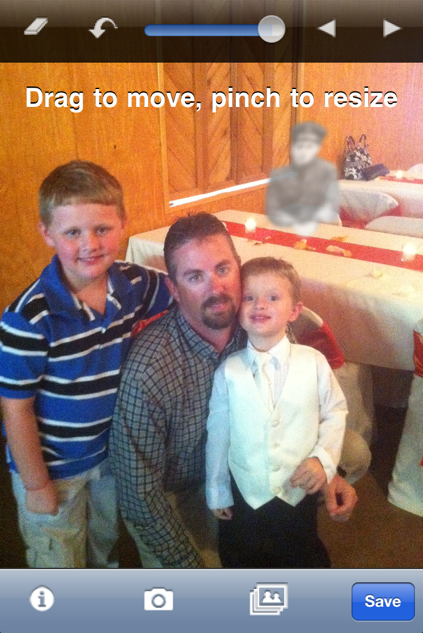


RT @geardiarysite: Blue Plate Special: Halloween Edition, GhostCamPro For iPhone http://bit.ly/b4BXZV