I have been using the same password protection program for quite a few years. I’ve thought about switching on a number of occasions, but it’s always is too much of a hassle, or the software that interests me isn’t available on enough platforms. So when I was recently offered an opportunity to review mSeven Software’s mSecure 3.0 I was at least a little ambivalent about it. However, I figured it certainly wouldn’t hurt to review the software; I would just create some dummy data, load it on a test device, put it through its paces, do a brief write up, and be done.
I was surprised, though, to find that I actually liked mSecure 3.0 better than what I was using. It has a nice clean interface across all platforms I tried and was quite simple to use overall. In fact, I liked it enough that before I was done, I purchased my own copy of the software for use on another platform in addition to the license that was provided for me as part of the review.
mSecure’s main features, according the mSeven’s literature, are:
Ultra-Secure:
- Auto-lock to protect the app from prying eyes
- Password Generator to create un-guessable passwords
- Sync Everywhere™ cloud data protection architecture not dependent on security of cloud service. (iCloud in the fall)
Made Simple:
- Seventeen standard templates for fast data entry with the ability to create custom templates with UNLIMITED fields
- Over 100 icons to personalize your records
- Integrated search, sort field headers
- Groups to categorize your record, mark any record as a favorite for fast access
- New convenience menus and toolbars to access most-used functions. Sync button from the main view makes it easy to keep records in sync with other platforms
- Keep track of your record counts by group and type
Syncs Everywhere:
- New Dropbox Cloud sync enables data sync over standard Internet connection – no firewall setup required. Sync multiple devices with multiple desktops via private Wi-Fi
- Import data from competitor products directly or via spreadsheet
Initial Setup
Given that I was coming from another program that had a large, established database, one of the first things that I did was to check out the import feature in mSecure. I was using SplashID, which I have written about several times on this site. Fortunately, SplashID is one of the programs from which mSecure accepts direct files for import. The first step in importing your database into mSecure is to export a file from the program you are currently using. The only trick in doing this is that when you export from your current software, you cannot assign a password to the exported file itself. If you go this route and use an exported file from your current software, given that it is not password-protected, you’ll probably want to use a secure method for deleting the exported file once the data is in mSecure. If you are not using a program from which mSecure accepts its native file format, you are still in luck, as mSecure will also accept CSV, Dataviz Password Plus, and KeePassX files.
mSecure delineates entries, or “cards,” by groups (think: business or personal) and types (website logins, software registration codes, etc.). Both Groups and Types can be edited and customized. Overall, importing my SplashID data worked well, although on cards identified as the “website login” type, the fields were shifted slightly; the user name was in the URL field, the password in the user name field, and notes or comments were in the password field. It was easy, however, to edit the fields in the website login card type so everything appeared in the right place. I also needed to do a little bit of editing in order to make all of my individual entries fit into a group. This is the one area where I thought mSecure could use some improvement. It is currently not possible to edit more than one entry at a time. As I had a number of cards that had been in customized groups I had created within SplashID (for example, I had an “Old” category for storing the registration codes of older versions of software), I needed to manually edit the group for each card, otherwise it simply appeared as “unfiled.” I would have liked to be able to select a range of cards and then edit the group for all of them at once. The developer has promised that editing multiple items is a feature that will be implemented in a future version of mSecure, however.
Layout and Basic Use
Once my data was loaded in mSecure, the layout of the desktop version of the software was pretty straight forward. The cards are shown in a larger window on the left side and the details about a selected card are shown on the right side. Across the top are drop-down menus for showing cards by group and type and various editing, printing, and syncing command buttons. If you are using Mac OS X Lion, mSecure supports the new full screen mode.
mSecure includes a number of basic, but handy, features, including the ability to either mask or show sensitive fields at launch. I liked having this setting because in other programs I’ve tried, passwords have sometimes automatically been masked and a required a separate mouse click (or tap, in mobile versions) to reveal them. There’s also a spelling and grammar checker and the ability to mark individual cards as favorites for faster access.
Synchronization
Now we come to one of the key distinguishing features of mSecure 3.0: the ability to sync the database with your Dropbox account. By taking advantage of this feature, you have the ability to sync all of your devices to the same database so they are all up to date. Whether or not you are willing to do that really depends on your own feelings about the security of storing files in the cloud. The password database file itself is encrypted with Blowfish technology, so it remains secure. There are other password protection programs that actually store your database on their servers, in their format, for access from anywhere, including through your browser, if you are willing to trust that their security is assured. The advantage with mSecure’s approach is that the file is stored under your own login on Dropbox.
Now, in my case I’m alright with using the cloud for some things, but I’m not quite sure how I feel about using the cloud for ALL things. Nonetheless, I created a file with some basic made-up login information and synced my mSecure database file with Dropbox. The process itself was quite easy. From the preferences menu, you enter your Dropbox information in mSecure. Next, you create a separate synchronization password for the mSecure file on Dropbox. The Dropbox sync password must be at least 12 characters in length, but can be up to 32 characters. In other words, there are multiple layers of password security involved: the password protection on your mSecure database file, the password you use to access your Dropbox account, and a separate synchronization password in order to sync between your computer/mobile device and the file on Dropbox.
If you are not quite prepared to trust Dropbox to store your encrypted password file, mSecure also has the ability for you to sync via Wi-Fi directly between your computer and any handhelds running the mobile versions of the software. Or, if you are more inclined toward Apple services, mSeven is promising implementation of iCloud syncing this fall.
Overall, I found a lot to like about mSecure 3.0. The simplicity of the layout, the synchronization options, and the availability across multiple platforms appealed to me. Aside from the Dropbox sync feature, there’s not a lot that is earth-shattering about mSecure, but it is executed nicely.
Platforms Supported: mSecure is available for iOS, Android, Windows, and Mac OSX. It is not currently available for Windows Phone 7. You can find the Mac version in the App Store here and the Windows version here, each priced at $19.95. The iOS version is available in the iTunes App Store here for $9.99. The Android version is available in the Android Marketplace, Amazon App Store, and Verizon MediaStore for $6.99 for a limited time ($9.99 regularly).
MSRP: $9.99 for mobile versions, $19.95 for desktop versions
What I Like: Aesthetically pleasing layout, multiple synchronization options
What Needs Improvement: Simultaneous editing of multiple items should be implemented
Review Source: Vendor supplied software with addition of personally purchased software


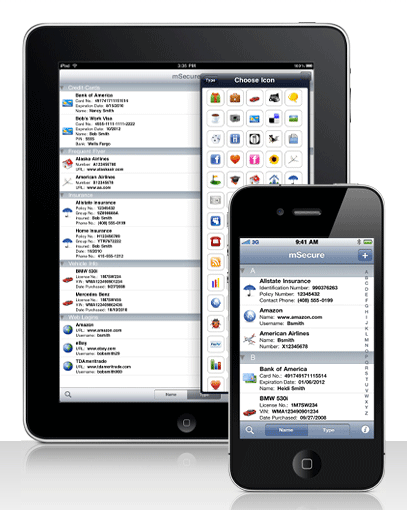
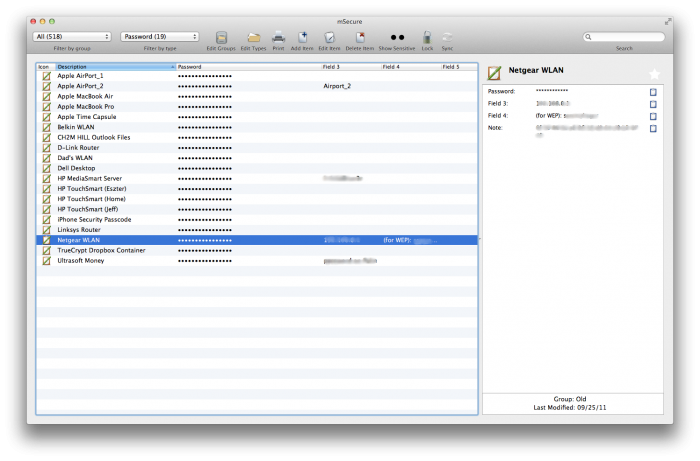
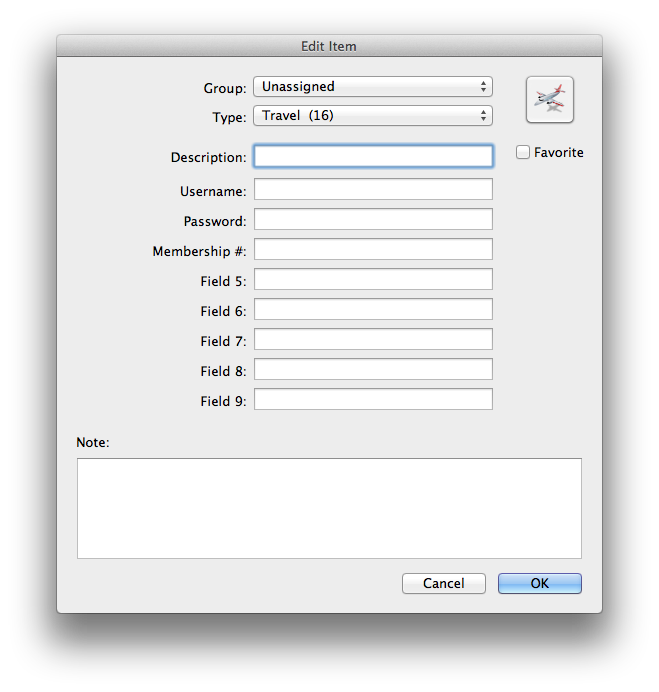
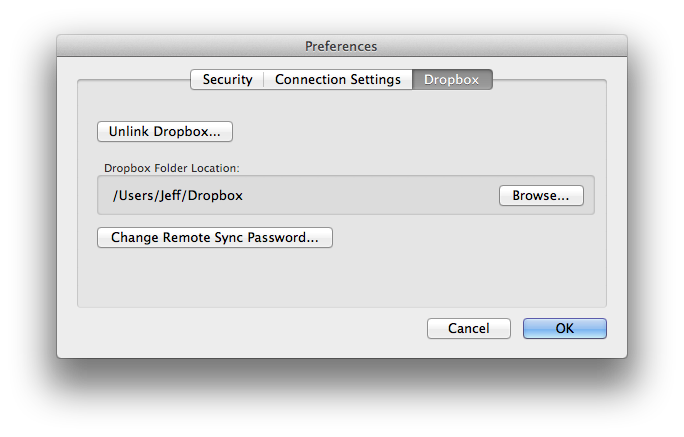
It is a wonderful password management tool that i have ever come across. I like the draw a pattern feature for unlocking or locking your asset. It is much easier for me to keep track of my passwords and credentials (all at one place) now.
Great review. For my business purpose, SplashID Safe still excels in terms of record handling features. In fact they already came up with Enterprise Edition for customizable group-level and user-level permissions.
I prefered ES Password to mSecure. It can sync with both Dropbox and Google Docs. Other features are almost the same as mSecure.
Try “Intuitive Password”, it is another popular online password manager. It’s secure and really easy to use.