
When iOS 7 ships next month, it will include quick access to key controls, search and information. You’ll be able to swipe up to Access Control Center, and swipe down from the top to access the Notification Center. But if you place a finger anywhere on the Home Screen and pull down, you’ll start a Spotlight search. The first two will be familiar. The last may cause confusion.
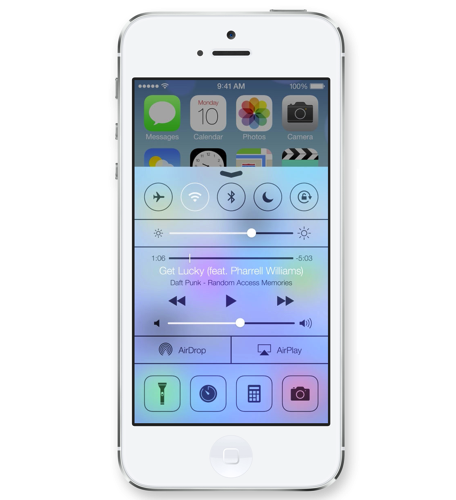
Control Center
Control Center will be accessed by an upward swipe from the bottom of the screen. That will reveal a translucent overlay covering about 2/3 of the screen; it will offer quick access to key settings like Bluetooth, Airplane Mode, Screen Brightness, and Track and Volume Control. It will also offer rapid access to such features as the camera, the calculator, and the clock. It will even let you use the flash as a flashlight, a feature I thought was silly at first, yet one I have found myself using almost every night since I began testing iOS 7. It is a great feature that I predict will wind up seeing a good bit of use.
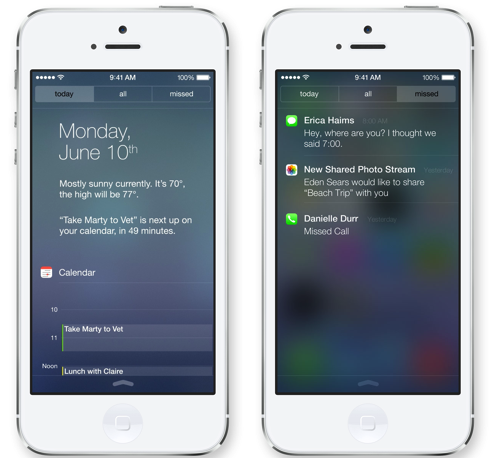
Notification Center
The Notification Center is accessed by pulling down from the top of the screen. It too is a translucent overlay of information, and it has been beefed up with a new feature called Today. While not as good as Google’s Google Now, it will help you see your day at a glance. And, of course, Notification Center will let you see new mail, missed calls, to-dos and more. It is accessible from every screen — including the Lock screen.
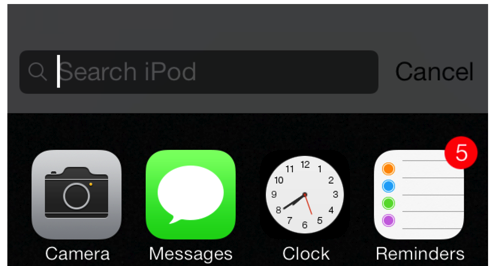
Spotlight Search
And while I don’t foresee Control Center or Notification Center posing any issues for people when they upgrade to iOS 7, I do think the new approach to Spotlight Searches will cause some initial confusion. Until now, searching your device for a name, app, or other bit of information was achieved be swiping to the right from the Home Screen. This revealed an additional screen panel with a search input window at the top. In iOS 7, you can still search your iOS device, but accessing the search panel is achieved by placing a finger on the home screen and drawing it down slightly. It actually makes more sense and works better than the old approach, but it is different enough that people who make serious use of the Spotlight Search feature on their iOS devices will need to get used to a simple change in a core function of their phone and tablet.

is there anything to replace the 4 finger upward swipe that brought up the old multi tasking control? How does one bring up the new multi tasking control other than to double click on the button?