
If you want to bring your pictures and videos to life, but you don’t want to got to school to learn how to create a presentation that doesn’t look like a five year old did it, then you’ll want to check out FotoMagico 4. At $99 the application is pricey, but the ease-of-use and output results are amazing.
FotoMagico was created by computer engineer and passionate photographer Peter Baumgartner. He wanted to create software that was both easy to learn and easy to use; the software he created is both. As the software description puts it:
As a wedding photographer, you want to make great pictures that tug at the bride and groom’s emotions. FotoMagico allows you to flow those pictures freely into a slideshow and to mix them with movies to impress the newlyweds and their families. Sound is just a drag and drop away, too. FotoMagico gives you sophisticated shows with sound and high-end transitions in minutes. Like the Mac itself, it never stands in your way.
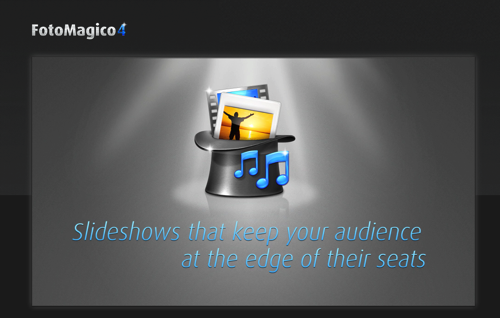
The simplicity of FotoMagico 4 immediately becomes clear when you start using the software. The controls are intuitive, simple to use, and they render the effects smoothly so you can tell if you like your tweaks in real-time. To start you simply drag images and movies into FotoMagico’s storyboard. Once they are there, you can change the sequence order, drag additional media files into the sequence, or delete ones you don’t want. From there you can add transitions by choosing the desired one from the transition menu. You can, and this is not hyperbole, have an impressive slideshow or movie within minutes of first launching the application. And here’s the great thing: while the software is simple, it is also powerful enough for people who want and need more complexity.
FotoMagico removes the roadblocks hindering your creativity. Adding Ken Burns-style pan and zoom effects is almost automatic, and gives moving drama to your wedding story. Titles give structure, and they’re simple to drop in. Twirl images in and out, slide them away, or topple them like dominoes with transitions.
After you are happy with the show you have created, it is time to share it. FotoMagico has setting that let you export for iPad, iPhone, web or a DVD. Like the application itself, sharing your creation is fast, simple and intuitive.
Here’s a step by step walk through of a slideshow I made in six minutes using a demo version of the application.
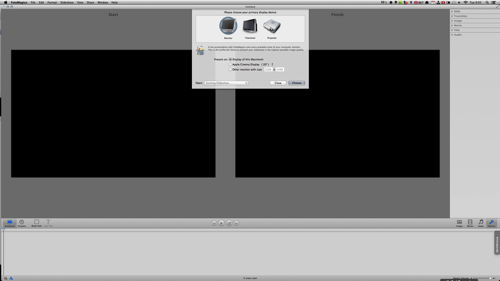
When you launch the application you are asked where you will want to display the final product. This may seem like an important and stressful choice to make. It is important, but don’t worry; the end result will look good pretty much anywhere.
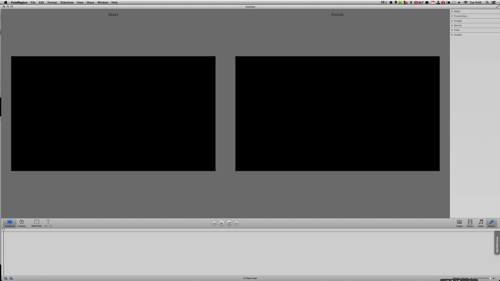
After you make your selection, you will be presented with two windows and a blank timeline. From here you will want to start adding images and movies to the timeline by dragging them into the lower area of the application.
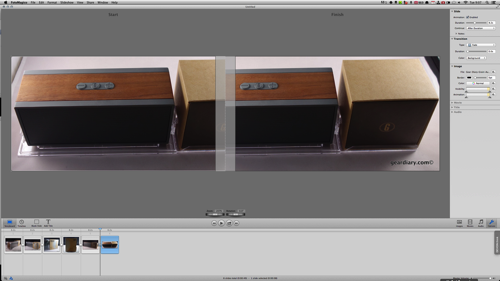
You will then be presented with images in both windows. This is the same image, and the dials beneath each let you zoom and rotate the picture for a smooth Ken Burns effect.
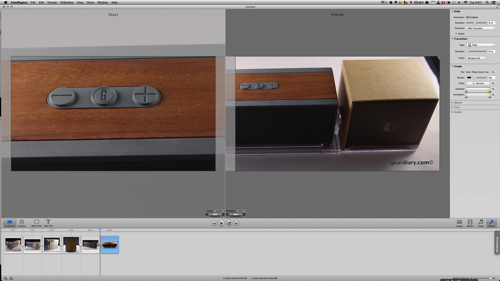
Click on one window and adjust the dials in whatever way you want. This will offer up the starting size and position of the image. You then click on the second window and do the same thing. The image, when the slideshow is rendered, will start with the size and position of the left window and then, over the period of time you have selected, move into the size and position of the second window. This will be clear in the final rendering we will place at the end of this tutorial.

Clicking on the next image in the timeline will present you with the same two windows only this time they will be filled with that image.

In this case, I dialed the starting image back so it is small. I left the final position full size. When rendered, the image will start small and then slowly and smoothly grow to fill the window. It is a great way to capture and keep attention on an image.
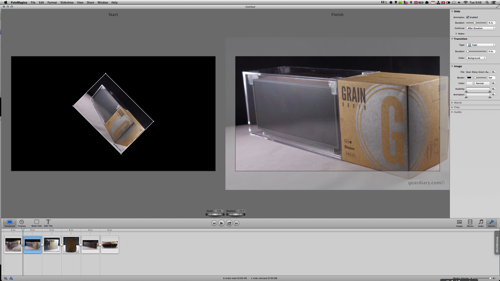
For the next image, I decided to both zoom and rotate as the slideshow rolled. That required me to use both the zoom and the rotate nobs. I played with them for a while until I got the experience I wanted.

Finally, I decided that for this short promo video of the Grain Audio PWS speaker I would highlight the Grain Audio logo. I zoomed in on it so that the image would start with that “G” in the viewers face, and then I slowly zoomed out so the slideshow ended with the viewer seeing the entire product.
FotoMagico 4 Demo Video Example
Learn more and try the demo of FotoMagico 4 for yourself here.
