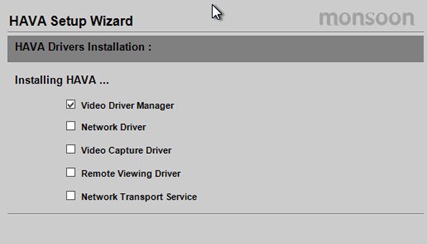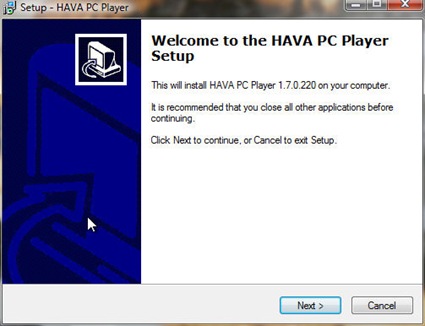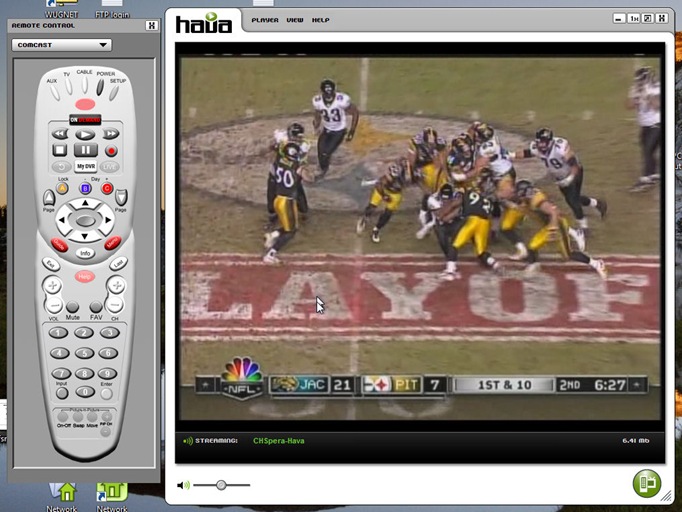With the Hava Gold, you can watch your TV, anywhere you can get an Internet connection. Does the Hava Gold give you what you want, or does it provide a gilded experience? Let’s take a quick look and see how it goes…
Software Installation
Installing the software went about as you thought it would. However, there were a couple of interesting steps that I’d like to take you through. Before anything else happened, after inserting the software CD into the drive and clicking on the software installation link, the following graphic appeared:
Hava Driver installation
The start of the device installation. After the software is in, the Hava Wizard starts…
The Hava Wizard takes you through configuration of all necessary steps to get the player up and running, and you, watching TV on your PC. In order to get things going, you’ve got to go through about 13 different screens; after which you’re ready to go.
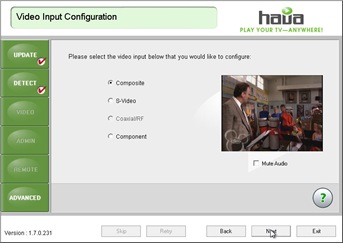 |
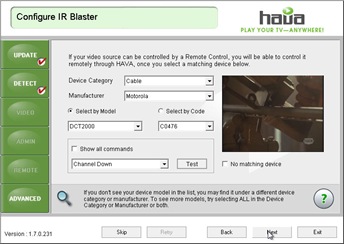 |
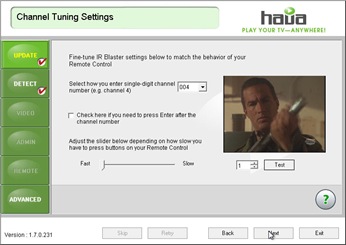 |
| Select the video input type | Configure your remote control unit | Tune your remote |
There are a lot of configuration steps to take care of here; but the end result is definitely worth the work, AND isn’t too complicated. You will need to know a little bit about your cable system in the house, as well as a bit about your home network, but again, its not that complicated. Thankfully, Hava includes a very easy to understand getting started poster that helps you connect everything, including detailed instructions on getting the IR Blaster setup.
This is the one thing that really bothers me the most about the Hava. There really should be a better way for the software to activate remote control functions than by sticking wired IR emitters on your cable box with foam tape. That really bothers me. Foam tape never comes off cleanly; and has a tendency to stick to the wrong spot if you’re not careful. But that may just be me… In all, it took me about 25 minutes to set the device up, and about 10 minutes to get the software installed and configured. You CAN get access to your Hava via wireless network; but you’re going to be better off using the CAT5 or CAT6 cabling in your house.
Actual Use
The screen on my MacBook Pro is awesome. It can display digital TV, as well as HDTV signals with remarkable clarity. I am truly loving the daylights out of this PC. Before I bought this PC, I was using a Dell Latitude C610 with the large docking station (with 2 PCI slots). I had a WinTVGo card in one slot, and could watch TV on it while I wrote. That was nice, as I had my desk in the extended area of the master bedroom suite in our Nashville home, and I could use my headphones to listen to TV audio while I wrote. Very nice.
Yeah… The Steelers lost this game… 🙁
When I switched to my MBP, I lost this capability. The MBP doesn’t even have a docking station, let alone one with PCI slots to hold my TV, or any other desktop card. While I think that’s a huge hole that has yet to be plugged for any Mac laptop, it was a problem for me. The desk in the new house has been moved out of my basement, near our 25″ console TV, to our living room. I can’t watch any kind of TV there. I have no cable connection and no TV in my living/dining room. However, with the Hava Gold, this really isn’t a problem.
I have a 17″ ViewSonic LCD monitor sitting above my MBP. With the Hava software installed there, I can watch TV on it, playing full screen, while I use my PC to write. When my wife is on the computer, I can use the Hava software on my MBP to play TV on it and work at the same time. Performance over wireless connection on my home network is ok. Performance over my wired network is much better (obviously). The connection is about 10 times faster.
That’s one thing that you really need to be cognizant of…network speed and reliability. The better your connection (faster, more reliable, etc.), the better the viewing experience with the Hava is going to be. If there is any caching going on with the software, I’d like it to be a bit more aggressive, or at least to have some kind of setting in either the Hava Setup Wizard or the settings dialog
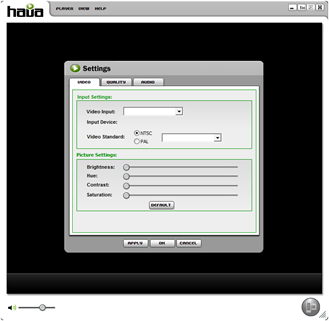 |
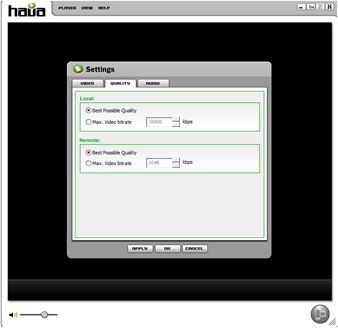 |
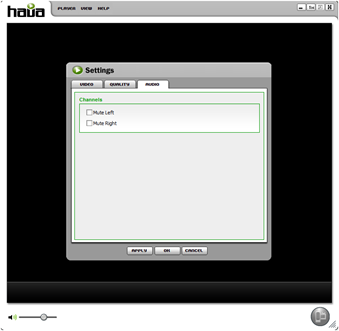 |
|
Hava Player Settings Dialog Video Tab |
Hava Player Settings Dialog Quality Tab |
Hava Player Settings Dialog Audio Tab |
As you can see from the above, the Hava settings dialog doesn’t have ANY kind of caching settings on either the Video or Quality tabs. In fact, I wouldn’t recommend messing with anything on the Quality tab unless you know exactly how changing the bitrate values will effect the quality of the picture you want to receive.
Final Thoughts
I don’t like the fact that you can’t directly connect a cable connection to the Gold; but you can’t do that to any of the currently available Sling Boxes, either. It would be a HECK of a lot easier if a cable connection could be placed right on the Hava Gold. The coax connection could then carry both stereo audio and video directly to the box. The whole process of also attaching IR emitters directly to my cable box really bothers me. I don’t like semi-permanent foam tape on my electronics. There really needs to be a better way to make channel changing work. I was hoping for something a little more elegant and sophisticated. However, for just under $100 bucks, this is a decent solution and does a good job.
The biggest problem I had with the Hava Gold had nothing to do with the unit itself, but with my office network. They block access to any streaming video or audio, so I could not get access to my Gold from my office network. As such, I really haven’t been able to test whether or not I can get access to everything outside my home network. Its too bad too, as I haven’t had a business trip (and won’t for my current job, as my last day is 1/4); and won’t for my new job until the end of the month at the earliest, I think. I don’t like pulling my MBP out in public, as it tends to draw just a little too much attention (and a little too much laptop envy) in downtown Chicago.
MSRP: $99.99; Hava Gold can be purchased directly from Hava, here.
What I liked: My TV over my home network and over the Internet.
What needs improvement: Cable Connection (should support direct coax connection from my cable box), Method used to control my cable box (IR emitters); WMP integration would really be nice too, as it would be really cool to have my TV show up in WMP’s Task Bar Player (and a lot more convenient, too).