Is it ever possible to be too obsessive about backing up your data? I’ve learned not to think so. Need I remind anyone of the events of March 1? Yeah, I thought not.
Since the crash I have learned exactly how obsessive some people can be when it comes to their backup methods. For instance, many of you read the transcripts – perhaps with some amusement – where Ewdi told me his method:
Here is what gives me piece of mind on our network: I use two hard drives, 1 is main and 1 is mirroring (in case 1 hdd dies, the server is still on) using raid. I have auto rsync backup to tapes weekly, I have auto iscsi backup to nas daily, and each month I back up the sites to my local hard drive – of which I keep 1 at home and 1 in a safety deposit box in my bank
My formerly sporadic method of backing things up once in a while just to be “extra safe” has quickly evolved into one that some might find redundant and more than a bit obsessive, but those who have suffered their own devastating data losses will understand. Whether it be your website, treasured family photos, or your entire MP3 music catalog, data is precious; just how precious is not usually known until it is gone.
So how can you make sure that your data is protected and backups are done in a timely manner? How can you ensure that your data will be still be around when – not if – disaster strikes? One of the tools I am using is the SimpleTech Signature Mini USB 2.0 Portable Drive.
Available in gigabyte quantities from 120 to 320, I was sent the 250GB version in cool mint, which is actually more of an icy blue. The box declares “Introducing the Signature Mini family of bite-size drives, bursting with tasty ingredients. Supple and resilient to the touch, with a positive velvety grip, they’re designed by our friends at Pininfarina, the icon of Italian sports car design since 1930.”
Specifications:
- SimpleTech Part #: FS-U25/250CM
- Capacity: 250 GB
- Interface: USB2.0
- Form Factor: 2.5 inches
- Rotational Speed: 5400 RPMs
Inside the box is the 4.9″ long x 3.1″ wide x 0.75″ thick hard drive, which is indeed velvety due its rubberized coating, similar to the kind found on many mobile phones.There is also a USB cable and a short “Read Me First” instruction guide.
The Signature Mini weighs just 5.8 ounces, and its body feels quite solid and compact. The hard drive won’t creak or flex when torqued, and the . The tapered design makes it easy to slip into gear bag pockets, and there are no buttons or switches to fool with.
There are two ports on the less tapered end of the drive: on the left is the DC-IN jack for an optional AC power adapter, and on the right is the mini USB socket. There are two LED activity lights built into the black oval’s curve closest to the port end, a blue one for when the drive is reading and writing and a red one to indicate that the drive is on.
There are two non-slip strips on the bottom of the drive to keep it from sliding.
The hardware is sleek, portable, and it certainly looks good, but that’s only half of the story. Let’s talk about getting the drive going and the software which is included…
The first step is plugging the mini USB into the drive’s port, and then plugging the USB into your computer. If the drive is not immediately found, then it is most likely because it is not receiving enough juice. There is an auxiliary USB plug built into the drives cable for just this situation. The needed power can come from either attaching that second USB cable to an available port, or by attaching an optional AC charger; I was pleased to find that the left USB port on my MBP provided enough power on its own.
The Signature Mini is plug and play on a Windows Machine as it comes preformatted with NTFS; Mac users will need to reformat the drive before its first use. An important first step is to copy the included software to the desktop before performing the reformat.

Once that’s done, you can go into Mac Utilities and perform the reformat. Yes, it is possible to use the hard drive without doing this, but then you would only have read-only access which would simply be lame. Since I use both Mac and Windows on my laptop, I chose the MS-DOS option; once the reformat was performed, I replaced the previously removed files.
Clicking the icon labeled “Click Here To Start” reveals files on the Windows portion of my laptop (which is running parallels). So instead I clicked the folder labeled “Fabric Backup Solutions”.

Obviously I clicked on the Mac version, and installed the included TotalMedia Backup program…
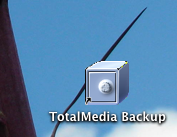
This launches the local backup software.
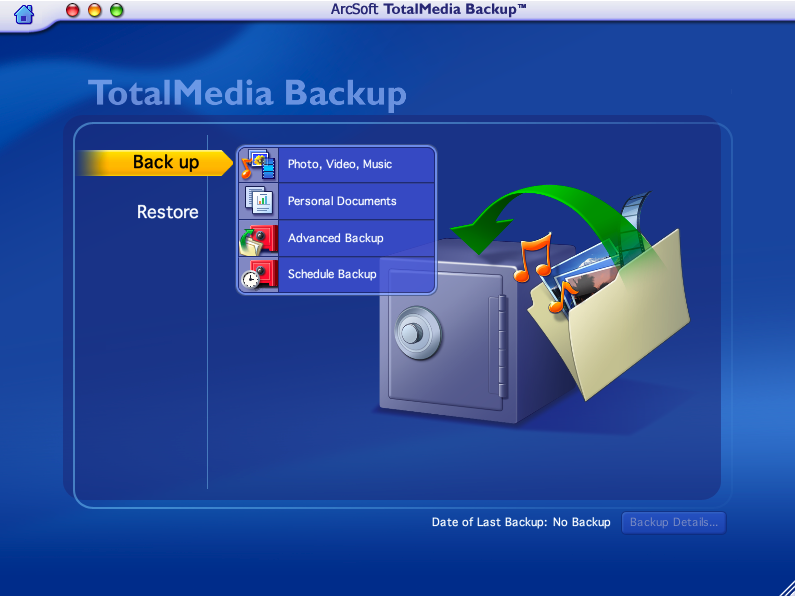
Selecting the “Photo, Video, Music” option allows you to select from options including what types of files to back up and whether you want a full or incremental backup.
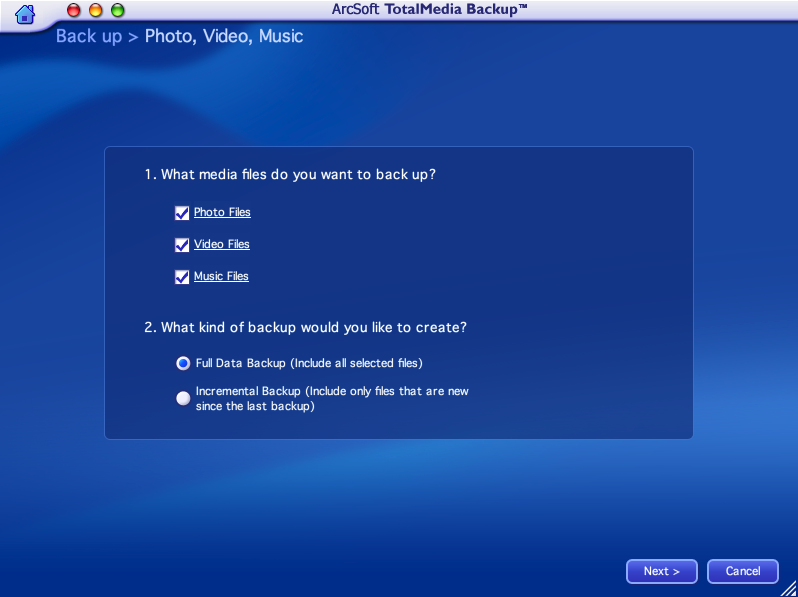
Clicking the “Personal Documents” option allows you to select either a Full Data BackUp or an Incremental BackUp as well as which types of files should be included. If the type you want isn’t listed, you can create a new category.
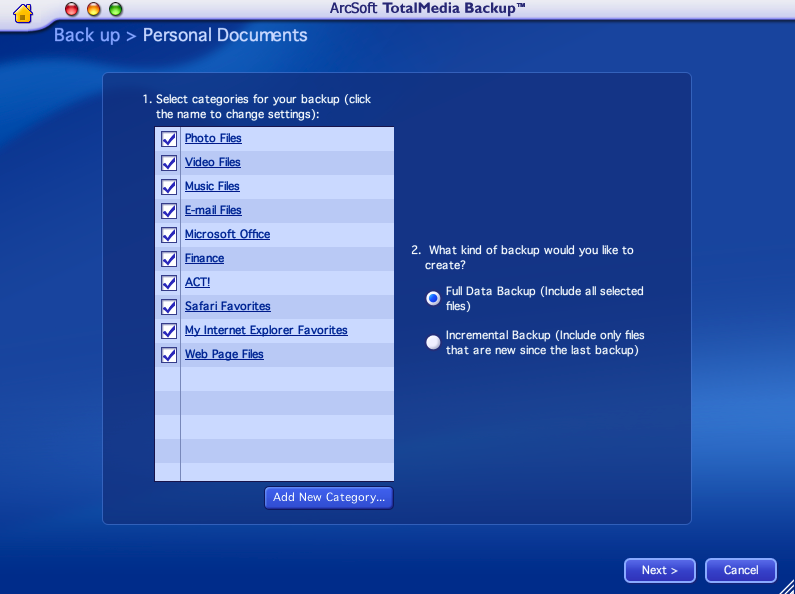
Clicking the Add New Category button opens a new window where you can name the desired item which isn’t listed. My new category will be Gear Diary Backups…
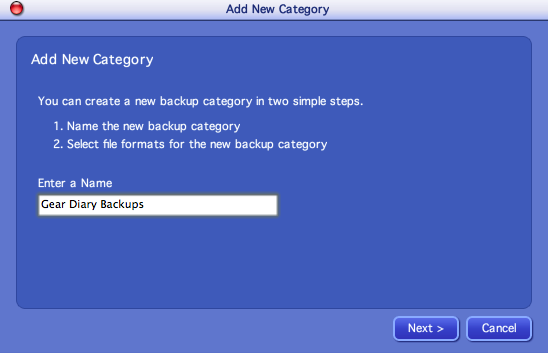
…and since they are files with the extension .gz, which is how my full CpanelX generated backups occur, that is the extension I entered when prompted.
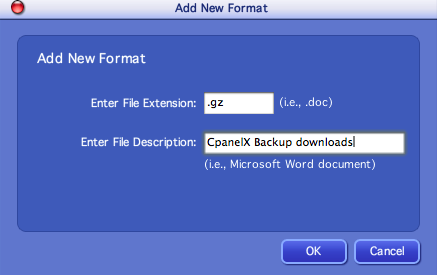
The new backup category now shows in the list…
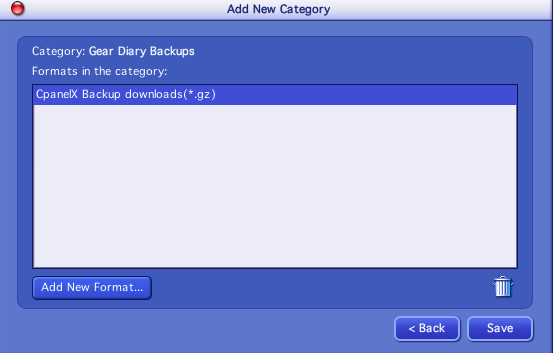
…and it will now show in the backup options list.
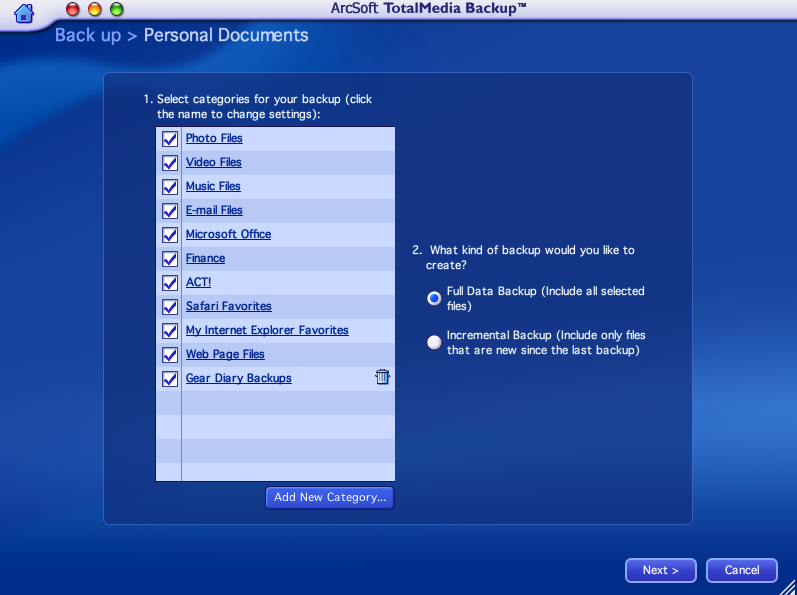
The next thing to do is to select the Backup Destination. The software automatically tried to route to a folder on my laptop, so I rerouted it to the Signature Mini. The day’s date was automatically added as this particular backup’s name…
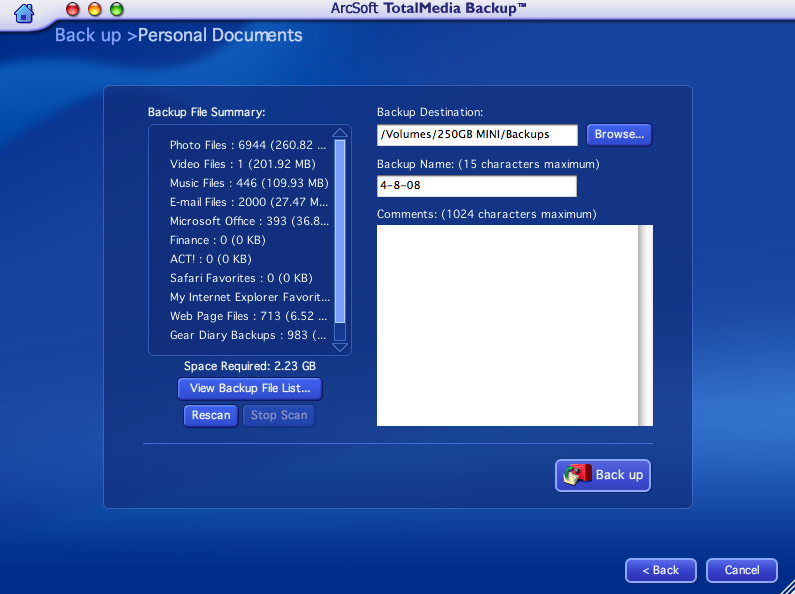
…and in a few minutes a full backup of he selected items was completed.
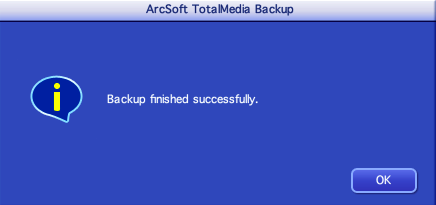
The next option on the Main menu is Advanced Backup, which allows you to select the exact files from your system to include.
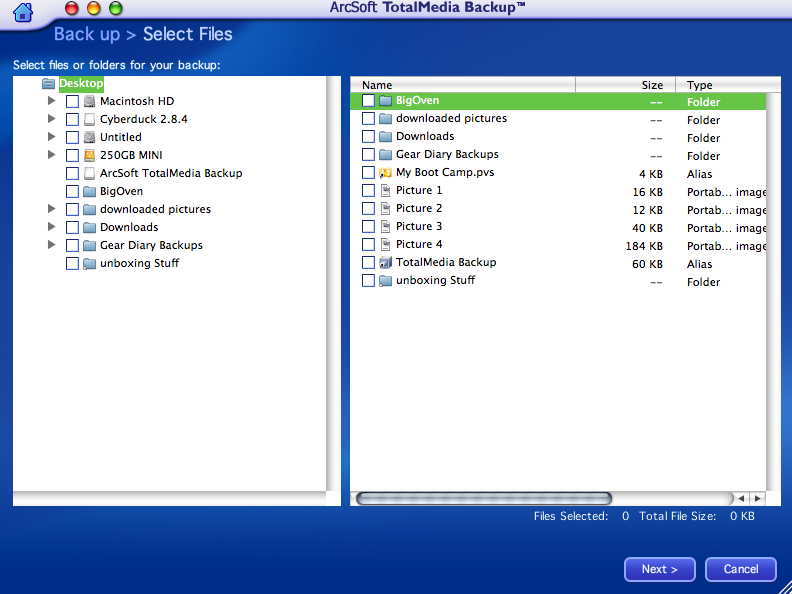
The last option on the menu is Schedule Backup, which allows you to specify which files and when…
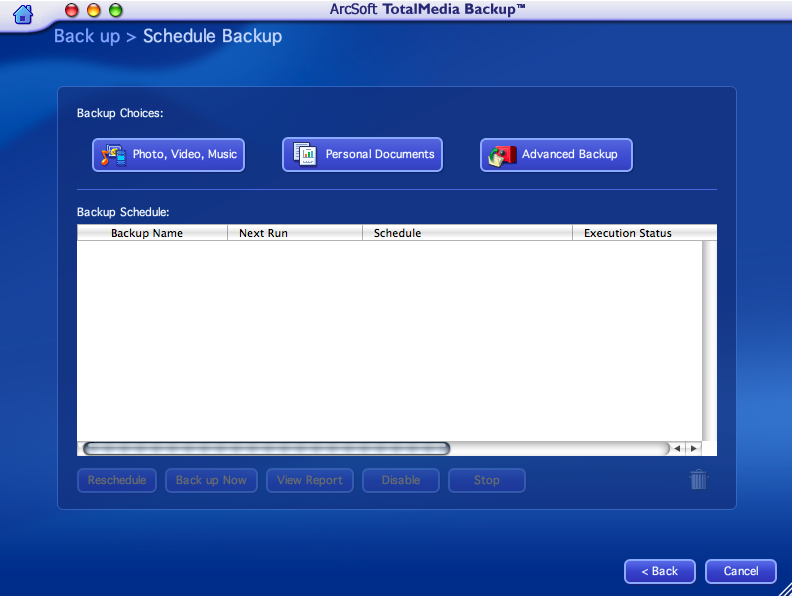
…and once again, you can decide upon Full Data Backups or Incremental Backups.

When it’s time for a Restore, it appears to be a matter of clicking the button…
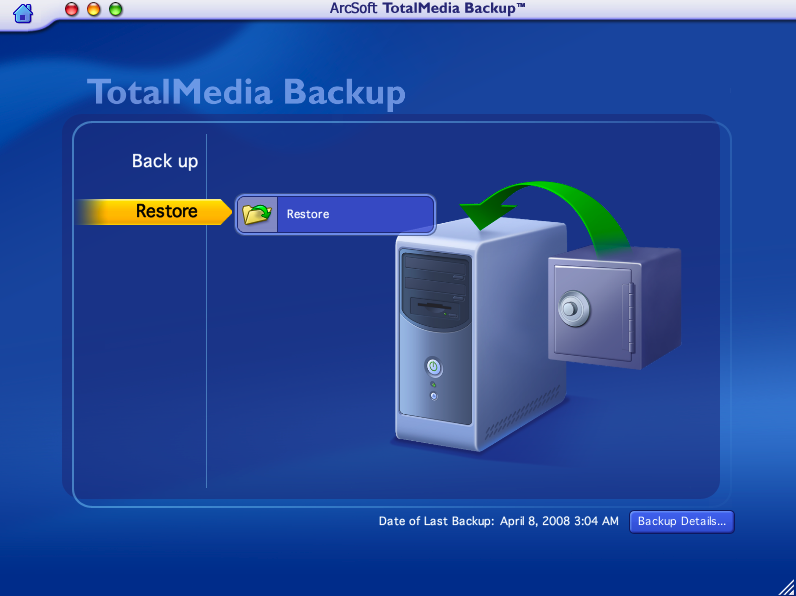
…and then selecting the version you would like to use.
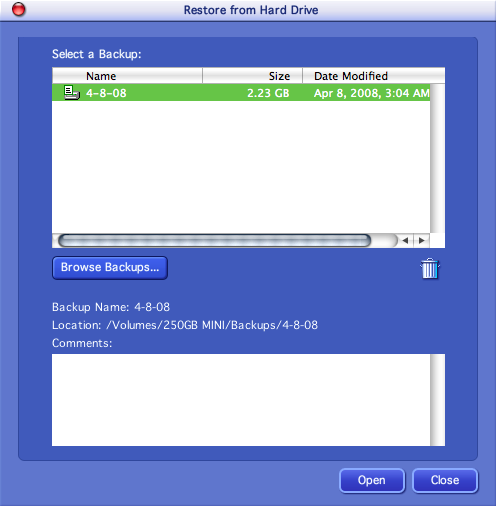
As is, the software included in the hard drive is quite handy, easy to set up, and easy to use. Of course you can also do a simple drag and drop from your computer to the drive via the high speed USB 2.0.
I did a simple speed test, moving a 307.2MB file from my laptop to the hard drive: it took 20.8 seconds. Moving the same size file back to my computer from the hard drive took 16.7 seconds.
But there is another backup feature which must be explored: Fabrik Ultimate Backup.
Because you can never have too many backups, and because keeping them in more than one location is the smart thing to do, Fabrik definitely makes sense. What is Fabrik? In a nutshell, it’s a “secure off-site backup keeps encrypted copies of your files on our dedicated online servers, for professional-grade protection with room to grow.” You get 2GBof storage space for free, or for $4.95 a month you can get unlimited backup storage.
The problem however, seems to be that it is for Windows systems only.

Pfffft! FAIL.
The last bit of included software is a free account at Joggle, a “digital content manager for easy tracking, sharing and publishing of photos, music, and videos.”
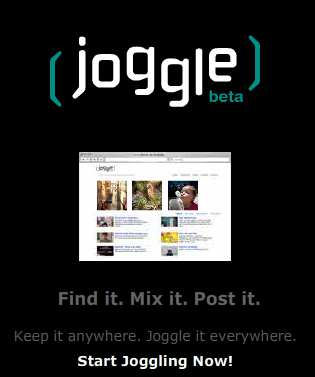
Joggle will allow you to
- See all your stuff together on a single screen, right before your eyes
- Access it securely from anywhere you’re online
- Find, organize and tag it however you want
- Easily share your content with friends and family
- Embed slideshows and playlists into web sites including MySpace, Flickr, Facebook or personal blogs
Now that I have become backup obsessive, tools like the SimpleTech Signature Mini have become very valuable to me. Having 250GB of storage in such a compact size is convenient, as the drive can easily go into my safe after I’ve run my backups.
What is your backup regimen? Are you sure that you are doing enough? Are you sure that when the big crash comes you will be protected? Unless your data is backed up often and kept in more than one location, you shouldn’t feel that you are doing enough; one major crash, and you’ll understand.
The SimpleTech Signature Mini USB 2.0 Portable Drive is available online and in retail stores. It includes free technical support and a 3-year warranty.
MSRP:$199.99 for 320GB; $179.99 for 250GB; $139.99 for 160GB; $119.99 for 120GB
What I Like: Sleek design; easy to set up; easy to operate; needs no external power; option to backup online for Windows users
What Needs Improvement: Mac users might like the free 2GB of online strorage, too…

I need to get better at this. Alas, I don’t have too many external drives yet to try somethign like this.
I currently back up to DVD-ROMS.
I seem to be in a hardware buying mood, but not hard disk buying mood(except in a few weeks, my Powerbook is going to get fixed some how).
It’s been 3 years since I have bought a personal machine so I am ready to buy something…..soon too.
I really like these drives and provide them to students as part of a TabletPC package. I found them to be faster and more reliable than comparable LaCie drives, and the three year warranty beats pretty much every other manufacturer.
I bought the “Espresso” and love it. It isn’t for backing up, though … it’s for my car. I have Sync and I plug it in and leave it in the consol of my car all of the time with ALL of my favorite music. I’m only a little worried about heat later in the summer …
Room for 120 gb of music and heated seats = my dream car.
My backup system consists of a D: drive, three external hard drives (technically, two hard drives and an old iPod), Mozy, Jungle Disk, Acronis True Image, and Handy Backup. I have Handy Backup set up to backup anything important from the C: drive to a Backup folder on the D: drive; I run this whenever I feel enough data has changed to warrant running it. I also have HB set to mirror that folder, my My Music folder (which sits on D:) and my downloads folder (also on D:) to the two hard drives and the iPod. I have Mozy and Jungle Disk set up with an identical backup set to Handy Backup’s; I have Mozy set to run whenever the computer has been idle for a few minutes since it’s a flat monthly rate. I run a Jungle Disk backup nightly.
Do you think six backups is enough? 😯