![]()
One of the things about the built-in calendar app on the iPhone that surprises me is that it lacks the ability to view more than one month at a time. Sometimes it’s just handy to see several months – or a whole year – at once. So when Zicron Software, a new software developer based in Scotland, offered Gear Diary the chance to evaluate their new iPhone app, Years, we agreed to take a look.
Years’ aim is simple: it displays either a year or a month at a time and allows the user to mark individual days with one of four symbols. In order to be able to view a year without straining one’s eyes, Years doesn’t try to squeeze a whole year onto the iPhone’s screen at once. It will show a little more than four months at a time in a two-column mode. The user scrolls up and down to see the remainder.
Tapping on any month will launch the month view. In the month view, one can mark individual days with one of four symbols: a red circle, blue x, orange scribble, or a green star. Assigning a meaning to any of these marks is up to the user, who must also remember that meaning because they’re not predefined and there isn’t a way to record that information.
As an example, let’s say I’m attending a football game on October 10th, so I mark that day with a green star by tapping on the month of October in year view, then selecting the green star symbol at the bottom of the screen and tapping October 10th. Nice and simple. Assume that I have a business trip the week of October 19th. I decide to use a different symbol, this time the red circle, and do the same thing, tapping on the days of the trip. Now, let’s say that I know I have late meetings three days during October and won’t be able to pick up my daughter, so my wife will need to do it those days. I mark those days with blue x’s. Finally, if there are a couple of days when my wife will be out of town, I can mark those days with orange scribbles.
If I want to send my wife this schedule, it’s easy. Tapping on the icon in the upper right corner of the month view brings up a menu that offers a choice of either copying the month screen to the iPhone clipboard or inserting the month in an email. If you choose “email,” the Mail application launches with the month already pasted into the message. Add the recipient’s email address, hit “send,” and off it goes.
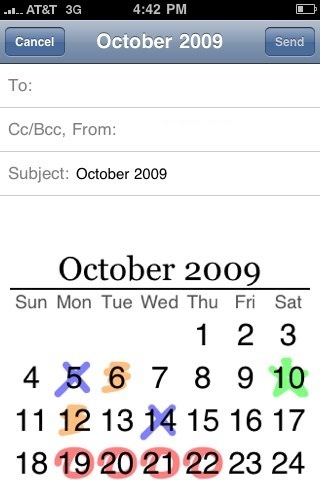
Years’ simplicity is a big part of its charm. It serves a basic purpose and does it well, with an aesthetically pleasing appearance. The addition of the ability to mark days with symbols is a nice feature, but it would be helpful if the user could add or edit a legend so it would be clear how those symbols are being used. At $1.99, Years is priced a little higher than a few other programs in the iTunes store that have similar or more functionality, but Years offers nicer graphics and email integration not present in some of those other apps.
What I like: Very simple, easy to use. Aesthetically pleasing.
What needs improvement: It would be nice to be able to add user definitions for the four symbols used to mark individual days.
MSRP: $1.99. Available in the iTunes app store.