 I use a number of different voice to text transcription methods in my daily life. When I’m on my iMac or my MacBook Pro I use MacSpeech Dictate. It works quite well. When I’m on my iPhone I will either use Nuance’s Dragon Dictation application or Jott. Both of them work well and there are advantages and disadvantages to both. (Like the 30 second limits on speech before it needs to be transcribed.) Today a new method of transcription came online– MacSpeech Scribe– and I’ve begun to use it.
I use a number of different voice to text transcription methods in my daily life. When I’m on my iMac or my MacBook Pro I use MacSpeech Dictate. It works quite well. When I’m on my iPhone I will either use Nuance’s Dragon Dictation application or Jott. Both of them work well and there are advantages and disadvantages to both. (Like the 30 second limits on speech before it needs to be transcribed.) Today a new method of transcription came online– MacSpeech Scribe– and I’ve begun to use it.
What do I think? I am impressed by the accuracy of the transcriptions it yields. I’m also excited about the prospect of being able to record a voice note that exceeds the 30 second limit that is part of Dragon Dictation and Jott. With MacSpeech Scribe I am able to record a voice note that is as long as I like, transfer it to my iMac or MacBook Pro, and then, in short order, have the application transcribe it. Let’s take a look at the setup and use of this new application.
From the company–
Amazing Accuracy
MacSpeech Scribe provides an astounding accuracy rate of up to 99% … near perfection. Of course, you can continue to increase accuracy as you use MacSpeech Scribe. Moreover, MacSpeech Scribe NEVER misspells a word. With MacSpeech Scribe, typos are a thing of the past.
Your Own Personal Transcriptionist
MacSpeech Scribe integrates seamlessly into your personal workflow and is extremely easy to use. Simply record a spoken-word audio file and save it. From there just open your audio file with MacSpeech Scribe, click the ‘Transcribe’ button, and MacSpeech Scribe does the transcription work for you. Right before your eyes you’ll see your file transcribed into text right on your screen. What’s more, MacSpeech Scribe supports up to six speech profiles, ensuring maximum transcription accuracy for up to six different voices.
Setup and Use–
When you first load the application it asks you for your license. There is no trial version of the application which is a bit of a bummer. Having used MacSpeech Dictate, however, I was confident that the purchase would be a worthwhile one. After that you need to begin the process of training the program. If you have used Dragon NaturallySpeaking or MacSpeech Dictate it’ll be a little bit surpriseing with regard to the way in which this program needs to be trained.
The first step is to record a voice note of 120 seconds or more.
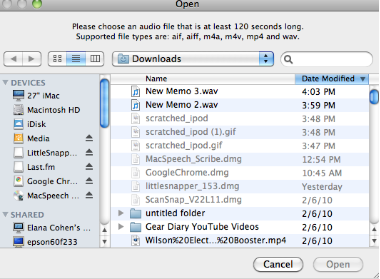
You can do it right on the computer or, in my case, I did so using my iPhone and then transferred the voice note over to my iMac.
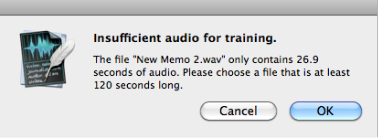
The voice notes can be in a number of different formats. I was, however, surprised to find that MP3s are not accepted. Since I use Wiretap Studio on my computers I was able to convert MP3 files into wave files. This allowed the program to hear my dictation and work with it.
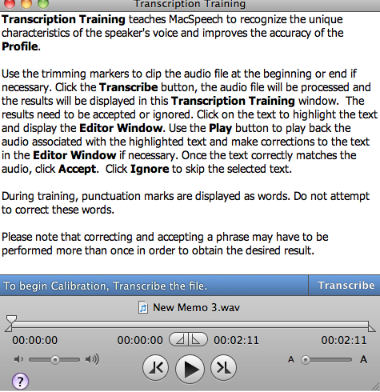
The next step is to actually train the program. The program looks at the voice file that you have transferred over and does its best attempt to transcribe it as a “raw” file. At first past the transcription is hit or miss.
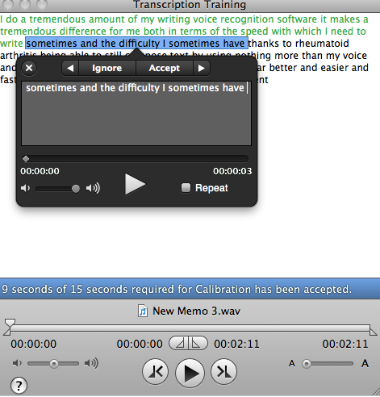 The program then has you go through each phrase and correct it. That means that you can look at a few words, tap the play button, listen to what you actually said, and make whatever changes you need to make so that the text in the window reflects what you actually wanted it to say.
The program then has you go through each phrase and correct it. That means that you can look at a few words, tap the play button, listen to what you actually said, and make whatever changes you need to make so that the text in the window reflects what you actually wanted it to say.
This process can take more than a few moments but it only needs to be done once.
When you have gone through the entire text that you initially sent you press the transcription and the learning button. The program then takes a few moments to go through the process of learning what this sounds more in relationship to what you wanted it to say.
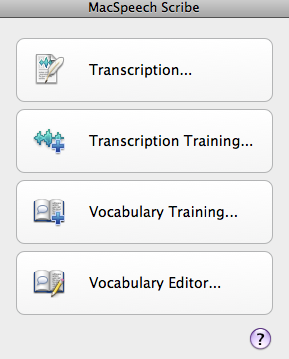
After that the training process is complete you can simply record a voice note, transfer it to your computer (if you haven’t recorded it right on the computer) and press the transcription button.
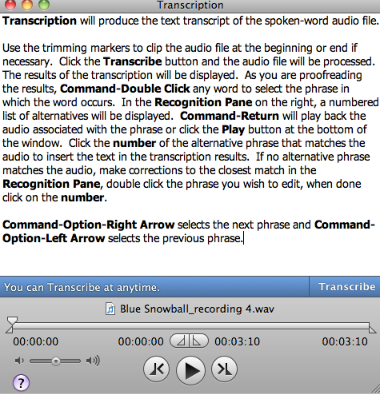
Then, depending upon the length of the recording you want to transcribe it can take a few seconds or a few minutes to go through the transcription process.
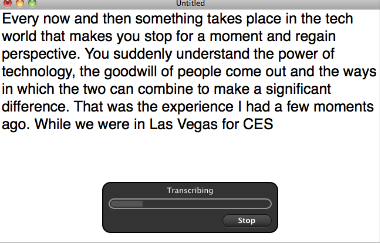
Once the initial pass is done the program seems to go back and make additional corrections. I usually find that the second pass of corrections yield a far more accurate text.
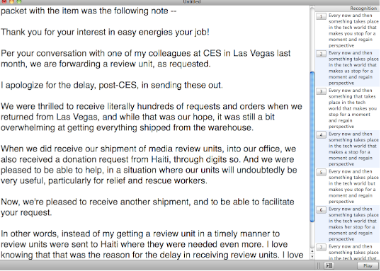 The program then gives you the opportunity to go through the text and correct it by either listening to the recording (lower right hand button) or choosing one of the suggested pieces of text.
The program then gives you the opportunity to go through the text and correct it by either listening to the recording (lower right hand button) or choosing one of the suggested pieces of text.
In all I’m very impressed with this program and the ability that will give me to be able to record notes on the go and then have them transcribed when I’m at my desk.
The software is a direct download and is available now from MacSpeech for a retail price of $149.00.
What I Like-
Work exceptionally well! Especially for an initial release. Gives you the flexibility to record voicenotes when and where you want and later transcribe them with great accuracy.
What Needs Improvement-
The software is not cheap and if you want it AND MacSpeech Dictate you are going to end up spending a great deal. There should be a deal for purchasing both. What is the deal with MP3s not being supported??
