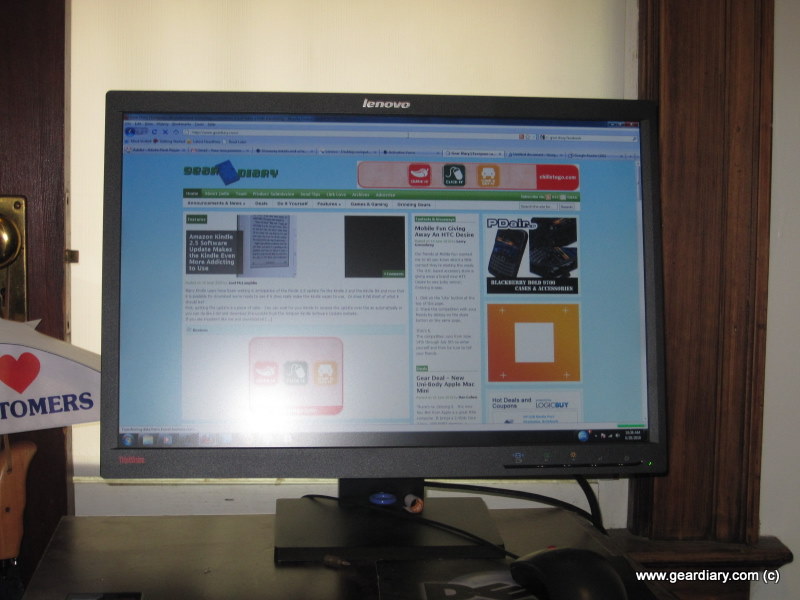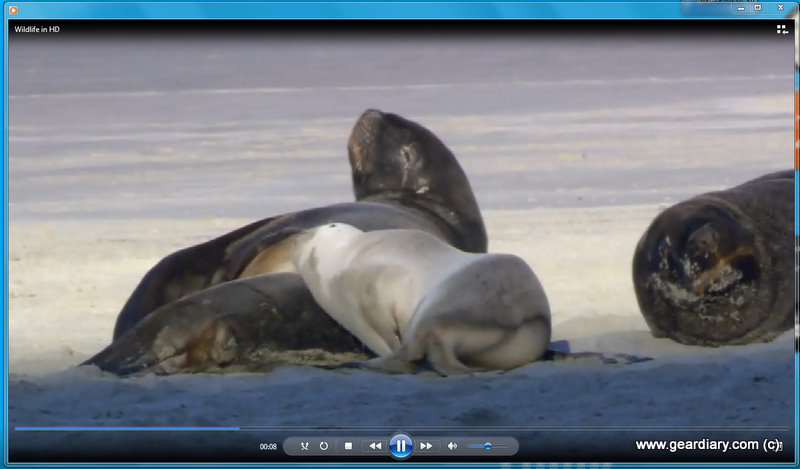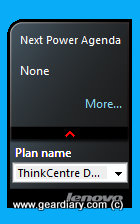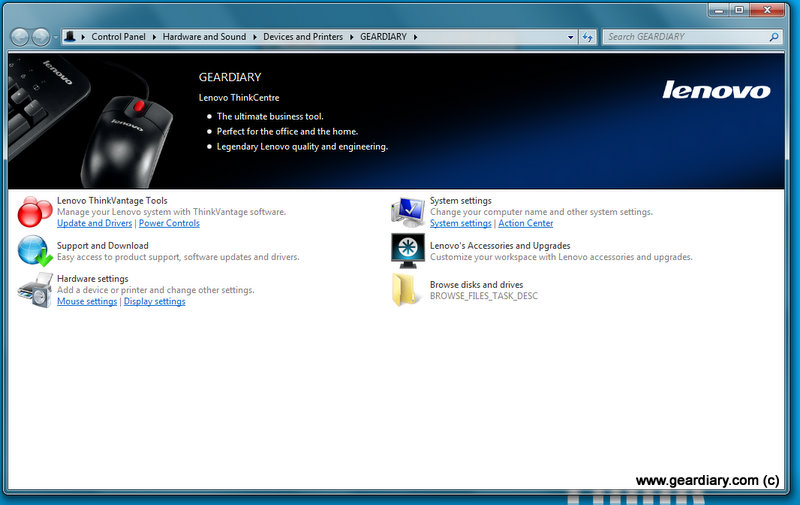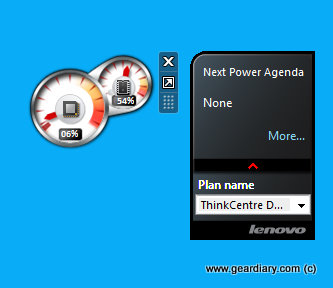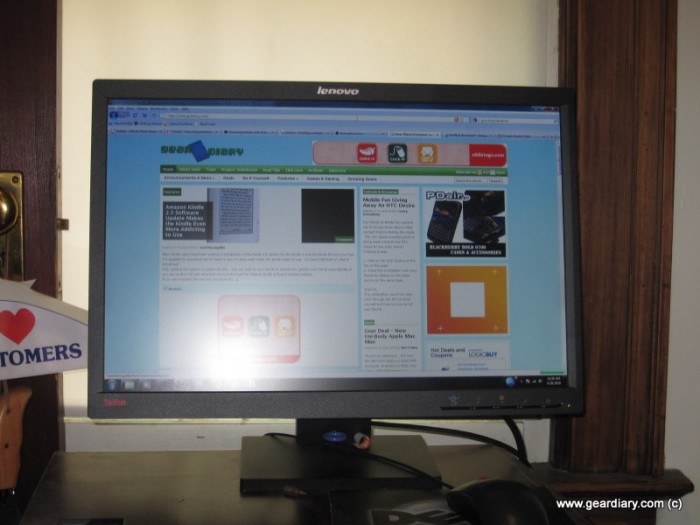
I could sum up this entire review in one word (Whoosh!), but I think Lenovo would not be happy. Nor would you, since you clicked through to a review intending to find out more about a product, and not just that’s it’s very fast. So let’s get started in on the Lenovo A63 desktop and what makes it so impressive that it left me with “whoosh” as my description!
First of all, a bit of a disclaimer: I am geeky, but not great with hardware. I know how it works, I know how to troubleshoot the basics, but I’m not the type to tinker with the insides of a computer for the afternoon. Just something to keep in mind.
Having said that, from my decidedly non-techie view the A63 is very impressive. It has a 2.9 GHZ AMD ATHLON II X3 Processor and 2 GB of RAM, which for day-to-day activities means this thing flies. Plus the 250gb hard drive is very roomy for basic needs like documents and pictures. Even standard definition movies, though if you use mostly high-definition media you might want a larger external drive. It came pre-installed with Windows 7 professional, and it has been remarkably solid and stable for me. For the longest time, I was a Mac-only girl, and branched out to Windows XP when I purchased a netbook. While I did install Windows 7 on my netbook and it has served me well, combining Windows 7 with some serious hardware has made for an excellent computing experience. I don’t think I’ve rebooted more than a few times for software installs, otherwise, the computer just sits in standby. There have been no bugs or glitches from doing this, and it means I can sit down, log in and get working almost immediately. And did I mention how FAST everything feels? Web pages, movies, file transfers all go by very quickly. Rather than run through several very technical tests of the speed, I tested the A63 while opening and utilizing several apps.
I started with the Calculator, which opened instantly. Paint also popped up fast, as did my documents. Then I popped a USB thumb drive into the computer, and within 10 seconds was browsing the contents of the drive and moving around the files. Essentially, there’s almost no lag time, and I think I have only seen the dreaded Windows 7 “spinning wheel” under very specific circumstances (more on that in a bit).
Computers, especially desktops, have become far more than just tools to browse and run specific programs. Even in a business setting, there’s often a need for video and multimedia capabilities, and the A63 just absolutely shines at these. During the course of working on this review, I happened to find a stack of CDs that I had forgotten about. Since my MacBook’s disk drive is currently on strike, I used the Lenovo to rip the CDs and move them to my Motorola Droid. It took at most 5 minutes per disc to rip and move them to my phone (I didn’t time it because I was doing so many). What impressed me was not just how fast the CDs were ripped but how fast the computer moved multimedia files to my phone. It took what I honestly thought was going to be a long chore into something that flew by.
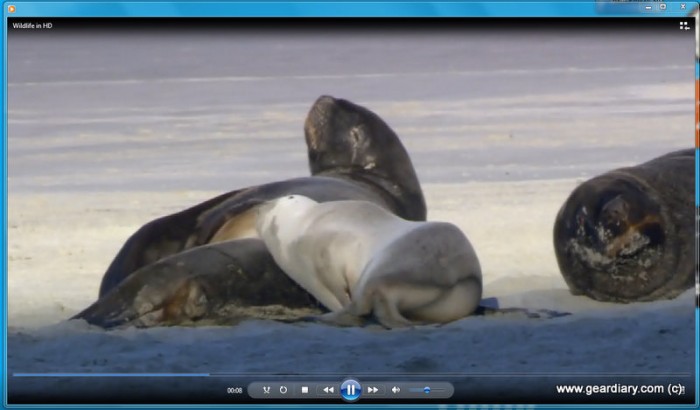
In addition to quickly moving files and ripping CDs, the built-in DVD player is smooth and fast. I doubt many people have called Windows Media a pleasure to use, but on this computer it really is. It opens very nearly the second the DVD drawer closes, and playback is extremely smooth. But DVDs aren’t always your main source of videos. I know in my day-to-day business there are often times I have CNBC or CNN on in the background, so being able to stream video is potentially of huge importance. CNN videos loaded very quickly. There was a slight delay of 1-2 seconds as each video loaded, but there were no lockups or out of sync video/audio. CNBC and YouTube also worked very smoothly, as did the included HD video sample.

While we’re on the subject of video, I want to talk about monitors for a moment. The Lenovo can drive more than one monitor at a time, though due to space constraints I did not test that out. I’ve used similar setups before, though, and they certainly help expand your workspace tremendously.
In fact, even with just one monitor, the Lenovo is a pleasure to use. I primarily used it with one 27” Thinkvision monitor, and the colors were incredibly sharp and bright. As I said above, video looked absolutely incredible, and the built-in speakers were remarkably loud. I watched a few TV shows on it, and can honestly say it looks better than my television (yes, I know I need to break down and buy an HD TV, but still, that’s how good the monitor looks). Since I don’t have very much say in my office computer, I haven’t paid much attention to monitors in some time, but I was pleasantly surprised by how light and thin the monitor was. It fit nicely in a relatively cramped space, and the viewing area was excellent from straight on as well as side angles.

(the WiFi stick is on the right)
There was one frustrating piece to using the A63, though it was pretty easily solved. I set it up in my home office on the second floor of my house, but our router is on the first floor. It took a few minutes for me to realize the A63 didn’t ship with WiFi. It makes sense since desktops typically are housed at workstations with dedicated Ethernet ports (and it does have ethernet), but since I was unable to convince my fiancée to rewire our house for this review, I had to pick up a Linksys WiFi stick. I ran into errors with the driver installation which turned out to be a Linksys issue, but once that was figured out it has worked perfectly. I haven’t had any issues with dropped signal, and it gets better reception than my MacBook in the same room. This isn’t a big deal, and it’s specific to the setup I had for the Lenovo, but it’s something to keep in mind.

If you’re like me and haven’t spent much time delving into the depths of Windows 7, you’ll appreciate several utilities Lenovo has included with the A63. There’s a widget that details CPU and RAM usage, making it really easy to spot if something goes rogue and overwhelms the system. There’s also a widget that lists the various power control options; obviously, you won’t be using it as a laptop to extend battery life, but it is helpful if you have specific needs. The best is that it gives you one-click access to “presentation mode”. If you’ve ever been in a meeting where a discussion derailed a presentation, only for the presenter to discover they need to log back in to continue, you understand the importance of something like this. At the same time, for security reasons, you may not want all timers off permanently, as that would keep the computer from ever locking out anyone without the password.
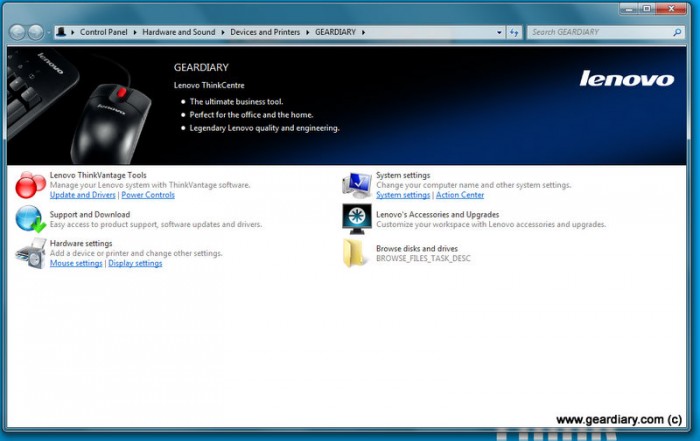
When I mentioned barely seeing the spinning wheel of slowness, I did say there was an exception. For some reason, Lenovo’s full suite of tools always took a few extra seconds versus anything else I threw at the computer. It still opens relatively quickly, it’s just noticeably a few seconds behind everything else. Given how useful the suite is, though, it might be worth leaving it open. The ThinkCentre suite essentially gathers several settings into one place; you can tweak hardware needs, access documents, update drivers and look for anything Lenovo-related you might need. Remember when I said I’ve been a Mac user for a long time? I found it very helpful that Lenovo put all those utilities into one place since it meant less mucking around trying to track down control panel settings and right clicking like crazy to figure out how to recalibrate the display. The tool is not terribly obtrusive, though, and if you are savvier about Windows it certainly does not get in the way, but for anyone unsure about digging deep in their system it is great to have easy access to key items.
Another standout area is the Lenovo Rescue and Recovery tool. It makes backing up and restoring extremely simple, and allows you to do on-demand backups as well as scheduled ones. You can plan ahead and install anti-virus software, you can maintain your system cleanly, but accidents happen. And you always want to have a backup.handy. Nothing is easier than being able to just schedule your backups and know that at least at set intervals everything is safe. I tested it and was able to run a backup without a problem. It also popped up as scheduled to make additional backups.

(I did not pull the red or blue wires)
One of the advantages of using a desktop is the flexibility to improve your system to your needs. The A63 has an extra drive bay, so you can install a second hard drive or DVD drive if necessary. There’s also room for more RAM inside the case. And if you’re the type that hates having a WiFi stick using a USB port, you can also install an internal modem. Honestly, I’ve used laptops for so long I forgot how convenient a desktop can be for those reasons. You don’t need to have every peripheral known to mankind hanging off your USB ports, and everything can stay fairly neat and compact inside. Making upgrading individual pieces that easy also future-proofs a desktop far easier than a laptop.
While I did not install anything inside the computer, I did open it up to peek at the innards. First of all, it has been a long time since I opened a desktop up, and I was pleasantly surprised by how simple it is. All it took was removing two screws and sliding the side panel off. Once it opened up, I had access to everything inside and could see the slots for extra RAM, an extra drive, etc. Like I said above, I am not generally the type to tinker with hardware, so all I did was take a look around and admire how complicated yet fascinating the inside of a computer is before I closed it back up. But if a hardware novice like me could comfortably open it up (and if necessary I could have performed an easy job like a RAM upgrade) that says a great deal about the accessibility and ease of use of the physical layout of the computer.
There is one thing that I miss from my laptops. I’ve grown very used to having an SD card slot handy for file transfers, and it is frustrating that I needed to sacrifice a USB port to move media. Everything mounted quickly and easily, but it was a pain remembering where my SD adapter was, and then plugging it in and out as needed. There are 6 USB ports in all on the A63; two in front and four in back. It’s a generous amount, but if you use a wired mouse and keyboard you lose two right off the bat. And if you opt for a WiFi adaptor, then you are just down to three open ports at any given time. It’s not a deal breaker, but it is worth investing in a USB hub if you have several peripherals you use regularly.
At this point, if you like windows desktops this is sounding pretty good, right? You have a few options if you want one of your own. You can go to Lenovo’s site (they start at $389, without monitors) and configure one for yourself, or you can enter to win the unit I’ve just reviewed.
What I Liked: Very quiet, cool computer; Beautiful graphics and monitor; FAST!; Great included utilities
What Needs Improvement: Could use more USB ports