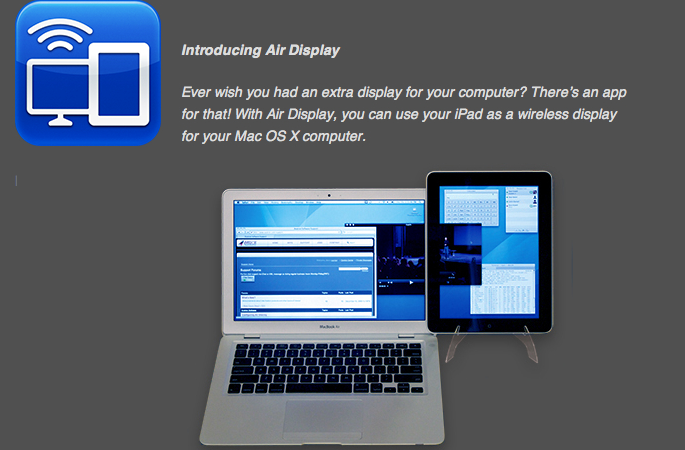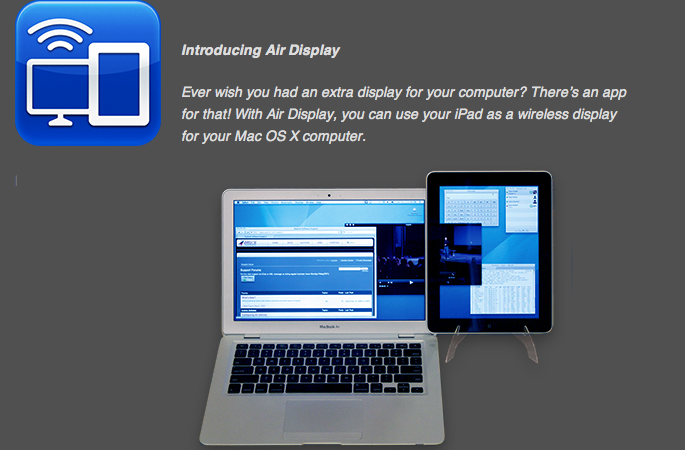
When I’m not using my iPad I’m doing most of my writing on a 13″ MacBook Pro this summer. The notebook works beautifully but after using a 27″ iMac for the last few months it can feel awfully cramped. That’s where the iPad app Air Display comes in.
Let’s take a look and then give a few copies away…
Developed by Avatron Software, the same company that created the amazing Air Sharing app, Air Display…
…lets you position your iPad next to your computer, drag windows onto it, and interact with those windows as you would on any other computer display.
Among the uses the company suggests…
Fill your iPad screen with your utility apps, like iChat, Mail, iCal, and Calculator.
Graphic designers: Make Photoshop and Illustrator usable on your laptop by putting your tool palettes on the iPad screen.
Musicians: Use your iPad as the ultimate control surface for Logic or Pro Tools.
Programmers: Use the extra display area for such auxiliary
developement tools as Console, Terminal, and the Debugger.Business professionals: Move all of your iWork and Office palettes and inspector windows onto the iPad, and let your document fill the screen.
I’ve been using Air Display for some time now and love it. It is exceptionally stable, easy to set up and it does exactly what it claims to do.
Setup-
Setting up Air Display for the first time is a breeze. First you download the Mac support software. It can be found here. (If you would like to be notified when a version for Windows is released you can use this link.)
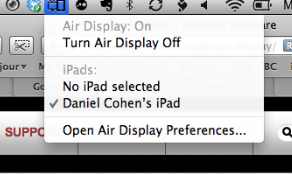
It places a new icon at the top of your screen. Click it and you can open the Air Display Preferences.
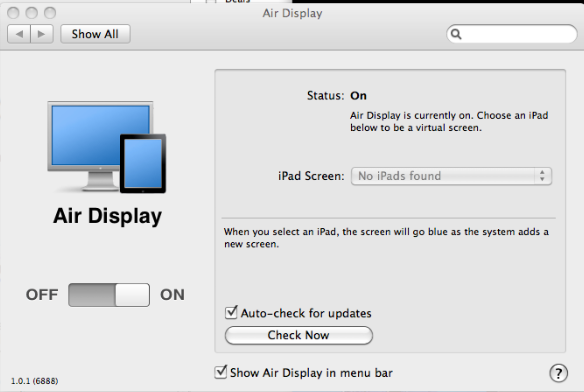
Then you can check “iPad Screen”, select your iPad and you are good to go. The Mac’s screen will briefly go blue and then the iPad’s screen will effectively be a second screen for your Mac.
You can slide any window or windows you want to it and leave them there while you do your work on the main screen.
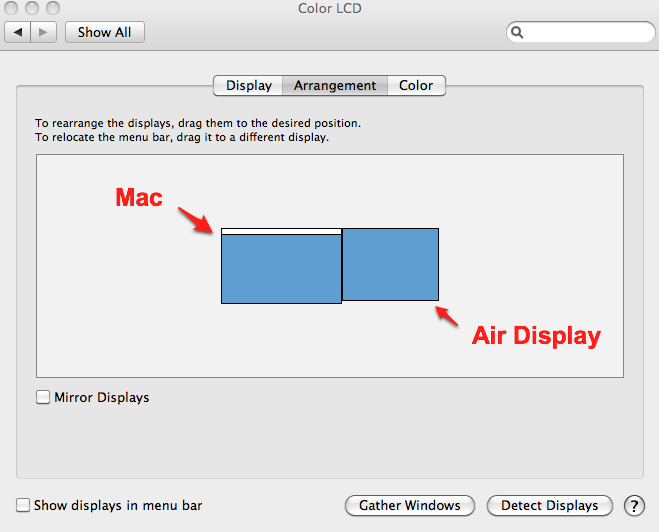
Even better you can decide where the iPad’s screen “sits” in relation to the Mac’s screen by going to “Settings”, “Display”, “Arrangement” and moving the screen where you want it.
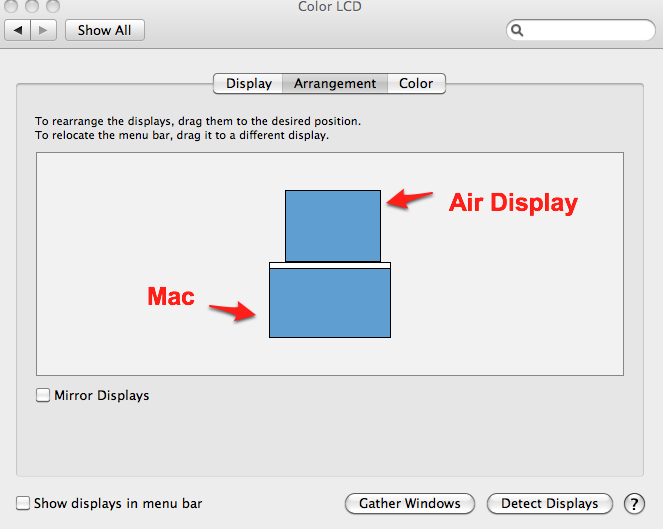
Then you can let the iPad’s screen “sit” above, below or to the other side of the Mac’s.
Avatron describes Air Display’s performance as “extremely responsive”. It is. in fact they are correct when they say that “on a typical Wi-Fi network, mouse cursor refreshes are indistinguishable from a wired mouse”.
You can use Air Display in both landscape and portrait by simply rotating the iPad. (Make sure the screen rotation is not locked.)
While using the Air Display with the MacBook Pro the iPad’s screen all but doubles the effective screen area available.
Finally it is worth noting that when you use Air Display with your Mac the information that is displayed on the iPad is touch-enabled. In other words, Air Display not only adds screen real estate but it lets your traditional Mac become a touchscreen Mac with little to no effort.
Air Display is $9.99 in the App Store.
What I Like: Works well, adds a good deal of available screen when used with a 13″ MacBook Pro, works with iPad, iPhone and iPod touch, cool
What Needs Improvement: No Windows support… yet.
Giveaway:
We have two copies to give away. For a chance to win one just leave a comment on any post since Friday and, at the end, leave the words “I would love to win a copy of Air Display”.