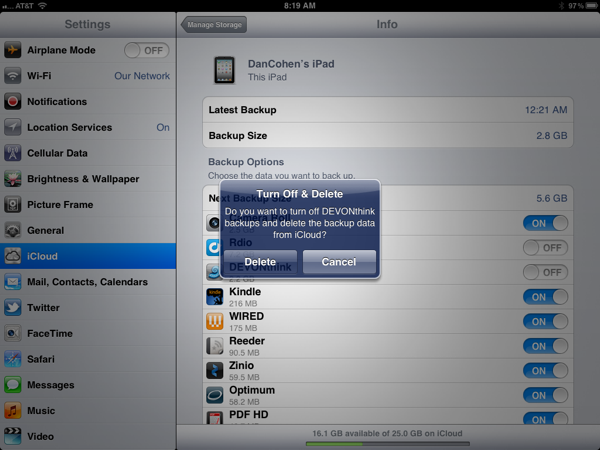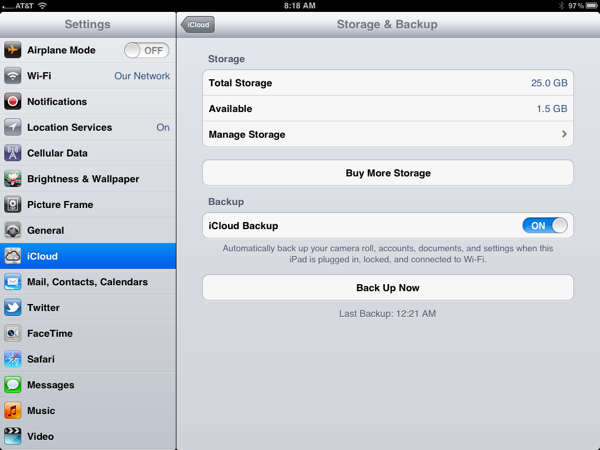
I’m already a big fan of iCloud and its ability to seamlessly back up your iDevices without your having to even think about it. I liked it so much that, even while still in Beta, I upgraded to a 25GB account (20GB paid, 5GB free). That should be plenty of space but, as it turns out, it wasn’t. Not by a long shot. In fact, when I checked this morning (Settings, iCloud, backup…) I had just 1.5GB of space left.
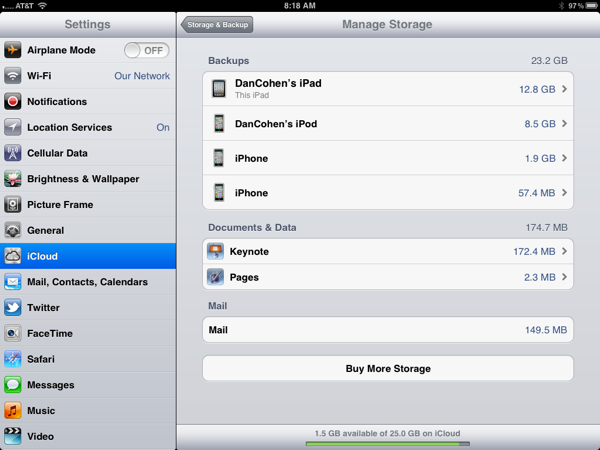
I tapped “Manage Storage” and immediately saw the culprit. My iPad was using 12.8GB for backup and my iPhone was using 8.5 GB. Do that math and you quickly realize that with backups this large 25GB doesn’t go very far.
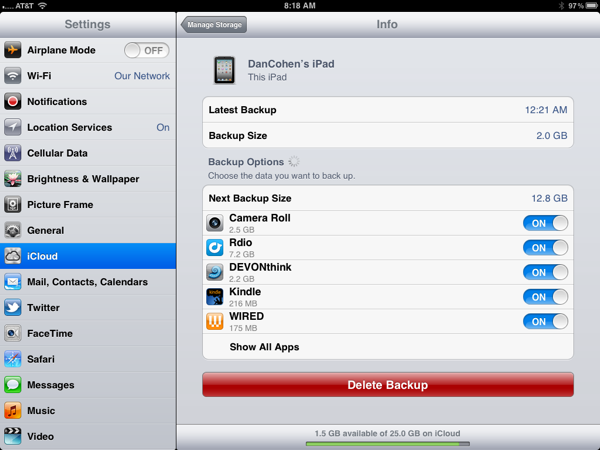
In both cases the “offending” app was Rdio. Because I download a lot of music from the service to my devices it was using up tons of space. On the iPad it consumed 7.2GB. The same was true on the iPhone. Then there were the photos and DEVONthink which has all of my documents synced between iPad and MacBook Air.
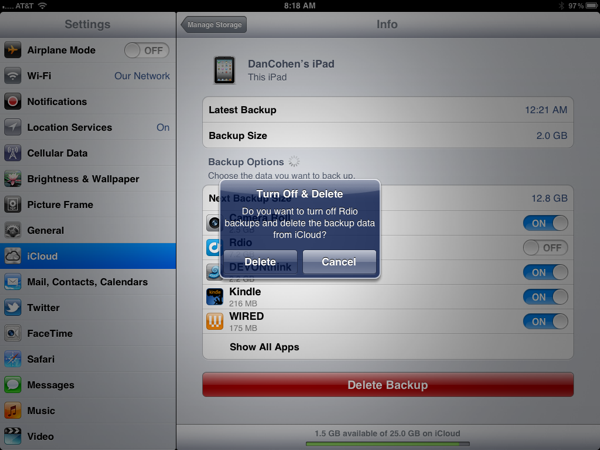
I turned off Rdio on both devices. After all, if I needed to format either device or I upgrade (as will happen when my iPhone 4S arrives in a bit) I can simply download all the music from Rdio again. I don’t NEED a backup of it.
That freed up a ton of space. Now I had over 16GB free.
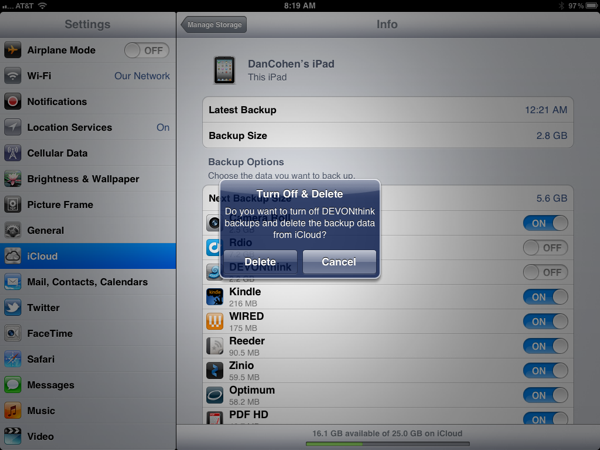
And since all the files in DEVONthink on the iPad are also on my MacBook Air there was no need to back that up either. If the need arises I will simply resync the two.
And with that I went from 1.5GB of available storage to over 18GB. The moral of this tale? Take the time to go into the settings for iCloud Backup and only back up those things you MUST have backed up.