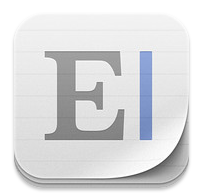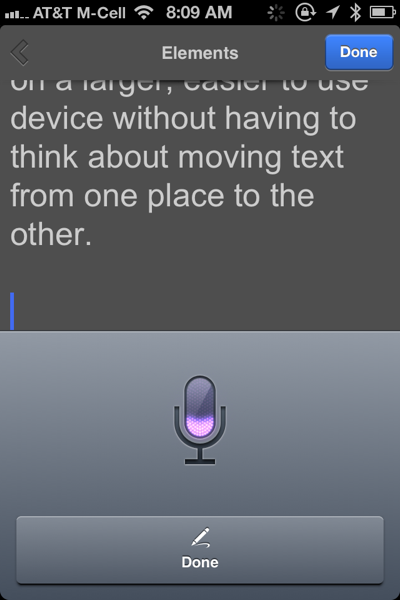
The other day I wrote a post talking about the fact that, thanks to, Siri and iCloud, the Notes application that ships on all iOS devices has suddenly become a full-fledged productivity tool. Thanks to Siri, I’m now able to write everything I need to write on my iPhone by voice and then, thanks to iCloud, the exact same text is immediately available onto my iPad in its Notes app or on my Mac in the Mail.app program. In other words, I’m able to write by voice on the go and then format and correct the text on a larger, easier to use, device without having to think about moving text from one place to the other.
As I noted, my biggest gripe with using the Notes app in iOS is the fact that it does not allow you to organize documents into folders. It’s a huge issue if you are doing a lot of writing or using the application in more than one area of your life. For example, I need to organize my documents into three main categories – Rabbinic work, Gear Diary work, and Personal. In the Notes app I can’t do that. In addition, each of those individual areas have sub groupings within them. For example, In the Gear Diary folder there are reviews, news, future ideas, and email templates. That isn’t possible either.
Since everything else worked so well, I was happy to put up with this shortcoming. Now I don’t have to. Here’s why…
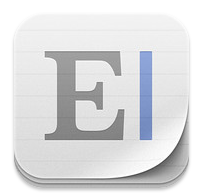
Thanks to the iOS application – Elements – I’m able now to do everything I discussed with regard to the Notes app, as well as organize my documents into folders. Here’s what Elements has to say about itself –
Elements is a beautiful, versatile text editor for iOS. Elements allows you to view, edit and share plain text documents on your iPad, iPhone or iPod touch. All of your data is stored in a folder on your personal Dropbox account so that it’s accessible from any device you have.
Whether you’re a freelance writer wanting to write your next article, a student with a book report due or professional on-the-go who needs access to their notes wherever they are, Elements can work for you.
Features:
Create, view and edit text files on your iPhone, iPad or iPod touch
Organize your files in sub-folders
Create, view, edit and preview Markdown files on your iPhone, iPad or iPod touch
Cloud based: Elements stores all its data in a subfolder on your personal Dropbox account so you can access it via your iPhone, iPad, Mac or PC
Autosaving
Offline support: upload your changes to Dropbox next time you’re connected
Full text search of your Elements files
Word counts, line counts, character count
A Scratchpad to flesh out ideas or store random bits of information
Email files as an attachment
Sort file listings by name or modified date
Customize the look of the text editor to fit your workflow
TextExpander touch support
Free customer support via email
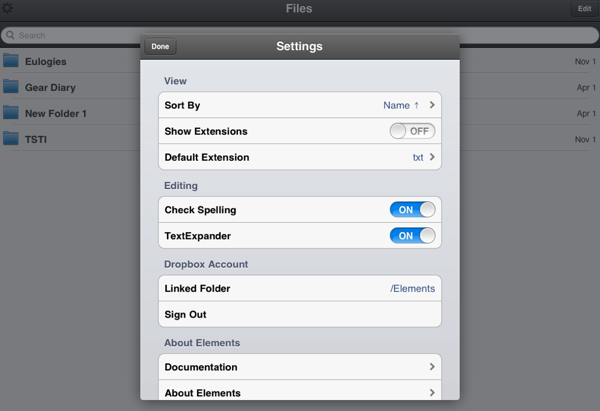
And here’s what the most recent update to Elements 2.1 brought:
Added support for syncing scratchpad using iCloud.
Added support for syncing app settings using iCloud.
Added support for syncing appearance settings using iCloud.
Added support for the native UI/Reference stuff for dictionary lookups.
Added support for copying HTML to clipboard from the Markdown preview.
Much, much more….
Yes, the biggest improvement is iCloud sync functionality and it’s awesome. Make a settings change on one device and it instantly appears on the other. Start a new document on your iPhone and then continue where you left off on your iPad. It is fast, seamless, and awesome.

There is, however, an issue. Elements is a universal iOS application so one purchase gives it to you on both the iPhone and the iPad. It is not, however, available on the Mac. The solution I found is quite simple – I use the Mac application Byword.
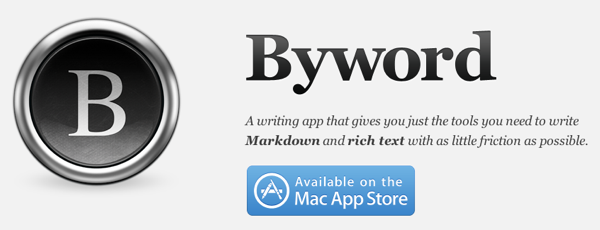
Like Elements, Byword is a stripped down word processing program. By simply pointing Byword to the Dropbox folder containing your Elements text you can quickly and easily grab something you wrote on the go and then save it back to the same location. Like magic you’ll see changes in one place reflected in the other pretty much instantaneously.
Now I have my three main folders with subfolders beneath them. Everything is in one place and everything is fully accessible from any of the devices I currently use. That’s the brilliance behind iCloud; that’s the brilliance behind iOS 5.0.