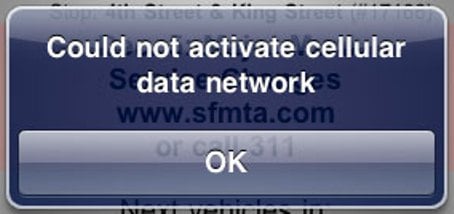I’ve had the new iPad since launch day, and until last Monday it was the poster child for perfection – no cosmetic defects, no performance issues or problems with setup or flaky behavior. Just a great screen, excellent battery life, tremendous performance, and solid 3G connectivity (most of my home and work life puts me outside of 4G/LTE connectivity). Well … until yesterday.
Since I use WiFi at home I never end up using cellular data at home unless I am out and about shuffling the kids from activity to activity. But I only use the cellular network at work, so on Monday after the long holiday weekend I popped open my iPad and started getting a stream of errors about “Could not activate cellular data network” and then about mail load failure, not connected to internet, and so on. At first I thought it was something to do with the local tower or network, but my Droid 4 was happily sailing along with full signal, not having any issues at all.
The symptoms included my ‘bars’ drifting back and forth from full to a single bar, the 3G icon turning into a circle … and the errors.
I suffered through it on Monday and part of Tuesday, because frankly I didn’t have two minutes to put together for any troubleshooting. But today I just couldn’t deal with it and really needed the connection, so I searched around a bit.
What I found was that I am not nearly alone.
There is an Apple Knowledge Base article on the topic, which provides a solid set of troubleshooting tools:
1.Toggle cellular data off and then on again on the iOS Device:
iPhone: Tap Settings > General > Network
iPad: Tap Settings > Cellular Data
2.Restart your iPhone or iPad.
3.Reset network settings: Tap Settings > General > Reset > Reset Network Settings.
4.Check for a carrier settings update.
5.Update your iOS device.
6.If your SIM card has SIM PIN enabled, try toggling it off: Tap Settings > Phone > SIM PIN > SIM PIN.
7.Try another location. If a different location works, but the original location still does not, contact your carrier to report the issue.
8.Contact your carrier to verify that the device is properly set up on the account with the appropriate, current data plan. If you are traveling internationally, you may need to turn data roaming on: Tap Settings > General > Network. Check with your carrier first to understand the cost of international data roaming. Also, see this article.
Note: If your carrier does not appear in this list, verify with your carrier that you are using the correct cellular data settings.
9.Restore the phone as new.
Obviously getting to #9 is the extreme solution that you really don’t want to do.
But searching around showed me that there are some other methods people are using to get past this. The most popular one (based on this and this and many others) seems to be to reset all network settings.
For many, simply resetting your network settings does the trick.
But for me, it didn’t work. I was quickly back in the same spot. I was told about switching off all wireless access and rebooting and then re-enabling wireless. I also heard about switching off LTE when outside of network range (good for battery anyway) helps … but again, not for me.
What did work? Simply switching off WiFi. I switched off WiFi, and within a few minutes I was happily browsing again. The next day everything worked again, with a momentary hiccup where I saw the error again last Thursday morning. Since then I have not had an issue at all with my connection at work or at home. I switch off WiFi at work, and switch it back on at home!
This makes some sense since WiFi and cellular data share the same antenna system, so in an area with a WiFi signal – even when you don’t want to connect – there is bound to be interference.
Another benefit? Running SpeedTest with WiFi disabled at work now gets me ~2Mbps download speeds compared to ~1Mbps previously! Again, due to a lack of interference this actually makes some sense!
Dan mentioned some WiFi connection problems which I have also read about but haven’t experienced.
Have you had any wireless issues with your new iPad? If so, what are they like and what have you done to get past them?