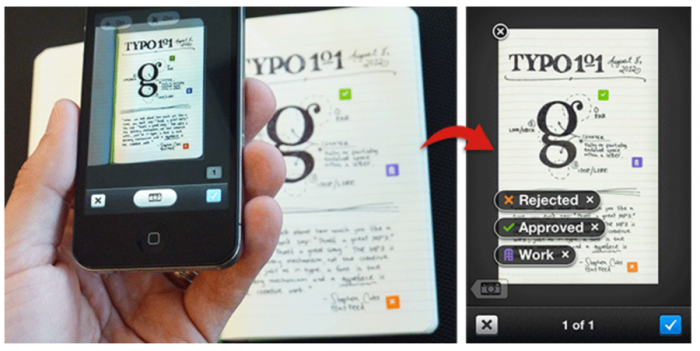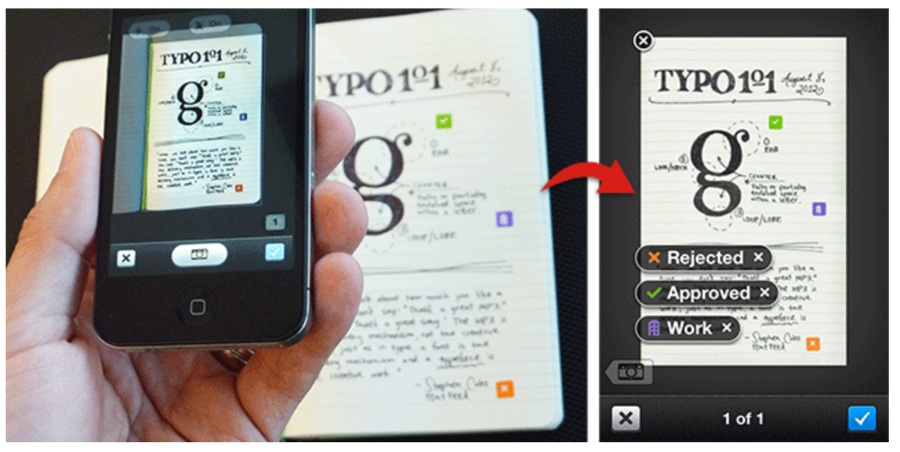
Evernote has long let you snap a picture of a page of handwritten text and save it to your Evernote account. That has always been my fallback position when I was taking notes but had left my Livescribe smartpen at home. In addition, when I was in Washington last week I didn’t bring my Livescribe pen. Instead, I typed out notes during the sessions using my iPad and Apple keyboard while the voice note recorder in Evernote was also active. It worked great and I didn’t really miss the Livescribe pen.
Last week Evernote went one better and, in the process, potentially made the need for a smartpen completely disappear. The Evernote iOS app received an update to version 4.4. The update brought with it the new “Page Camera”. The Page Camera is “designed for photos of physical pages and documents”. As the company explains,
To use the Page Camera, launch the camera inside of Evernote, then tap on the new Page Camera icon at the top of the screen. Hold your camera above the page and center the image inside the rectangle. Snap a photo, then move on to the next page. Using your flash ensures that you’ll get the highest quality image. Tap on the page numbers to review the images you’ve taken. Tap the checkmark when you’re done.
I tried it with a few documents and was impressed by the results. The Page Camera is found in the camera section of the app. Once switched on via a toggle in the upper left corner, the focus screen has a rectangular in the center that is brighter than the perimeter. You simply line up the text and snap the shot. The app lets you take multiple pictures in a single note, automatically improves the contrast of the page for added readability and, in the process, removes any shadows. It makes the image easier to read but, more importantly, makes them searchable.
Now you can type out a note and have audio recorders or you can write your note by hand and save it to Evernote as an optimized text file that can later be searched for keywords. It isn’t quite Livescribe but it is close.
Evernote also added their Evernote Smart Notebook by Moleskin. The Smart Notebook is a money grab by the company (I can’t blame them) that combines an overpriced, Evernote-branded Moleskin that “finds the dot pattern and even corrects the skew of the photo”. Evernote claims these notebooks will offer up images that end up better optimized than ones taken on “standard” paper. In addition the company is including “Smart Stickers”. The Smart Stickers. As they explain,
When you apply a sticker to a page and take a photo, Evernote recognizes the sticker and instantly associates a tag with the note or places it into a notebook that you specify in your Settings. The Smart Stickers come with some pre-defined tags, but you can customize them to be whatever you want.
In addition to the Smart Stickers, we also included some handy Skitch arrows. Use those to draw attention to important things on the page.
My biggest issue with the notebooks is the price. The pocket-sized is $24.95 and the large is a whopping $29.95. (Livescribe’s are 2 for $24!) Considering that regular paper seems to work just fine for me I’ll pass on the Smart Notebooks. The update to the Evernote app, however, is a winner.
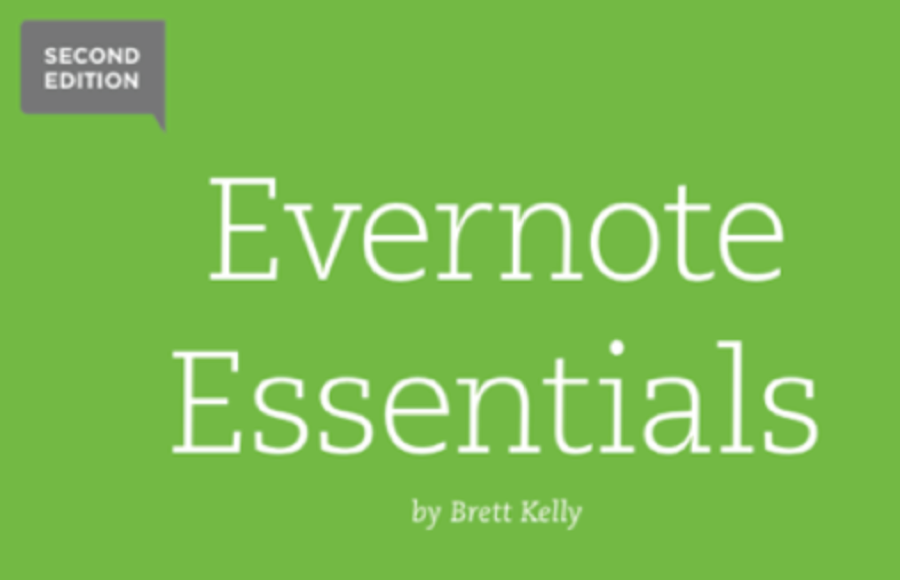
And if you are using Evernote make sure you get the most out of it with Brett Kelly’s Evernote Essentials: The Definitive Getting Started Guide for Evernote. It is an invaluable resource.