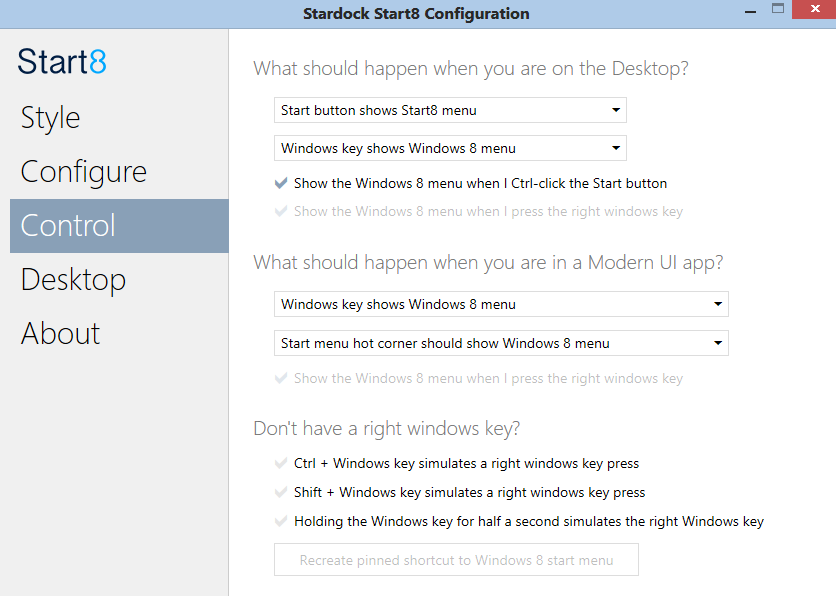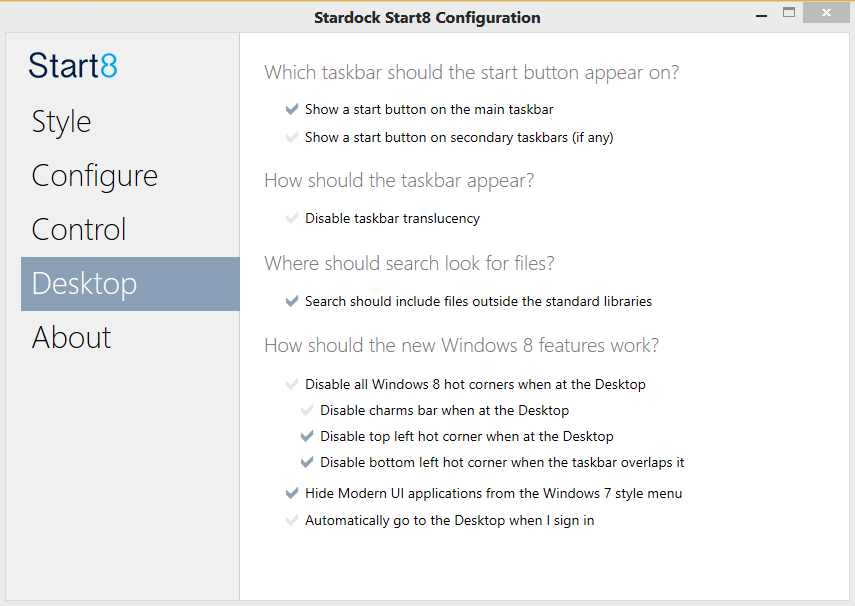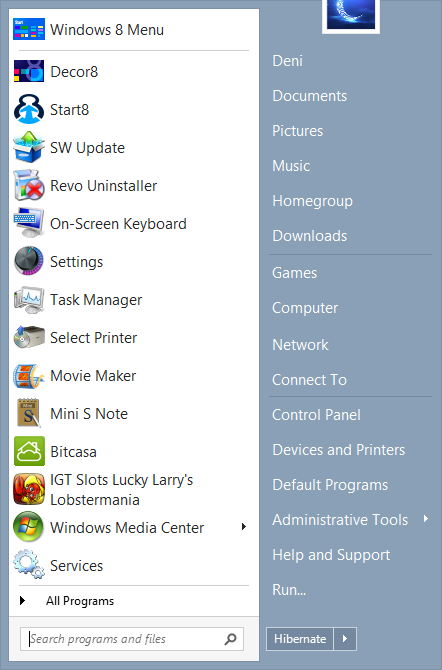To date, my biggest pet peeve with Windows 8 is the lack of the Start Menu. Having used Windows since the early 90’s, the Start Menu is always the default way to locate files, programs, menus and everything else. It is the base from which everything else is accomplished. Redmond’s desire to encourage users to step away from the Start Menu may be the way we are heading in the future, but for me, it’s one step too far in learning to navigate my way through the new OS.
So, that left me searching for Start Menu replacements. Samsung included a program called “Quick Starter” with the Samsung ATIV500t, and one of it’s functions was to add Start Menu functionality, but the ultimate deal breaker for me is that their version of the Start Menu now sat upon a little floating dock, much like Rocket Dock used to. Close, but no cigar, as I inevitably would tap on the icon for Internet Explorer since that is where the Start Menu should be. There is just too much “muscle memory” for where the Start Menu should be for me to overcome.
So, the biggest requirement was that my Start Menu had to be located correctly, in the bottom left hand corner of the desktop. I have used other Stardock products in the past, and Start8 was supposed to have a free, fully functional 3o day trial, so it made logical sense to choose Start8 for my next try at replacing the Start Menu.
Downloading and installation was simple and easy enough, no problems. Until I tried to activate the free trial period. I was immediately told that my trial period had expired, and that I would need to purchase the full version to use the program. Since I installed it on 01/01/13, my suspicion was that their coding had all trials ending by 12/31/12, and that an email to their support would correct the problem. So I emailed support to ask how to activate the free trial. I got an email back on 1/3/13 to day that I was in their support system, but have heard nothing at all from them since.
After opening IE for the one millionth time be accident, I decided to just pay the $4.99 and get it over with, and I’m very happy that I did!
The first menu allows you to choose which style of Start Menu you would like to use, Windows 7 or 8. I wanted the Win7 style, for sure! On the same menu page, you can also choose what your Start Button will look like. I did not want the “Flag” style, since that is the Modern UI style, and I use that to take me to the Modern Start Page. If you choose Custom Image there are some preinstalled options for you to choose from, ranging from Windows XP through Windows 7 start menu buttons for you to choose from. I opted for the Windows 7 button.
On The Configure Tab, you can choose what you would like to have displayed, and how to display it. For things like the Control Panel, you can display it as a link, which means that tapping will take you directly to the interface or to display as a menu, which will give you a list of all the items in the folder and you can tap on the specific one that you want to navigate to it. Most things, I opted to display as a link. That most closely mimics the behavior of the Start Menu that I’m used to, but it is nice to have the option to display it differently if I wanted to. Any of the menu options with the check-marks above can be selected or deselected with your personal preferences. You can also choose what action to take with the power button – Sleep, Restart, Hibernate, etc. No matter which option you choose here, if you hover over the power button with your mouse, you are shown the other options to choose from, so you are not locked into what you choose here as the only possible option. It simply chooses the default option.
The Control and Desktop tab lets you choose which actions, hot corners and buttons will take you to the Modern UI, and which to link to the Start8 Start Menu. I left several items to take me back and forth to the Modern UI, and others to the Start Menu. If you’re opting to install Windows 8 on a desktop computer I’d want to remove anything that took me to the Modern UI at all, but that’s me! It’s nice to have options however, based on your preferences.
There is no “Apply” button for your changes to take effect. Start8 puts your choices into action as you choose them. Once you have finished making your selections, you have but to “X” out of the program and you are ready to go.
Now you’ve got a fully functional Start Menu that behaves in the ways you would expect (or choose if you change the default settings) and most importantly, is in the right place!
Where to Buy: Stardock
MSRP: $4.99
What I Like: Customizable, brings back the Start Menu in Windows 8, puts the Start Menu in the right place!
What Needs Improvement: Free 30 Day Trial option did not work for me at all
Source: Personal Purchase