I have to give you a disclaimer right up front: So far, BOTH computers I have that run Windows 8 have required a complete re-installation of Windows 8. I do not find the OS to be inherently stable, and if you are buying a new computer or tablet that runs Windows 8, I would encourage you to BACK UP FREQUENTLY. If I had the option to choose between Windows 7 or Windows 8 on my computer, I would choose Windows 7 every time. However, for a tablet running Windows 8 that was designed to do so, it is less of an issue. But I would still back up frequently, particularly any documents or photos that you want to make sure you’ll be able to access. Take advantage of free cloud storage from Dropbox, SkyDrive, Box or SugarSync, so that if you have a problem with your computer, you will still be able to access your important files!
Now, knowing that I feel there are problems with Windows 8, why would I still want to run it? Well, at the end of the day it suits ME better (on my tablet anyway) better than an iPad or Android tablet. Being able to run full versions of my software (MS Office, Snag-It and a few others) just makes my life easier, and I’m used to it. No one (including me) expects Windows to run without issue — although the fact that errors and problems are so readily accepted by Windows users is a whole ‘nother discussion!
So, what caused me to have to do a complete re-installation on my tablet? For a reason that no one understands, my Samsung ATIV 500T would often not be wakeable from a sleep or hibernation state. The Samsung splash screen would flash for a moment, and then you were left at a grey or black screen and nothing would get it past that state except a hard reboot. Any Windows user knows that constantly doing hard reboots winds up causing progressively more problems each time, especially if you had open programs or files when you did the reboot. So, in addition to not waking, I had lost access to all of my Library files, which include Documents, Music, Photos & Videos. THAT was a problem too big to try to find a work-around.
So, I did what most Windows users would, and attempted a System Restore to an earlier time when I was not having those problems. Unfortunately, after running the system restore, the tablet would not fully boot, and it would only take me to the recovery & repair options screen. I attempted a repair, but had no luck. So then I chose what Windows 8 calls a “Refresh” which is supposed to leave your files, but set everything else back to the factory settings, while leaving your apps in place. I misunderstood their term “app” however, thinking that it encompassed software I had installed as well, but it did not. It didn’t even keep most of my app store purchases actually. It uninstalled everything, including my printer drivers and MS Office! It also erased all of my personal data and settings. I might have been okay with the “refresh” if it were not for the fact that I STILL could not access my library folders, and which forced me into doing a complete factory restore.
On my desktop computer, I ran into errors in the store, and it would not let me download the apps I had already purchased on my tablet. It kept popping up with an error no matter what app I tried to download. After a bit of research, I discovered that it may have to do with the fact that I didn’t set up the desktop originally to allow location-based information. I just didn’t think that it was necessary for a stationary desktop. But, it’s possible that something in the store thinks that I have to have it.
In the process of trying to track down that error, that I realized that I hadn’t used my upgrade code for the Windows Media Center pack, and went to enter that code. After I entered the code and the computer restarted, the failed to boot, 3 times in a row! After the third failed attempt to boot, I was automatically taken to a recovery center. This used to be only on a repair disc that you had to keep with Windows, so it was nice to see it built-in, but not nice to wind up in! Nothing that I could do there helped me, and the next restart got me a Critical Process Died error. Research online told me that there was NO way to recover from that kind of error, and that even people with brand new computers were sometimes getting that error and wound up having to send their computers in to have the hard drives replaced on them. Not good news!
So now, I have 2 computers running Windows 8 and BOTH have needed complete rebuilding & restoration of the hard drive and all files and software. This is NOT a fun game!
On the desktop, it really wasn’t that big of a deal, because I had been backing myself up along the way. I did a full disc check, and long format of the hard drive and then restored my clean Windows 7 installation and then reinstalled Windows 8. The second time around, I allowed the location services during the setup. The first place I went was into the store, and now, there was no problem being able to download my apps.
The tablet was another story! When you refresh your computer, it kindly gives you a list of the software it decides to uninstall during the refresh, and it was horrifying! It not only took off the software & apps that I installed, it took off most of the OEM software including the Wacom and Bluetooth drivers! I was in WORSE shape after the “refresh” than I was before it!
Once I did that, I was a little more knowledgeable and familiar with Windows 8 by this point and I had a better idea of what programs and apps were going to be helpful for me, so I didn’t need to install and uninstall as many things as I did at the beginning. I still had to go through and install a bunch of updates from Samsung, but it could have been worse. And this time, once I get it set up, I will create an actual backup file after I install and activate my personal software. I would have preferred to have been able to do that this time, but I hadn’t actually made one before I started having serious problems.
In summary, If you are going to purchase a new Ultrabook, Tablet or Laptop that has Windows 8 preinstalled, you are going to want to make sure that you are backing yourself up on a regular basis. And contrary to my normal position on Windows Update, you may want to check at the Microsoft site for stability enhancements. I still do not personally advocate allowing Windows to install any update it feels like, but I do think there are probably going to be some stability enhancements coming down the pike (or already here) that should be installed. I prefer to do that manually however. If you are making a new purchase, please, make sure that you are getting a touch screen device. Windows 8 was just not made to be useful to the mouse and keyboard crowd, which included essentially every business user out there.
If you are contemplating installing Windows 8 on your existing system as your primary OS, I would caution you against doing so, especially if you do not have a touch screen device. If you are looking for a stable OS choose Windows 7. If you are thinking about dual booting, I also DO NOT recommend creating a partition to run Windows 8 from. If you wind up with serious disc errors, you run the risk of not being able to boot into your Windows 7 partition, or having to format your entire drive, rather than only the Windows 8 partition. If you want to dual-boot, use a completely separate hard drive. It’s simple enough to swap out hard drives on a laptop, or even a desktop, but there is no way I would put Windows 8 onto a disc that I actually NEEDED to work on a system that didn’t come with Windows 8 preinstalled.

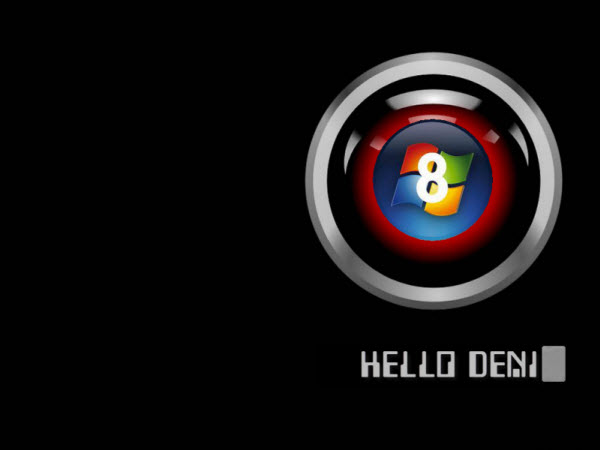

I have two laptops, one running Windows 8 since its release date in Oct, and another new one with Windows 8 installed last week of December. Haven’t had an issue yet with either. Best OS I have ever used, including all flavours of WIndows, Linux and even (gasp) OS X. I would recommend anybody to install and run it. YMMV. Backups are always a good idea regardless of OS. You might just have been unlucky or have some hardware issues with your computers. And I do believe the instructions for a Refresh do indicate that only Modern Apps will be restored and all other installed apps will need to be reinstalled. Seems draconian to advise people not to install WIndows 8 on the results of such a small sample size any more than my recommendation that they do so based on my sample size of 2 PCs.
I have an Acer Iconia W700 since the beginning of the year. It started to act up, and could not be refreshed or reset. I ended up doing a full system reinstall, which required all 4 DVDs provided in the purchase package, and that took up about 2 hours. So yes, backing up all data is a definitely a must for Win8 touch devices, not only because of the small storage space onboard (64Gb SSD).