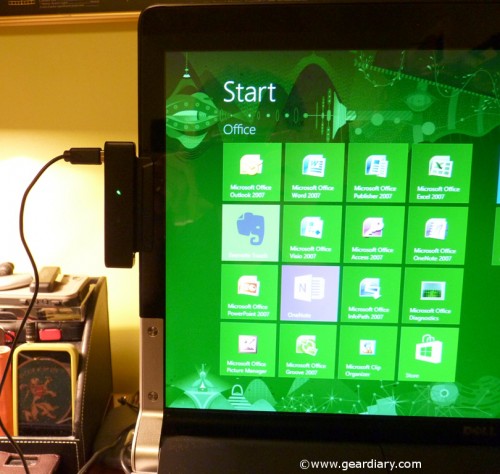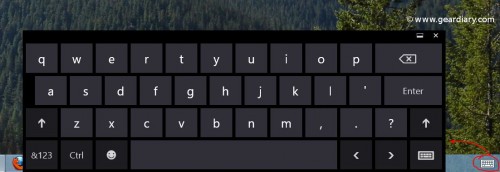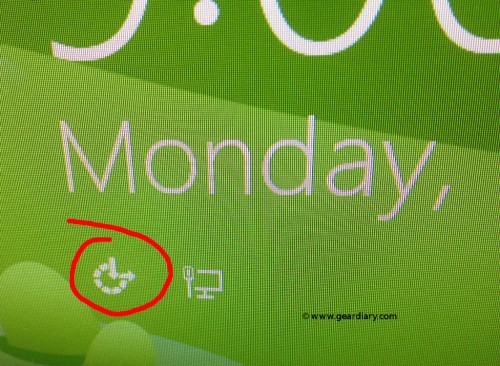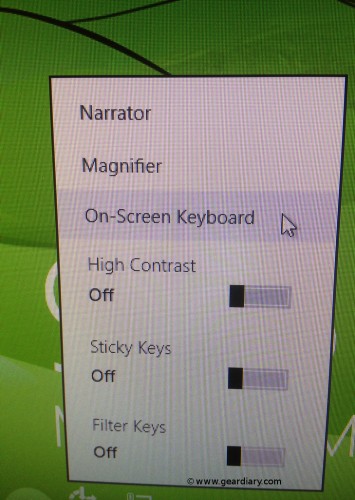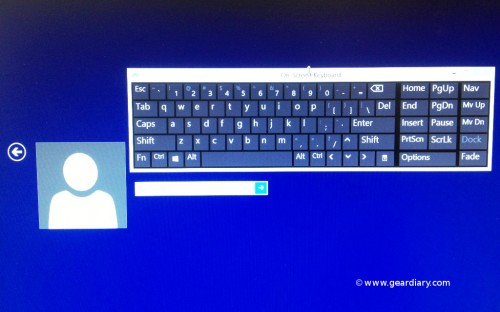Let’s face it, most of us who have become adept at using smartphones and tablets have become quite accustomed to using our fingers as the primary input devices. Microsoft took note of this and enveloped Windows 8 in something of a hybrid interface to permit this on touch-capable devices. Right now I’m running Windows 8 Pro on a 16″ Dell XPS 1640 laptop I configured back in 2009. In my position as one of my company’s two IT admins and software tester, I need to keep abreast of the latest OS technologies, so I took the plunge and put Windows 8 on my home laptop.
Generally speaking, I found the Modern interface something of an impedance getting to the desktop where most of my apps operated precisely because it was geared towards less-precise tactile interaction, so when I had the chance to review the Targus Touch Pen for Windows 8, I was intrigued — first by how it could improve my stormy relationship with the Modern interface and with how well the Touch Pen engaged the OS overall. The real heart of the matter here is determining whether or not the pen adds and enhances the end-user experience at best, simply replaces one input device with another, or at worst becomes a hindrance.
With the release of Windows 8, Microsoft has really shaken up how users interact with the desktop. Seeking to form a more blended ecosystem between the newly released Windows Phone 8 devices and the Windows 8 operating system, Microsoft really pushed for a desktop interface that could take advantage of touchscreen user interaction. Transitioning to the new OS for owners of tablets, laptops or ultrabooks with capacitive touchscreens has doubtless been easier than those lacking touchscreens, but hindered users take heart. Targus has released a new pen peripheral to bring interactive functionality to standard screens, the Touch Pen for Windows 8.
The Targus Touch Pen for Windows 8 consists of a capped brush pen and a wired USB receiver that uses a small magnetic strip to attach itself to the side of a laptop display. The Targus Pen specifications state that screens up to 17″ are supported, so my 16″ screen (1366×768) should work just fine.

The underside of the receiver showing the metal strip that adheres to the magnetic strip put on screen
A very big plus is that the Touch Pen requires no 3rd party drivers: users need only properly position the receiver, plug it in, wait for Windows 8 to identify the device, calibrate the screen and start using the pen. It really was a snap to set up. The pen itself is powered by two replaceable V329 button batteries that are inserted into the botton end of the pen.
The pen worked pretty well in navigating around the Modern interface, and when calibrated properly was accurate in closing/minimizing desktop apps. However, one area I found problematic was the pen behavior at screen edges. In Windows 8, users should be able to move the cursor of choice to the top of the screen and swipe downwards to close the app. When I move the pen to the top left of the screen, what should happen is a thumbnail of the desktop should appear and if I then swipe downwards a bit the list of open apps should appear. With the Targus Pen, the success of such operations was often hit or miss, which could frustrate users.
Sketching with the pen was an interesting experience: drawing with short strokes generally worked well, but longer and somewhat faster pen strokes would often skip. Drawing by hand is typically a flurry of rapid pen strokes, thus in order for the Targus Pen to offer value to someone interested in sketching it must necessarily be able to keep up with quick strokes.
Text entry however was pretty easy and once done, the use of the pen with the onscreen keyboard became fluid and to me intuitive. Once a user configures Windows 8 for touch/pen entry, Windows provides a taskbar icon to bring up and use its own onscreen keyboard.While switching back to the physical keyboard might be faster for typing out longer missives, the pen felt ideally suited for quick text entry, e.g. passwords, web searches, naming/renaming files and folders and so forth.
Step 1: On the login screen, tap the Accessibility icon circled in red located in the lower left screen. I did discover a handy trick for new pen users (like me) relating to Windows login: to use the pen to log in to Windows without using a keyboard, do the following steps …
Step 2: Tap the “On-Screen Keyboard” text
Step 3: Tap CTRL-ALT-DEL (if necessary) and enter user/password as necessary to log in using the Targus Pen.
Obviously, for most laptop users a physical keyboard will already be available, but this method enables pen users to not have to put the pen down once the OS loads up.
In general, my feelings on the Targus Touch Pen for Windows 8 are decidedly mixed. The pen offers a great way for bringing a semblance of touchscreen functionality to laptops running Windows 8 lacking a true touchscreen. Apps can be launched, screens can be swiped, users can zoom in and out of web pages and maps, the charms menu is accessible—in short, you can do much of what you can do with your fingers on a native Windows 8 touchscreen-capable device. Where the pen fell short for me is that it does not quite fully emulate the experience, or at least is not reasonably consistent in reproducing the experience. Part of this might be bias on my part: I have had the luxury of being able to use a number of Windows 8 native touchscreen-capable devices, so I already had functional expectations set. That aside, few of the key features that make Windows 8 finger friendly can’t be done as effectively, as in the speedy, convenient navigation around the Modern interface in the areas of task management and app switching. If I use the pen but have to put the pen down and switch to my mouse to activate a navigational feature that can be done using a finger on a true touchscreen, this becomes a problem juggling multiple pointing devices. If Targus can tweak the pen/receiver combo to better handle the screen edge detection behavior and tracking of faster pen movement, this will be a superb product.
The Targus Touch Pen for Windows 8 can be had here directly from Targus. If you’re interested in adding an additional touchscreen dimension to your mundane laptop, give it a try, and let us know what you think!
MSRP: $99
What I Like: Turns my mundane laptop screen into a functional, pen-capable screen; fluid maneuvering between Modern tiles and most screens; two finger (pinch) emulation on certain screens
What Needs Improvement: Better screen-edge detection to take full advantage of Windows 8 Modern interface; increase screen tracking sensitivity to keep up with swift brush strokes in graphic drawing apps (e.g., Paint, GIMP)
Source: Vendor-supplied product