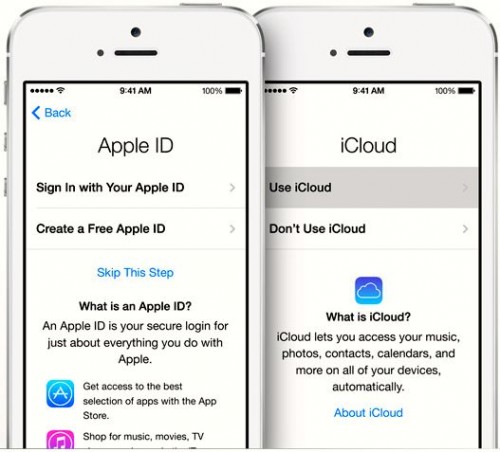The iPhone is great, so is iCloud ability to automatically upload photos. It is great for viewing and sharing photos across devices, but most importantly it provides a backup in case something happens to your phone. My mother recently got her first iPhone and quickly regretted not setting up iCloud when her phone died and took two months of pictures!
She got the phone through Verizon after a succession of Motorola Droid devices, and was looking forward to the whole family being on iMessage together across the country. But the Verizon folks didn’t prompt her to set up iCloud or really explain the benefits. After the phone bricked and she went to her local Apple store, she learned what she had been missing. We now have a shared photo stream so they can see pictures of the grandkids!
But it is important to get started with iCloud right away to avoid losing photos and data … here is the simple process:
1. On the Home screen tap Settings (this will also happen automatically when setting up a new device). Tap on the iCloud menu item.
2. Set up a new iCloud account – or sign in with an existing account.
3. Tap Use iCloud
4. Tap Photos & Camera, and Enable Photo Stream
And that’s it! Your photos (the last 1000 of them, anyway) are now synchronized automatically to iCloud!
To get even more from your devices, you can make further use of iCloud. Other capabilities include:
– Use Find My iPhone
– Redownload Purchases from iTunes
– Store and access Pages, Keynote, and Numbers documents online
– Backup your iPhone data and restore from backup over the Internet
– Use your iCloud as a central account for your calendar, contact, and email and sync them to all iCloud-compatible devices
– Use iTunes Match