Have you ever received a text or phone call from a friendly neighbor letting you know that you left your garage door open? Or maybe you finally get to your destination far away to remember you didn’t close the garage? Perhaps you have a housekeeper or someone coming that expected the garage to be open but you forgot to open it.
The use cases are endless for being able to remotely control your garage from your phone and the Genie Aladdin Connect mostly delivers on that promise.

We are all increasingly used to being able to control many things around our homes with our smartphones, but I would wager most people today don’t yet have the capability with their garage doors. What’s more interesting is quite a few people have no locking mechanism on the door from the garage into the house (for attached garages) or don’t ever lock them. The Genie Aladdin Connect is designed to be an affordable, easy to install system to bring your garage opener into the 21st century of home automation.
The Installation

The Genie Aladdin Connect is meant to be user installable but mercifully the company has a dealer network who you can look at if you are not so DIY inclined as others. In my case, Genie sent over Robert Fastow who is the local District Sales Manager to help with the install in my garages – that’s him in the picture above. Rob is not an installer although he’s installed them in his own home so the experience wasn’t too far from what a regular end user might have to go through.
There are two main ways to hook up the Genie Aladdin Connect Door Control Module or DCM:
- Replace your existing wall buttons with the DCM so you can use the 3 garage door buttons on the DCM itself. This is the most elegant and easy solution assuming you have a wall outlet close enough to where your existing wall buttons are. Wiring is as simple as taking what’s going into your wall buttons from the opener and instead wiring it into the DCM. This is a less common install purely because most homes don’t have wall outlets located in the garage next to their wall buttons or people don’t want to replace the existing buttons
- Wire the DCM into your garage door openers as an additional input and without touching anything else in your current garage door opening system. Again, this is very easy to do and essentially you are wiring the DCM to your garage door opener to the same terminals that the wall buttons use so it can actuate the garage door as well. This means the DCM can sit near your garage ceiling with your garage opener where there is always an outlet (for your garage opener) and it’s also easy to remove say if you want to take it with you to a new house, etc. You can’t use the buttons on the DCM (you could if you were 9 feet tall and can reach them) so you continue using the wall buttons while the DCM handles the remote operation. This is the most common way to install and what I used in my garage.
Once you know what needs to be done the installation is relatively easy to do. The first part of the installation regardless of the way you are going to install it is setting up the DCM to connect to your WiFi. All you have to do is plug in the DCM to a power source and nothing more – preferably within range of your WiFi of course. There are Aladdin Connect applications on both iOS and Android.
You launch the application and create a Genie account which was simple enough. Once you’ve done that you will be greeted with the main screen where you’d normally control your garage but since you don’t have anything setup it’ll let you know as such.
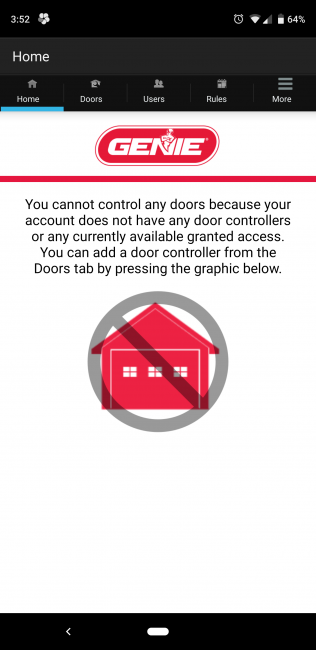
Once that’s done, you hit “Add Controller” and the application will prompt you to scan the QR code on the back of he DCM which pulls the serial number into the app and associates it with your account. You can alternatively just type in the serial number in the box provided as well.
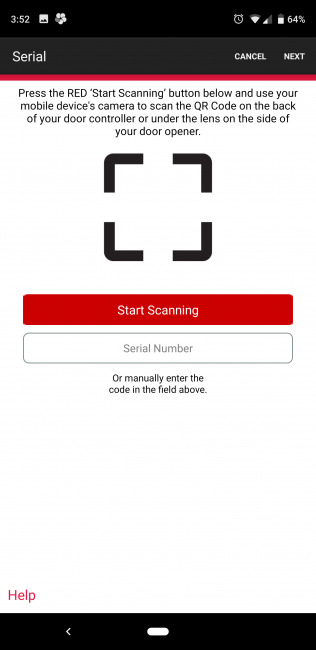
Once that’s done the application will walk you through the steps needed to get the DCM to connect to your home WiFi. The first one is to plug in the DCM and make sure there is a red light visible on it to indicate power and that it’s not connected to WiFi.
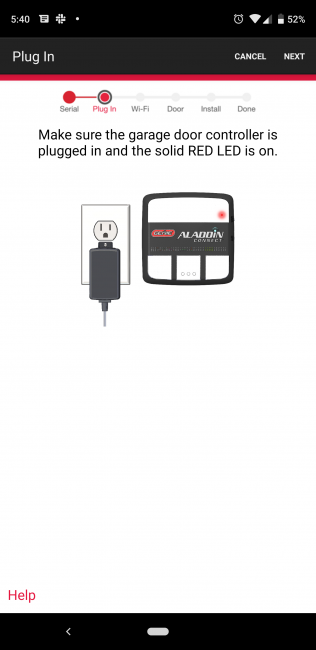
Next step is to hold the side top button of he DCM down for about 7 seconds until you hear a beep and then release. Shortly after the red light will turn into a yellow steady light. This indicates that the DCM has switched to setup mode and created a WiFi network for your phone to connect to configure the device.
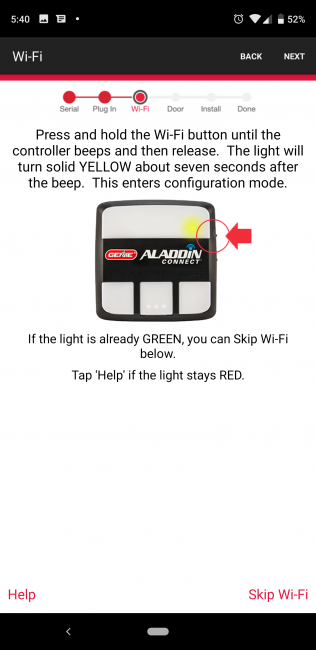
Finally, the application will then try to connect to this WiFi network and configure the DCM appropriately.
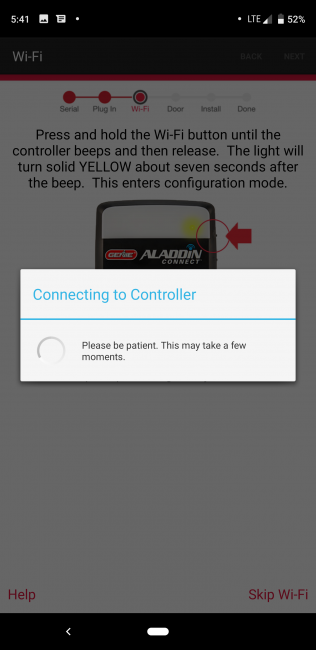
Unfortunately, this is where things just didn’t work. While it says to be patient it took a few minutes before timing out because it couldn’t connect. What was odd is in the WiFi settings of the Pixel 3XL I was using, I could see it had successfully connected to the DCM’s network and had a valid IP address and other IP config so it wasn’t like my phone wasn’t connected. For whatever reason, the application itself couldn’t communicate to the DCM. Thinking this might be one of those Android problems, I switched to an old iPad and tried from there. Same issue where it would keep trying to connect but not be successful.
At this point, Rob suggested we call the Genie Tech Support line for assistance. When we called the phone was picked up very quickly by a polite and courteous representative who we described our issue to. After hearing the problem she escalated the issue to a senior tech support rep who came on to help. After reviewing our issues, this support rep didn’t hesitate to suggest we not use the mobile applications at all for the setup but rather just use a web browser. By simply going to the default gateway of 192.168.1.1 while connected to the DCM’s WiFi you are greeted with a web page and the ability to configure your home WiFi on it!
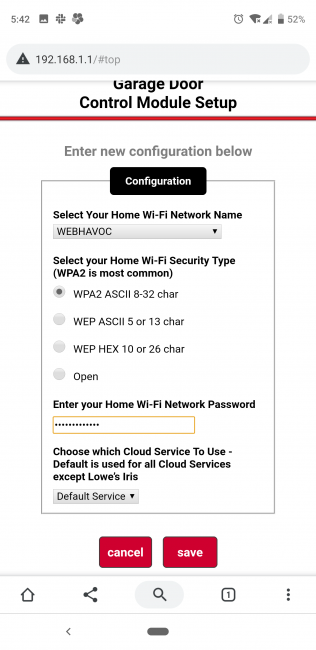
I entered a network I use, my WPA2 passcode and hit save. I was prompted once to apply the change and after I hit that the DCM successfully connected to my WiFi indicated by a green light. Also, in my Aladdin Connect application, the previously empty home screen now showed a picture for my garage door ready to be used as needed.
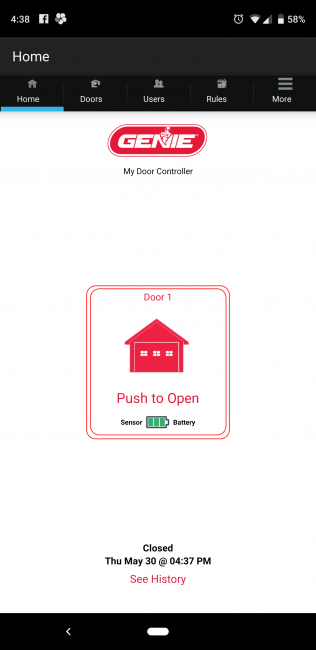
Now the only thing left is the wiring of the DCM to the garage opener. We, unfortunately, ran into some issues caused by the wires just not making enough contact within the DCM and Rob ended up calling Tech Support again to verify we had the wiring done right. Once again the Tech Support representative was prompt, courteous and helpful in resolving our issue rather quickly. If nothing else, this was a great advertisement for how great Genie’s Tech Support is if and when you need it.
The other part of the install is to put the Bluetooth garage door sensor on the actual garage door frame so that the DCM can detect the position of the garage door. This is something you just have to mount once with the provided hardware and you’re done.

Finally, after we got everything sorted and tested that the garage could be opened with the existing wall buttons, the DMC and within the application, we securely mounted the DCM onto the bracket that holds the garage opener and tidied up the wires.
All done!

One thing worth pointing out is that each DCM can control up to 3 garage doors very easily. Given the layout of my garage and other factors, we ended up installing a separate DCM for my second door. This is completely unnecessary, and I wouldn’t advise people to do this since it means you would have to buy a whole other Aladdin Connect system. However, if you have multiple garages (summer home, winter house, etc.), you can have multiple DCMs associated with your account so you can control doors anywhere within the same interface and account.
Mobile Apps and AI Integrations
Using the mobile app is extremely easy, you just open the app and you’ll see a picture of your garage door indicating whether the door is open or closed. Tapping it will open or close it and you’ll get a notification when it’s open or closed. One advantage of this system is because of the Bluetooth door sensor it will indicate the correct status of your garage door whether you open it with your car Homelink, a wall button or even manually open/close it yourself. Some of the garage door openers that come with these systems can’t do that because they rely on the motor being run to detect the position of the door so this Aladdin Connect system does give you that advantage.
Speaking of notifications, at least on Android, it will by default give you a notification every time a door is closed or open. The application itself lets you silence them but luckily with Android you have far more control through Notification settings at the system level to manage to your preferences.
Aladdin Connect integrates with both Amazon Alexa and Google Assistant. I set up the Google Assistant one quite easily by searching for ‘Aladdin Connect’ and then linking the two accounts. Once connected you can either ask Google to “Talk to Aladdin Connect” or directly issue commands by starting with “Ask Aladdin Connect to…”. You can have fun with this because the Aladdin Connect app will let you name the doors whatever you want. So you can totally name your garage door “Sesame” for example and then ask Google to “Ask Aladdin Connect to open sesame” and it will dutifully obey like a good genie.
When you first set up the integration, it will force you to create a four-digit pin for security for every time you want to open or close the garage. If you want to disable this later you can ask Google to “Talk to Aladdin Connect” and then “disable pin”. Just know you’ll have to tell it your pin to disable it.
Using the Aladdin Connect app day to day has been perfectly fine but unfortunately, the application is somewhat unstable and unreliable. Just from the user interface, dialog boxes and other UI elements it’s very clear this application was created for a much older version of Android and hasn’t been refreshed in quite some time. I’ve had times when I open the app and an error message flashes by (too fast for me to read) and the application will just not work. Sometimes swiping away and relaunching will fix it but once or twice I’ve had to log out of the application and log back in to get things working. This combined with my experience with the setup of the WiFi failing in the application, I think it’s fair to say the mobile applications are perhaps the weakest part of the Genie Aladdin Connect system.
Automate It All
Overall for the cost of the Genie Aladdin Connect, it’s already in the impulse buy territory and that’s before you consider the benefits it provides from both a security and peace of mind perspective. Being able to control your garage door from anywhere with your phone and/or your voice is pretty cool but actually useful. The mobile apps also offer things like virtual keys that let you create temporary access for people visiting and even rules so you can automatically have your garage doors close at say 11 PM if they’re open. Also, there’s nothing stopping Genie from adding features software-wise or for example adding IFTTT functionality for people to cook up cool automations. It’s an excellent product and simple enough that once it is set up correctly, assuming your WiFi and internet is stable, it should continue to work great for a very long time without much intervention on your side. I highly recommend it for basically anyone and everyone.
The Genie Aladdin Connect is available directly from Genie for $49.99 (sale) or through various retailers including Amazon [affiliate link] and Home Depot.
Source: Manufacturer supplied review sample
What I Like: Excellent value; Comes with everything needed in the box; Easy to install using either of the two options; Excellent Tech Support if and when you need them; Integrates with Google Assistant and Alexa; You can name the doors anything!; Bluetooth sensor means you know the status of garage door however it is operated; Audible and visual alert when opening and closing garage door using DCM; Notifications of door being open or closed are prompt and accurate; ability to create virtual keys and rules in mobile app
What Needs Improvement: WiFi setup via mobile apps failed on both iOS and Android; mobile apps, in general, need a good refresh and stability improvements
