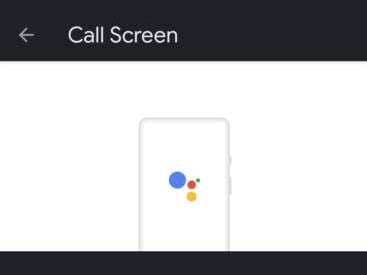There are plenty of good reasons people develop a fondness for a particular brand; maybe it’s because the company’s hardware is always top-notch, their pricing is reasonable, or they have excellent customer service when something goes wrong. But the singular feature that’s made it hard for me to consider using any smartphone other than a Google Pixel as my daily driver isn’t related to hardware, pricing, or customer service. As I mentioned in our Google Pixel 4, Pixel 4a, and Pixel 5 reviews, beyond Pixel’s excellent cameras and pure Android experience, their killer feature is Call Screen.
As an AT&T customer, I use their $3.99/month AT&T Call Protect Plus service to ID incoming calls on non-Pixel phones I’m testing to help protect me from spam and fraudulent calls. Their free version doesn’t include caller ID, which is why I have opted to pay for the service. If you are a Sprint, T-Mobile, or Verizon customer, they offer similar spam and scam call filtering services.
While AT&T Call Protect Pro does catch some spam and scam calls, it just doesn’t seem to be able to keep up with the glut that keeps rolling in day after day. It can be never-ending if you don’t opt to send every unknown call to voicemail; that’s an option I had resisted using until now.
This last week, while I have been testing the AT&T Samsung Galaxy Z Fold3 — which is turning out to be a spectacular experience in nearly every regard — I’ve once again been reminded of why I appreciate and rely on Google Pixel’s Call Screen option, and why I prefer its way of handling calls. As I’m also in the process of reviewing the Google Pixel 5a, I’ve been swapping back and forth between the two devices, and the differences in how Google Pixel phones and other Android phones handle spam and scam calls have really been on my mind.
To show what I mean, here’s a list of all the calls I received on the Galaxy Z Fold3 on Thursday, September 9th.
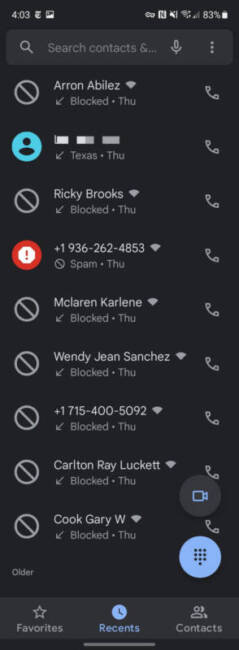
Spam calls received on the Samsung Galaxy Z Fold3 and then blocked by me. Note that AT&T Call Protect recognized only one of them as Spam.
Except for one call — which was from an American Airlines baggage rep trying to coordinate a meeting for the return of two of my lost bags from a Wednesday night flight (it’s the only one on the list not marked as “blocked”) — every other call I received on Thursday was at best spam, and at worst a scam. AT&T Call Protect recognized only one of them as spam and blocked it without me having to answer it.
Several of the calls I answered (and blocked after the fact) were a prerecorded message of a man’s vehement voice telling me to “stop whatever [I was] doing and press one or else [I] was going to be arrested!”
I kid you not. One particularly scary call that I answered was a recording of another man’s voice saying that I had an item “held up in Customs and that [I would] be arrested immediately if I didn’t press one.”
Needless to say, I hung up rather than press one; no need to continue down that rabbit hole.
But I am kind of curious … what happens when you press one? Is that when you get a real live person scammer that knows how to push your buttons and fast talk your personal information right out of you? I assume that’s what happens, and they also can verify your number as “good” and sell it to other scammers.
Multiple calls I got on Thursday were from numbers that started with the same area code and prefix that my personal cellphone uses, which I assume was meant to make me think they might be legit local callers and answer, even though I didn’t recognize the names or numbers calling.
Two of the local calls I answered were recordings of a man’s friendly voice saying that I was “receiving a call from the Department of Health and Human services because [I] had been selected to receive up to an additional $1000 in Covid relief.”
Never mind that I haven’t applied for any Covid relief, but okay.
I hung up on them before I could get any more info about whatever I was supposed to do to receive this supposed money; let’s be real — the Department of Health and Human Services would not be calling me from a phone number tied to any individual’s name.
Every time I got one of these calls, after hanging up, I had to press the call in on the Samsung Galaxy Z Fold3, hit History, tap the menu button, and then mark the call as spam to block it. I use Google Phone as my default on every Android device, and it offers spam call filters that aren’t offered in the Samsung Phone app. Call Protect, however, isn’t an option on a non-Pixel phone.
Because I have AT&T Call Protect Plus, it’s providing most callers’ names. But to determine that each seemingly local call that shows a caller ID isn’t legitimate, I still have to answer each one; doing this is disruptive and aggravating when I am in the middle of doing something else, especially when it turns out to be a spam or scam call.
Friday, September 10th, was a little bit different. I did have three legit calls (yay!), but the capper was when yet another local number scam call came in, and it was a live woman — right after I took this screenshot for this article, as a matter of fact. She started the call by asking if “Am I speaking to Judie Lipsett?” I replied, “This is Judie Stanford, may I help you?”
Everything I’ve read about possible spam or scam calls says never to say “Yes,” so I have had to train myself not to do something that would otherwise be instinctive.
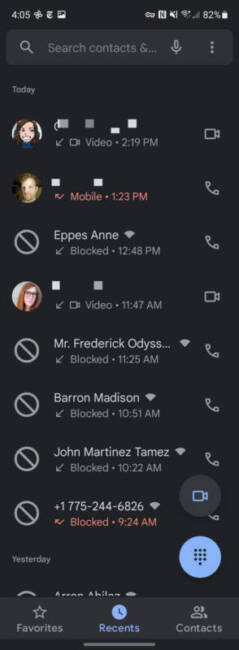
I then listened to the caller literally stumble through a script about how she was from the “Department of Health and Human Services” (picture me doing air quotes with my fingers and rolling my eyes as I wrote that), and that I had “been selected to receive an additional $1,000 in Covid relief …” basically the exact spiel I had heard on the previous pre-recorded “HHS” calls.
I had evidently been bumped up to an actual human.
At that point, since I actually had a live person on the other end of the call, I was finally able to ask, “Why is the Department of Health and Human Services calling me from a cell phone registered to Alfredo Garcia Enriquez, Jr.?”
Taken aback, the woman sputtered, “This isn’t a cell phone.”
And maybe it wasn’t, but I was fed up. I almost felt sorry for her as I continued, “Well, if you’re really from the Department of Health and Human Services, where is my notification that this call is being recorded?* Even better, why aren’t you sending me an official letter through the US Mail? If you have my cell phone number, I would assume that you also have my address. How about you just go ahead and put my number on the ‘do not call’ list, and send me a letter, instead?”
During my spiel, she tried to talk over me, arguing that she was really who she said she was … and then she hung up on me!
* I honestly have no idea if a call with the HHS would be recorded, but asking that seemed like a legit question at the time.
As an AT&T Call Protect user, I have one other (nuclear) option for dealing with numbers that aren’t in my contacts list; out of frustration, I finally set it up Saturday through the app. Now all calls from numbers that aren’t on my contact list will go straight to voicemail on the Galaxy Z Fold3, including the ones I might actually want to answer. This is not exactly a better solution.
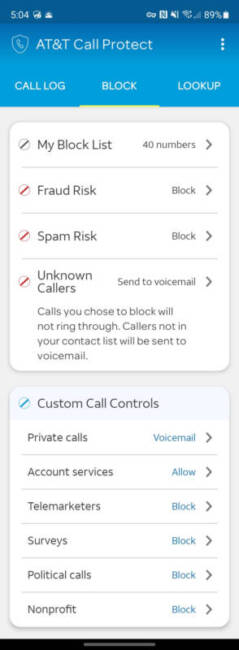
While this has certainly cut down on time spent answering spam and scam calls, it has also meant checking my voicemail more often to see if AT&T Call Protect filtered out any legit calls. It’s better than nothing, but it’s not quite an elegant solution. To AT&T Call Protect’s credit, the only caller who left a voicemail message today was a robocall from AT&T offering me a 50% discount on DirecTV. I never even heard the phone ring.
But that brings me to why I love the Spam and Call Screen feature on the Google Pixel so much. Call Screen launched on the Google Pixel 3 series, and it has since become an invaluable tool in my arsenal. If you have any Google Pixel, all you have to do is activate a few things in your phone app’s settings. I’m running Android 12 beta on my Google Pixel 5, but the options will still be similar if you are on Android 11.
To get to the settings, you’ll open the Google Phone app and click the menu on the right edge of the search bar to enter settings. Once there, you’ll select the Spam and Call Screen option. If you don’t see this on your Pixel for some reason, make sure that you have the latest update of the Google Phone app. Restart, and then try again.
![]()
Inside the Spam and Call Screen section, you’ll have the option to set your phone to show caller and spam ID, see the caller ID for verified calls and the reason for incoming calls from businesses, and just under those — the magical feature — Call Screen.
![]()
Clicking Call Screen will open a screen that shows you all of the helpful things it can do for you; check out the How Call Screen works walk-through that you can access by tapping that sentence just under the picture at the top of the screen.
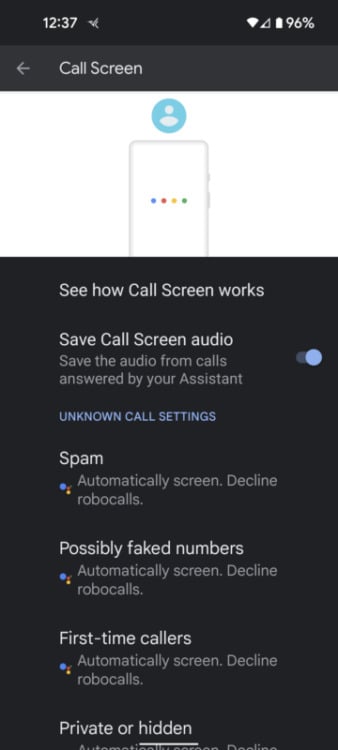
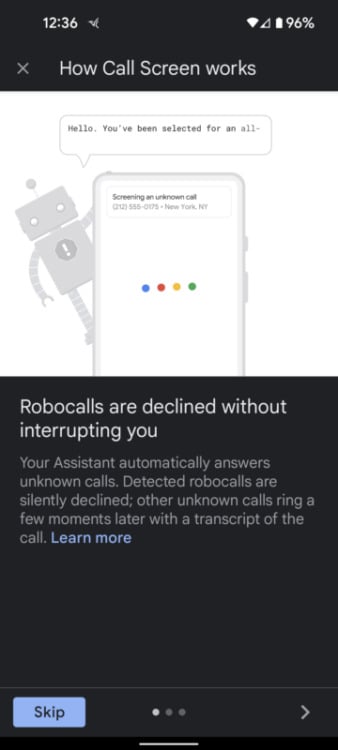
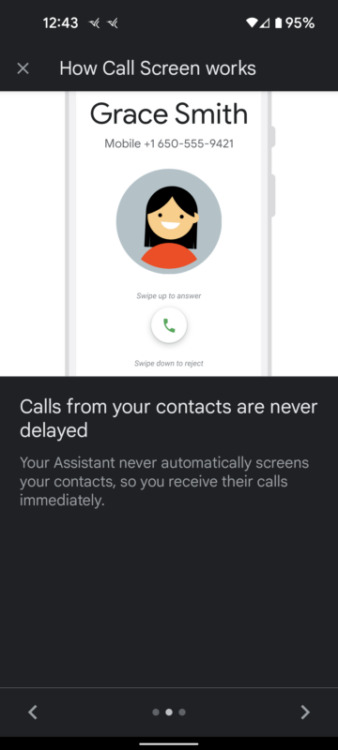
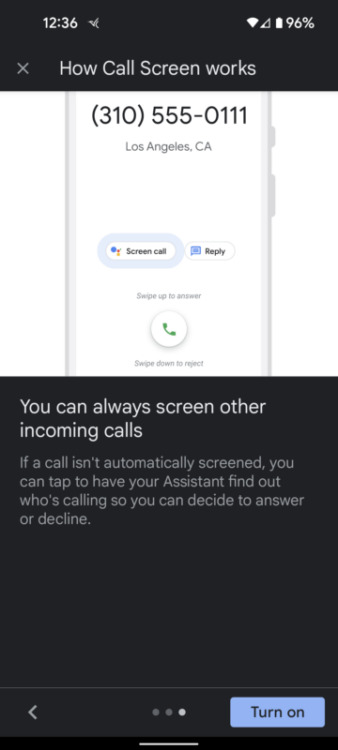
In the Google Pixel’s Call Screen section, after you’ve seen how it works, you can set how you want the feature to handle each kind of call.
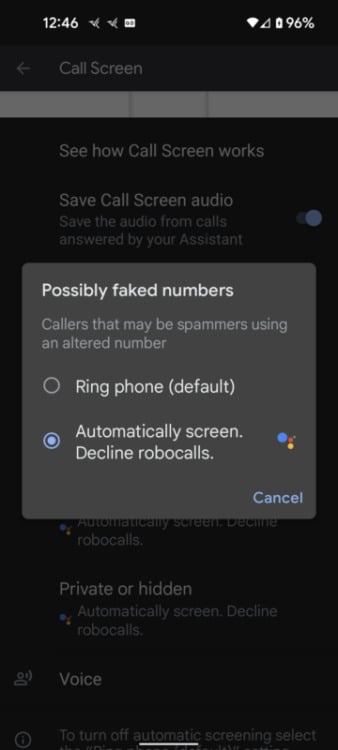
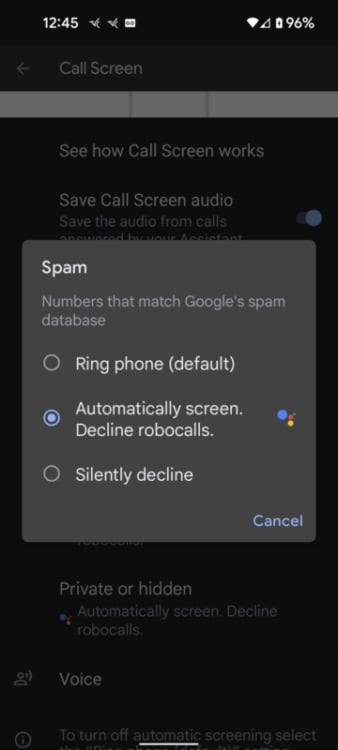
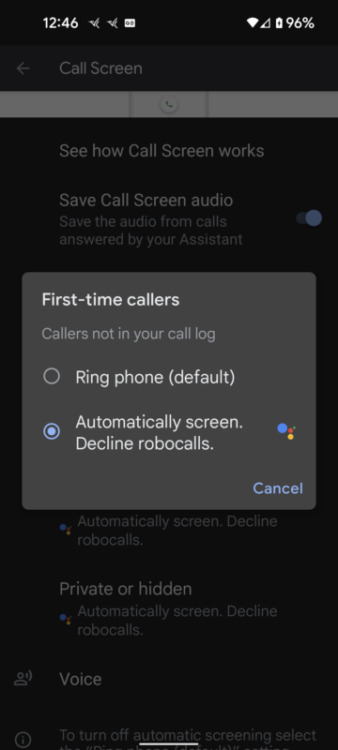

One last feature is the option of choosing one of two voices your callers will hear when their calls are screened; Voice 1 is female, and Voice 2 is male. You’ll also see the exact script that the voice options use to greet screened callers.
![]()
When on a Google Pixel with Call Screen activated, when someone from an unknown number calls, you’ll have the option to Decline, Screen Call, or Answer. Obvious spam calls are caught by Google’s Caller ID and Spam Protection feature.
![]()
Hitting Screen Call opens a dialogue where the greeting script is read to your caller, telling them that you use a screening service from Google and asking your caller to state their name and why they’re calling.
![]()
The caller’s replies are then be transcribed on your screen, and you’ll have the option to report the call as spam, ask the caller to tell you more, answer the call, or you can hang up.
There are also other options that you can use without ever having to answer the phone, like asking the caller to tell you more about why they are calling, asking them to repeat who they are, along with other actions you can take like answering the call, hanging up the call, or telling them that you’ll have to call them back later.
It’s really elegant, and it is all done right there without accessing any extra menus.
![]()
After you hang up, the screened call will show in your list of recent calls.
![]()
From there, you can listen to a locally saved recording of the responses your caller left, or you can read the full transcript of the call as it happened.
You can see that I got a little carried away with trying some of the response options that Call Screen offers, but it’s really nice to have the option to make the caller jump through those hoops — especially when you’re getting a suspected scam call.
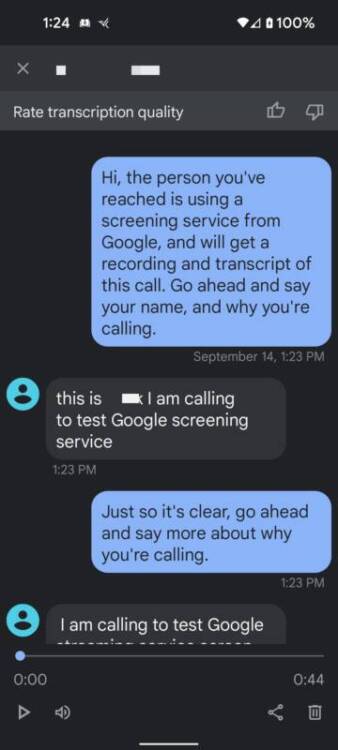
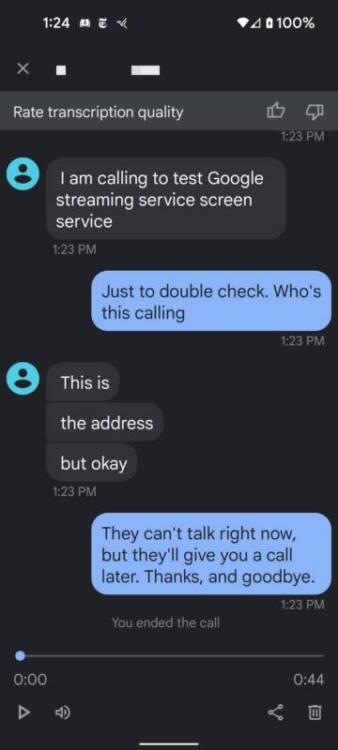
Using Call Screen on the Google Pixel is really that simple. As I said in my Google Pixel 5 review:
This is the feature that I wish every smartphone had! Pixel phones will weed out spam calls, and when you get a call that you don’t recognize and aren’t sure if you want to answer, it will allow you to screen the call complete with a transcript. This is seriously a killer Pixel feature! I’ve put legit callers through the process when I didn’t recognize the number they were calling from, and they always ask me what service I am using and how I was able to do that. Google Pixel, baby!
Unfortunately, I have to answer my phone when it rings because many PR companies call rather than email, especially during major events like CES, MWC, and IFA. Since spam and scam calls are so out of control, using Call Screen on incoming calls is a huge convenience.
Call Screen protects me from answering spam or scam calls, and it allows me to quickly block those numbers once I’ve determined them to be unwanted. Even better, important calls will always get through. But best of all, this feature is free on every Google Pixel phone.