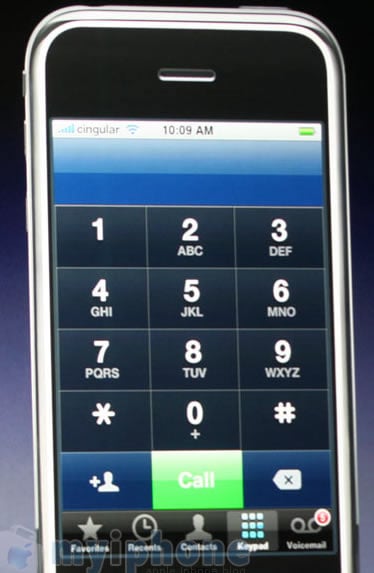If you own a Smartphone with hard numeric buttons or a Pocket PC Phone Edition with an always visible keyboard such as the Treo, then you probably don’t need the program I’ll be talking about today. But if you have a Pocket PC Phone Edition that is all screen with very few hard buttons – such as the HTC Universal, HTC Hermes, and other similarly styled large-screen devices, then you might have noticed that making a one-handed call is not always a simple proposition.
Case in point: To make a call from the Treo 700wx, I can hold it in my left hand, bump the red phone button with my left thumb to turn on the screen, start punching in numbers or a name with my thumb, and then bump the green phone button with my thumb – placing the call and all with just one thumb. If I need my contacts, I tap the button with the Windows icon, scroll down to Contacts on the Start Menu, tap, enter, scroll, select, and…done. Forget one-handed; I’m talking one-thumbed. 😉
Making a call on my Universal is not quite as simple, partly because the device is a little bit wider, but also because the method for placing a call is a little bit different. On the Universal, I can nudge the green phone button on the side with my thumb to turn on the screen, and I am then presented with the onscreen dial-pad. I must tap out the number or the name on the on-screen dial pad in order to initiate a call, and there are no directional pad capabilities – other than pressing the center button which will dial the last number dialed. Pulling up my contacts is done by tapping the soft Contacts button on the bottom left of the screen, and at that point I can begin using the D-pad to navigate through the choices. I’m not going to say that it is clunky, I won’t even say that I don’t like this method; it’s just not as elegant or as easy as the one-thumbed dialing I am now accustomed to.
One day, pretty much out of the blue, I got an email from Konstantin, the marketing Manager for VITO Technology; he wanted me to take a look at their PPC Phone Edition software, QuickContact. According to the site, “QuickContact is designed to enable one-handed control, using only your joystick.” When it is installed, QuickContact remaps the red and green phone buttons on the device to open and close itself.
There are four basic views which can be opened by tapping the panel button once the program is open, and the last view shown will be the first recalled if the program is closed and then reopened. Let’s run through them quickly…
The first view is the “Search panel with Boxes”, and according to the VITO site:
-
- In this mode you manage your contacts by filling the boxes at the bottom of the screen with letters to find a necessary contact.
- Press Up and Down buttons on your joystick to quickly scroll the list of contacts page by page.
- Press Right to select the first letter of the upper contact displayed on the screen.
- Go on pressing Right or Left to select and unselect first 5 letters of a contact name; they appear in the boxes. Press Up or Down to change the last letter in the boxes.
- After you have selected some letters of a contact name, QuickContact will mark only contacts that contain this sequence of letters.
- Press the action button and then Up or Down to switch between the marked contacts.
- Press once again to choose a contact.
This mode does have some one-handed features that are not immediately evident until you start playing with the D-pad; pressing the right button opens the first box, and letters are scrolled through by going up or down with the D-pad. As the correct letter is reached, the right D-pad button is pressed to advance to the next letter, and so on. This method is actually my favorite. 🙂
Pressing the Panel button brings the next view, a basic list which can be scrolled through until the desired name appears…
…or the first few letters of the name can be scratched out with a fingertip, which will cause all names with the letter combination to be displayed. This isn’t exactly one handed, but it works.
The D-pad can be used to scroll up or down to choose the desired name, and then pressing the name will reveal all of the contact’s information. If there are multiple numbers, they can be scrolled through with the D-pad and selected for calling with the center button.
Pressing the left D-pad button will return you to the main view.
The next panel is the “Touch Panel” view, which according to the site:
-
- Just tap on these onscreen buttons with you finger to find a contact like on a Smartphone – you can’t miss these buttons!
- Tap & Hold the down left arrow or the arrow in the upper right corner to remove all entered numbers and letters.
- Tap & Hold 0 to input +
- Tap & Hold # to input *
- Tap the icon in the upper left corner or double press action button to dial entered phone number
As each key is tapped, possible results based on the numbers or their corresponding letters will be displayed.
This is the view which allows you to pretend your Pocket PC is an iPhone.
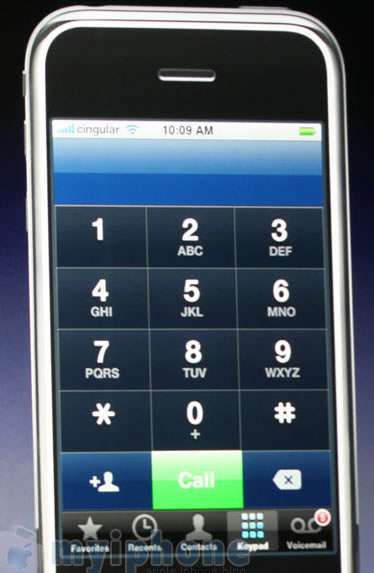
photo courtesy of MYiPhone Gallery
Teasing!! 😉
The Diamond Panel is the last view, and it can be the most tricky to operate. According to the VITO site:
-
- Press Up, Down, Right, Left on your joystick to filter contacts by choosing certain letters and number.
- Press double Left to cancel (C) previously selected letters and numbers one by one.
- Press & Hold C (Left > Left & Hold) to cancel the filter altogether. Another way to do it is to tap the upper right arrow.
- Press & hold # to enter * (Right > Right & Hold).
- Press & hold 0 to enter + (Down > Down & Hold).
- QuickContact displays only the contacts that contain the chosen sequence of letters.
- Press the action button to switch between selected contacts.
- Input a phone number by selecting the buttons with corresponding numbers and double press action button to dial this phone number. You can also do it by tapping the phone receiver icon in the upper left corner.
Navigating through the Diamond Panel takes a little bit of practice, and having the “C”, or “Clear” button so easily accessible came in handy during my earlier attempts at navigating through the numbers, which also function as letters. The trick is to use the four way and settle on the number you want as quickly as possible so that it doesn’t get chosen. As each number or letter is chosen, the program will filter through the possible results, displaying those that are possible based on the combined pressed keys.
Like I said, it takes a little bit of practice, but it is easy to become proficient. This is one time when a diagonal D-pad would definitely come in handy, though. 😉
It is only possible, and to a certain extent, to achieve true one-handed use when using a Pocket PC Phone Edition. It’s not so much the fault of the program, as it is of the hardware. Devices like the HTC Hermes, with its wonderful thumbwheel and clickable soft buttons under the screen, will take the one-handed nature of this program and run with it. On a device like the HTC Universal, which has no clickable soft buttons below the screen in tablet mode, there will be a slightly less friendly interface, and perhaps more actual “screen tapping” than hoped for, but the one-handed use of the program will still be enhanced far beyond that of the OEM software.
Those are the Panels, now let’s take a look at some of the other options available in the menu. You can add a new contact to the address book or directly to the SIM card…
Entries can be sorted by First or Last name…
The letters in the dial pad can be changed to Cyrillic, Latin, Greek, or condensed versions of Latin and Cyrillic.
A second row of another language can be placed under the top row, effectively making the dial pad bilingual. The More option leads to a screen that says “If you want to search your contacts n your national alphabet, please contact QuickContact team via E-mail support@vitotechnology.com.
Fonts are adjustable…
and they can get quite large. SERIOUSLY.
The language displayed on the bottom two soft keys and in the menu can be switched between English and Russian – perfect practice for any unemployed cold war spies. 😉
Although some of the Panels may at first seem to be a bit tricky to master, they all seem to have been designed with allowing the user to find a comfortable, more or less one-handed method of making calls. I especially liked how the program immediately integrated with the built-in buttons and applications seamlessly. VITO QuickContact may not turn a PPC Phone Edition into a hard-buttoned Smartphone, but it does make the Phone Edition a lot easier to navigate.
VITO Technology QuickContact is available directly from the manufacturer as well as from the Gear Diary Software Store.
**Get 15% off VITO Technology QuickContact in the Gear Diary Store by using the code “vito-gear”.
MSRP: $15.95
What I Like: Easier one-handed navigation after the proper “moves” are learned, perfect integration with hard and soft phone buttons, adjustable fonts
What Needs Improvement: Extent of one-handedness depends upon the PPC Phone Edition’s hardware
[eminimall]