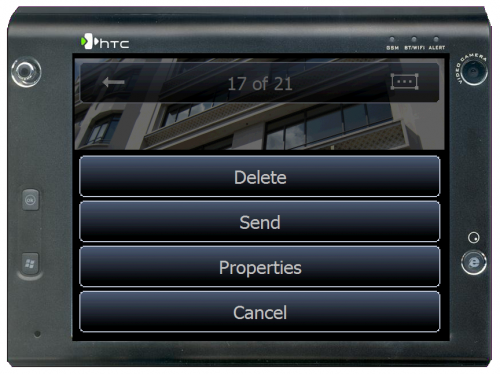With Windows Mobile devices coming with ever increasing quality of digital cameras built into them, the need for applications to view those photos in a quick and easy way has also increased. While the built-in Photos & Videos application of Windows Mobile 5.0 and 6 does a reasonably good job, it still is somewhat stylus intensive. Fortunately the VITO Technology team has seen this as well and has developed a truly easy to use, simple and finger friendly – not stylus – application to meet the need – EyePhoto. EyePhoto is available through VITO’s iWindowsMobile division and is a simple but effective photo viewing application. EyePhoto does not have any editing tools built into it – it is strictly a viewer both of individual photos and in a slideshow. That said however, it is fast and easy, turning any device into a virtual photo album in a snap.
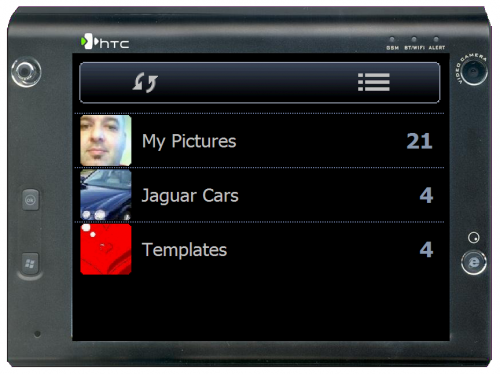
Figure 1: EyePhoto Main Interface
EyePhoto is designed for Windows Mobile Professional devices running Pocket PC 2003/2003SE, Windows Mobile 5.0 or 6. You will need approximately 1.2MB of storage space on your device and you can install the application either in main memory or on a storage card. Once you have EyePhoto installed and started you will be warned there are no images and to tap the refresh icon in the upper left corner of the display. EyePhoto will then scan your device for JPEG images. There is no intervention on your part required – it’s that simple!
The images on your device are shown to you in EyePhoto in the folders that they are stored in on the device. The beauty is that if you have multiple My Pictures folders – one on the device itself and one on a storage card – EyePhoto is smart enough to combine them into one My Pictures virtual directory in the application. There is no hunting around on your device required. If you add more photos to your device either via your PC or your device’s built-in camera, EyePhoto usually finds them straight away. If it doesn’t, simply tap the refresh icon at the top of the screen and it will search your device for new photos.
To view photos within EyePhoto, tap the directory you want to view. All of your photos in that directory are displayed and you can use your finger to move the directory up and down thanks to VITO’s built-in touch technology. If you are familiar with HTC’s TouchFLO you will find it behaves very similarly. To select a photo simply tap it and it will be displayed for you in full screen. After a few seconds of viewing a photo the menus at the top and bottom of the display will disappear to give you an unobstructed view. If you need the menus again just tap the photo and they will reappear.
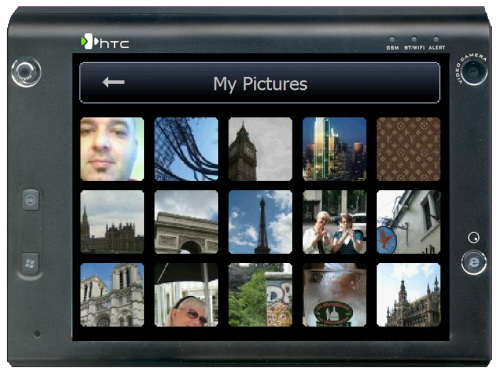
Figure 2: EyePhoto Folder Display
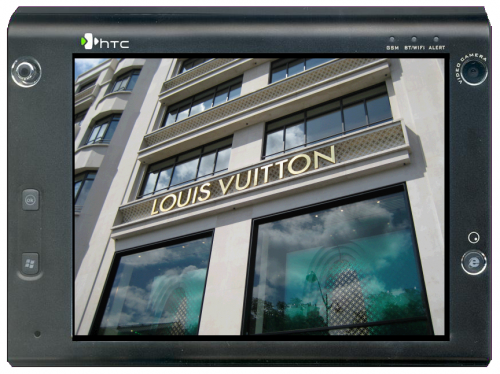
Figure 3: EyePhoto Full Screen Image Display
While you are viewing a photo, you can tap on the menu icon in the lower right corner and do a variety of functions including send the photo via MMS or E-Mail, delete the photo or check the properties of the photo. You can also start a slideshow by tapping the Play icon at the bottom of the screen. This will display all of your photos in that directory for approximately 3 seconds before flipping to the next photo. If you don’t want to start a slideshow, you can still flip through your photos by dragging your finger across your device’s display. This makes EyePhoto very user and finger friendly!
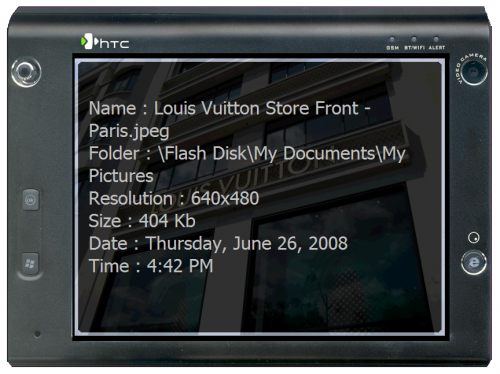 < Figure 5: EyePhoto Picture Properties Information Screen
< Figure 5: EyePhoto Picture Properties Information Screen
As you can see, EyePhoto is easy to use application that makes viewing and sharing photos on your Windows Mobile device quick and fun. The finger friendly approach to the application makes it easy to use with one hand (or finger) without having to use your stylus. The only drawback I have found with the application is the fact it will only allow you to view JPEG images. It would be great if it could handle GIF and PNG files as well and hopefully it will in future releases.
EyePhoto is available for $14.95 (US) from iWindows Mobile or the Gear Diary software store.
What I like:
Finger Friendliness
Combining multiple My Pictures folders into one virtual folder
Ability to send photos via MMS or E-Mail directly from the application
What I Don’t Like:
Only supports JPEG images – GIF and PNG support would be nice