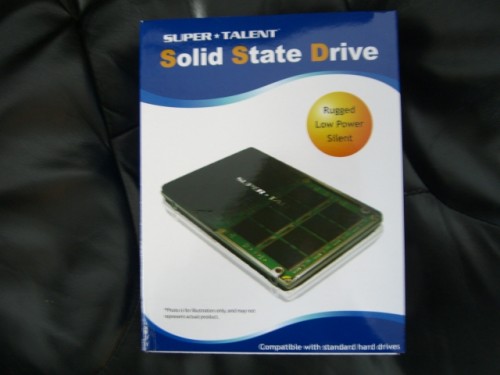A little over a week ago I installed Mac OS Leopard on the MSI Wind I had picked up at Best Buy. I’m pleased to report that after a week of use, it is still going strong. I’m amazed at how well the Mac OS runs on the device; I am grateful to everyone who figured out how to get Mac OS X running perfectly on a Wind and were then kind enough to share their work.
Well, I couldn’t leave well enough alone, and so I decided that I need to trick out the diminutive Mac just a bit. The first victim… the hard drive.
I always wanted to have a notebook with an SSD drive. Unfortunately, the premium for getting flash on the MacBook Air I had last year was too high, and I needed a large drive on the new MacBook I got last month. Since the goal of the WindOSX is to be able to throw it in my bag and go, I figured I didn’t need a huge drive. Moreover, I figured I could always add additional storage by using the SD slot. I found a reasonably priced 32 GB SSD at SuperBiiz ($90 plus a $20 rebate) and ordered it.
The drive arrived a few nights ago, and I couldn’t wait to get it into the Wind. Problem was, I only have the use of one hand right now. So I figured I could wait till someone was able to help me; in that way I could explain what they needed to do, and they could do it for me. That idea lasted about a minute. (Patience is not my forte.) I pulled out a screwdriver and a static electricity discharge bracelet, and I got to work. Using the instructions I found online at LaptopMag.com, here is what I did.

photos are courtesy of laptopmag.com
I unscrewed the screws on the bottom of the Wind. (To access one of them I needed to break the seal — yes, this voids your warranty people. You’ve been warned.) Once the screws were removed, the entire bottom came off without a problem. I immediately attached the “bracelet” lest static electricity fry the motherboard.
The next step was to remove the old hard drive.
To do that, I first removed the Mini PCI-e card since it sits on top of the one screw holding the hard drive to the motherboard. (In some cases there is a second screw as well.) Underneath the Mini PCI-e card is the screw which, once removed, permits you to slowly and carefully remove the old hard drive. (Though, there is tape on both the Mini PCI-e card and the hard drive which may need to be removed.)
Once the hard drive was out of the Wind, I removed the two screws holding a special bracket to the hard drive. Putting the old hard drive aside, I picked up the new SSD drive, attached the bracket and put the hard drive back into the Wind. I replaced the screw for the hard drive, put the Mini PCI card back in place and screwed it down to the motherboard, as well. I then replaced the Wind’s bottom and slowly tightened all of the screws.
So far so good.
I formatted the new hard drive and reinstalled the OS in exactly the same way that I had the week before. This time, I had an added benefit in that prior to removing the old hard drive, I had a time machine back up. As a result, when I booted the computer for the first time and it asked me if I wanted to restore from a backup, all I had to do was indicate “yes”. A few minutes later, not only was the WindOSX ready to go, but it was ready to go with exactly the same files, applications and settings as it had an hour before.
The total time from start to finish was about an hour — and that was with just one usable hand. This netbook is built in such a way that it’s just begging to have some modifications done. If I, a non-technical person with only a left-hand currently functional can swap out the hard drive for flash drive — pretty much anyone can.
So how does a run? While haven’t spent enough time to determine whether or not battery life is significantly improved, it surely does feel as if it’s running cooler than before; the fact that it’s completely silent is an added bonus.