This is Part One in a series about my journey with my new Dell Mini 9 into Hacktinosh territory…I’ll be talking about my installation process, my impressions of the Mini as a Mac netbook, performance, software, and more.
 I was pretty early to jump on the netbook bandwagon. When I saw the original 7″ Asus Eee PC for the first time, I knew that I had to have it. I had been lusting after computers like the Sony Picturebook for a long time–something that could fit in my purse and go with me everywhere! As a writer, having a full computer with me at all times really appealed to me. As a geek, having a full computer with me at all times appealed to me even MORE! So, imagine my dismay when, as much as I tried to make it work, my precious Eee PC really didn’t cut the mustard. The keyboard was too small, the screen was too small and dull, the battery would barely last two hours, and the CPU was underpowered. I had it tricked out with a nice, stripped down installation of Ubuntu, but even that performed poorly on the Eee PC. So, what’s a geeky girl to do when she is disappointed with her technology?Well, I sold my Eee PC to a friend who is not quite such a power user…the Eee PC was perfect for her needs. Part of me wanted to hold on to such a piece of tech history…I mean, the Eee PC is what started it all! But I knew that if I was going to move on to bigger and better things, I had to clean house a bit. I was sad to see it go, but happy to know that it went to a good home where it would be appreciated.
I was pretty early to jump on the netbook bandwagon. When I saw the original 7″ Asus Eee PC for the first time, I knew that I had to have it. I had been lusting after computers like the Sony Picturebook for a long time–something that could fit in my purse and go with me everywhere! As a writer, having a full computer with me at all times really appealed to me. As a geek, having a full computer with me at all times appealed to me even MORE! So, imagine my dismay when, as much as I tried to make it work, my precious Eee PC really didn’t cut the mustard. The keyboard was too small, the screen was too small and dull, the battery would barely last two hours, and the CPU was underpowered. I had it tricked out with a nice, stripped down installation of Ubuntu, but even that performed poorly on the Eee PC. So, what’s a geeky girl to do when she is disappointed with her technology?Well, I sold my Eee PC to a friend who is not quite such a power user…the Eee PC was perfect for her needs. Part of me wanted to hold on to such a piece of tech history…I mean, the Eee PC is what started it all! But I knew that if I was going to move on to bigger and better things, I had to clean house a bit. I was sad to see it go, but happy to know that it went to a good home where it would be appreciated.
With some cash in my pocket, and a nice little quarterly bonus burning a hole in my wallet before I ever received it, I decided to upgrade to a newer netbook. I was particularly interested in the Dell Mini 9. I was impressed by the bigger keyboard, better screen, and increased capabilities of the Mini, but what really swayed me was the sheer hackability it offered. I had heard of people attempting to put OS X on their Eee PCs (even the 7″ models!) which I had discounted as fun, but not useful. In my mind OS X would likely never be truly usable on a netbook, unless Apple decided to put one out. In my daily tech travels, I noticed that quite a bit of progress had been made in getting OS X to run on netbooks like the MSI Wind, but it still seemed like it took a lot of trouble for mixed results.
Well, I sure changed my mind fast when I saw Andy Ihnakto’s video of his Dell Mini running OS X…and it was absolutely FLAWLESS. Everything just worked, and worked well. Upon closer research, the Mini 9 proved to have hardware that was all pretty much supported out of the box once you got OS X installed. Plus, you didn’t have to use some wonky download of the software–you could install it directly from the retail DVD by using a simple boot disc.
Dell Mini 9 Hackintosh Test Drive from Andy Ihnatko on Vimeo.
I was sold on the Mini immediately after that, and placed my order as soon as the bonus was in my hands. I got an Alpine White unit with the 1.3 MP camera upgrade and a 32GB SSD drive. I already had a 2GB stick of RAM all ready to install as soon as the MIni arrived, and I ordered a Built NY case to stow it in. I did a lot of research (and drooling) on the MyDellMini forums, with special attention to the Mac OS X subforum. I was pleased to find that the Mini 9 had a strong community behind it, and a large number of users hacking their machines to run the Mac operating system.
 Three weeks later, I had the Mini in my hands and I was ready to load up OS X. I was impressed with the small size of the Mini–it was barely bigger than my Eee PC, which I considered to be a great overall size despite its shortcomings, yet the screen and keyboard were SO much better. The keyboard is practically perfect for me, and it took absolutely no getting used to. After a cursory boot into Ubuntu, I brought up the installation guide on MyDellMini, plugged in my USB DVD drive, and popped in the boot disc that would allow me to install the OS using the retail DVD.
Three weeks later, I had the Mini in my hands and I was ready to load up OS X. I was impressed with the small size of the Mini–it was barely bigger than my Eee PC, which I considered to be a great overall size despite its shortcomings, yet the screen and keyboard were SO much better. The keyboard is practically perfect for me, and it took absolutely no getting used to. After a cursory boot into Ubuntu, I brought up the installation guide on MyDellMini, plugged in my USB DVD drive, and popped in the boot disc that would allow me to install the OS using the retail DVD.
Once the boot disc had done its thing, I took it out of the DVD drive and put in the Leopard installation DVD. After briefly crossing my fingers that it would work, I was rewarded by the beautiful sight of the gray Apple boot screen.
I formatted the drive according to the great installation guide that a user on the MyDellMini forums put together, and then started the installation. After about 15 minutes, I was getting close to the end of the install.
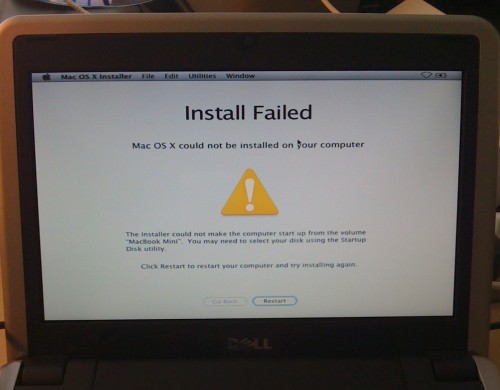 Once the install was done, I got to a screen that would be a bit scary and frustrating if I hadn’t been prepared for it. The installer said it had failed, but thankfully I knew better. I rebooted using the boot disc and directed it to the SSD drive, and after a moment or two I was able to go through setup and view the OS X startup video, then go to the desktop. I ran the 10.5.6 combo update immediately upon boot, then I ran the DellEFI utility that was created to adjust some internal files to allow the Dell to boot correctly into OS X. After a couple more reboots…I had a Mac netbook.
Once the install was done, I got to a screen that would be a bit scary and frustrating if I hadn’t been prepared for it. The installer said it had failed, but thankfully I knew better. I rebooted using the boot disc and directed it to the SSD drive, and after a moment or two I was able to go through setup and view the OS X startup video, then go to the desktop. I ran the 10.5.6 combo update immediately upon boot, then I ran the DellEFI utility that was created to adjust some internal files to allow the Dell to boot correctly into OS X. After a couple more reboots…I had a Mac netbook.
 To celebrate, I decorated my Mini with a specially ordered chrome Apple logo decal. It completely fakes people out, especially when I am tapping away at Starbucks. If you didn’t see the DELL logo under the screen, you might never know that it wasn’t really an Apple product. It matches my iPhone so well!
To celebrate, I decorated my Mini with a specially ordered chrome Apple logo decal. It completely fakes people out, especially when I am tapping away at Starbucks. If you didn’t see the DELL logo under the screen, you might never know that it wasn’t really an Apple product. It matches my iPhone so well!
Coming up next, my review of the Mini’s performance as a Mac. But I’ll leave you with this little tidbit…I’ve only used our 17″ Powerbook once since the Mini was delivered into my hot little hands!