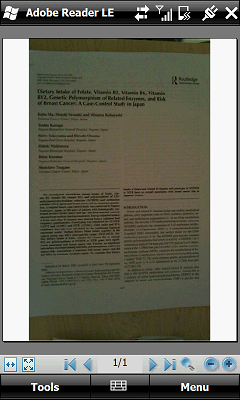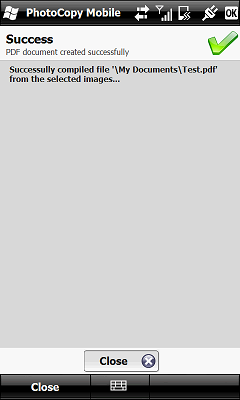Most of you usually use your device’s in-built camera for catching some quick shots of friends and phone numbers, but have you ever thought of using it as a scanner?
Honestly, I never really had until not too long ago when Wizcode released their latest application, PhotoCopy Mobile. PhotoCopy Mobile uses your Windows Phone’s in-built camera as a scanner, allowing you to ‘scan’ documents on-the-go, converting them into PDF files, which you can then archive or email.
Features:-
- Archive and share documents on the go
- Photocopy text, magazine pages or other printed materials
- Scan business cards, recipes, meeting memos or notes
- Create PDF photo albums
Layout & Navigation
PhotoCopy Mobile has an easy and simple interface, which allows you to take photos of documents or photos and convert them into PDF files on your Windows Phone running Windows Mobile 5 and above. Oh, and did I forget to mention it works with both touchscreen and non-touchscreen? 🙂
Once you launched PhotoCopy Mobile, it greets you with a very user-friendly interface. The 3 images at the bottom of the screen basically represent itself. The first button is to turn the ‘scanner’ on. With that, you take a photo of the document you want to add to the PDF as a page. You can add additional pages to the PDF to create a whole document.
Once you ‘scanned’ the documents, tap the second button, which will convert the photos into a PDF file. Save the file, and your new PDF is stored on your Windows Phone for emailing or transferring back to your PC during sync.
In Use
The results you get will depend largely on your Windows Phone’s in-built camera and your lighting conditions (the brighter the better). If you are using imported photos from your device or storage, then it would depend on the photo quality of the photos that you sync to your Windows Phone to be converted into PDF file.
However, I am more than happy with the quality of the scanned documents taken with my HTC Tilt 2. PhotoCopy Mobile performed much better than I expected. Documents were clear and readable on my PC, and I was able to read every document that I ‘scanned’ with it.
Before converting, you can view, zoom, rotate and crop images using the built-in image editor. This makes the process of scanning documents very convenient because you don’t have to use external image editors for correct page orientation or crop the needed parts. The editor can undo the last operation as well. You can also insert blank pages or reorder images.
Converting the photos taken to PDF file usually only took me a few seconds so no complaint from me there. The only complaint from me here is that it only supports PNG, BMP and JPEG files. But Wizcode did say that they will release more supported file extension in future updates, so it’s all good.
Once converted, you are now free to email it or keep it as a backup file.
Overall
Overall, I would have to say, I am very impressed with PhotoCopy Mobile. It is a promising application, and it definitely delivers. I find this application very useful, especially when you are always on the go. With the built-in image editor, you don’t have to worry about having an external image editor because PhotoCopy Mobile does everything you need, from scanning to editing to converting it to PDF. If you are like me, always on the go with ‘scanning’ needs, then this application would definitely be very useful to you. 🙂
PhotoCopy Mobile is available directly from Wizcode or other retailers.
MSRP: $14.95 (30-days trial)
I was given a registered version of PhotoCopy Mobile in order to do this review.
What I Like:
- Easy & user-friendly interface
- Quick conversion to PDF files
- Built-in image editor
- Able to use images from device or storage
What Needs Improvement:
- Only supports PNG, BMP and JPEG files