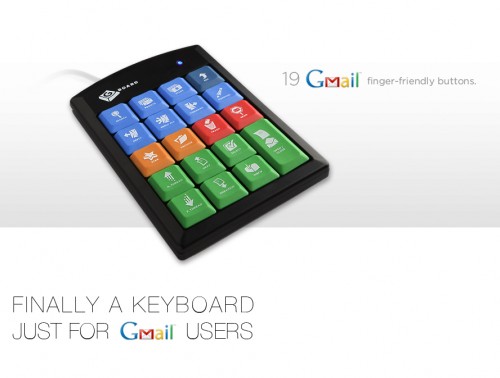
I recently made the move to making G-Mail my full time e-mail client. In conjunction with the move, I also stopped using the Mac OS Mail application and am strictly reading and writing my e-mail via the G-Mail web based client.
The transition has take some getting used to. Reading and writing via the G-Mail site is a different experience than doing so via a regular mail application. Simply put, it takes a heck of a lot more mouse movements and clicks when using the web based G-Mail method.
When I first spotted the Gboard I immediately knew it was a tool worth investigating. The small keyboard contains 19 color coated short cuts keys for the most common G-Mail tasks. Gboard was kind enough to send me a keyboard to review and I’ve been using it for a while now. My wrist is thanking me for doing so. It’s compact design and color coordinated layout makes the G-Mail browsing experience quick and painless.
Size does matter. The Gboard comes packaged in slim cardboard box. Right away you know it’s going to be small and thin, which is a good thing. I planned on using the Gboard with my Mac Book Pro and as I’m sure you’re aware, the Mac Book Pro is a laptop. The last thing most laptop users want to do is overcrowd their work stations with a ton of peripherals. The whole point of a laptop is to remain stream lined and portable.
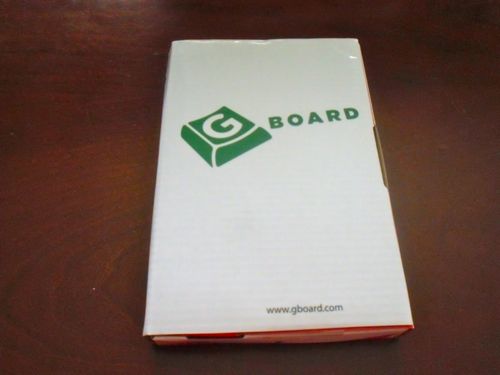
When you open the box you’re greeted with a warning message instructing you to visit the Gboard start page before plugging the keyboard in.
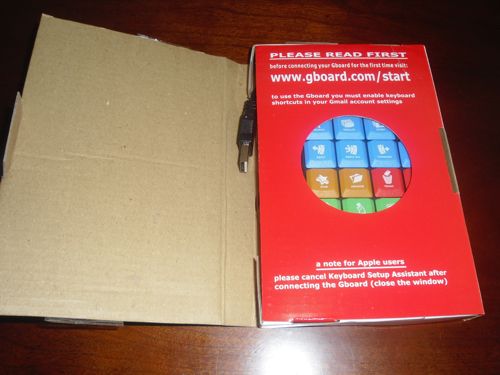
The site contains a helpful video that walks you through the easy set up process. The first step involves visiting the G-Mail web site and making sure you have “keyboard shortcuts” turned on in your account’s settings. The Gboard takes advantage of the keyboard shortcuts which already exist in G-Mail. So although there’s no special software or drivers to install you do need to make sure you have the shortcut option turned on in order for the Gboard to work.
Also the video warns Mac users that when plugging in the Gboard the “keyboard assistant” does not recognize the Gboard. This is not an issue as simply closing the assistant and continuing allows for full use of the Gboard.
The construction of the Gboard feels solid. It’s thick enough to feel like you can’t break it but thin enough to be easily portable. The bottom of the Gboard contains four pads which keep it in place when on your desk surface. There’s also a flip up stand for those who prefer to use their keyboards in a more upright position.

The Gboard uses only a free USB port on you computer to function. No power supply needed. The USB cord isn’t the longest so if you’re planning on using the Gboard with a desktop tower that’s hidden in a cabinet or under a desk you might need to invest in a USB extension cable.
Once plugged in a small blue LED on the top of the Gboard lets you know it’s receiving power and is ready for use.

The Gboard’s keys are color coded and divided into sections.
The Blue keys contain: Search, Results, Stars, Reply, Reply All, Forward and Compose.
The Orange keys contain: Star and Archive.
The Red keys contain: Trash and Spam.
The Green keys contain: N. Thread, P. Thread, Next, Previous, Select, Inbox and Open/Close.
And the Purple key is for Escape.

It took me a few minutes to learn the location of each short cut key and to be able to easily spot them based on their color/function. Once I did I was reading my e-mail at lightening speed. The Gboard simply makes thing so much easier. I found myself not even looking at the keyboard but simply navigating through my mailbox, reading, deleting and archiving faster than I ever had before by tapping on the Gboard’s keys.
Things that normally take three or four mouse movements can be done with one click of the Gboard. As an example lets look at everyone’s favorite e-mail annoyance, SPAM. If there’s one thing G-Mail is plagued with it’s SPAM. Now G-Mail does a great job of filtering out SPAM and blocking it but every once and a while unwanted e-mail finds its way into my inbox.
Without the Gboard the steps for removing such mail would be first, using my finger find the mouse cursor. Second, moving the cursor up to the “mark as spam” button and third clicking it.
With the Gboard those three steps are accomplished via one tap of the red SPAM key.
I’m no doctor but I do know my wrists sometimes get sore from using the track pad on my Mac Book Pro for extended periods. With the Gboard there’s little to no wrist movement. The palm of your hand remains stationary on the surface of your desk while your fingers tap the keys when needed. The Gboard is small enough that most of the keys are readily accessible with little or no movement. If you suffer from wrist or hand pain the Gboard might be able to alleviate some of it.
It may not seem like a lot but imagine the time and energy saved by doing it the Gboard way over and over again several times a day. Gboard says that the average office worker spends 2 to 3 hours of their day dealing with e-mail. There are over 149 G-Mail users that could benefit from this time saver.
At only $19.99 the Gboard is a “no-brainer” for anyone who relies heavily on G-Mail.
You can learn more about the Gboard and order one up for yourself by visiting the manufacturer’s website.
M.S.R.P. – $19.99
What I like – makes G-Mailing easier and faster. Good for people with wrist pain as it requires less hand movement. Device is small and portable. Requires no power.
What I don’t like – short USB cable.