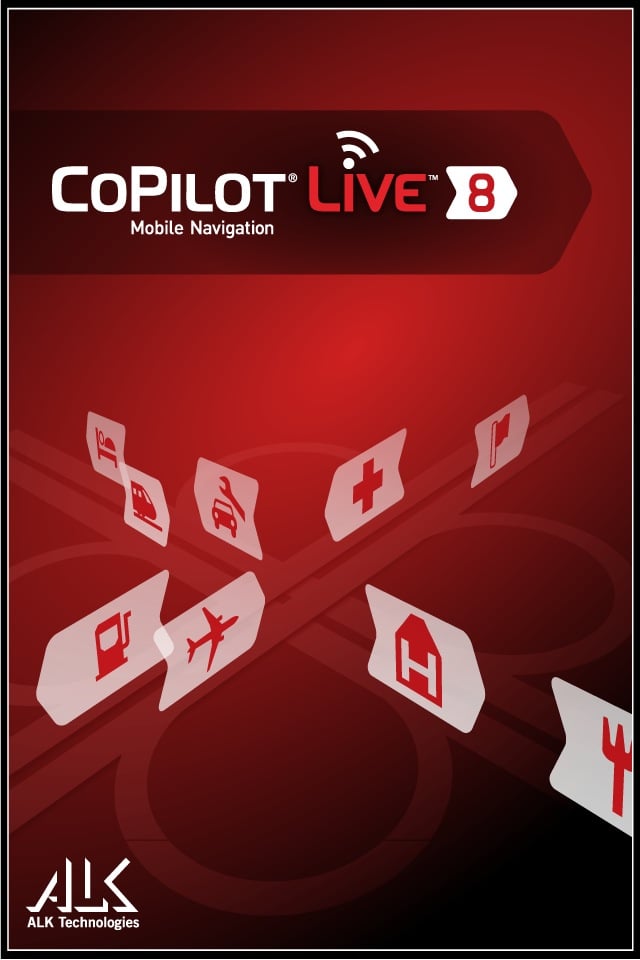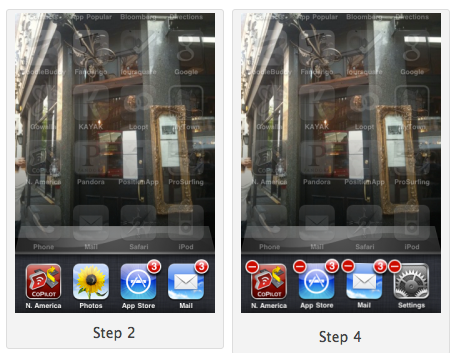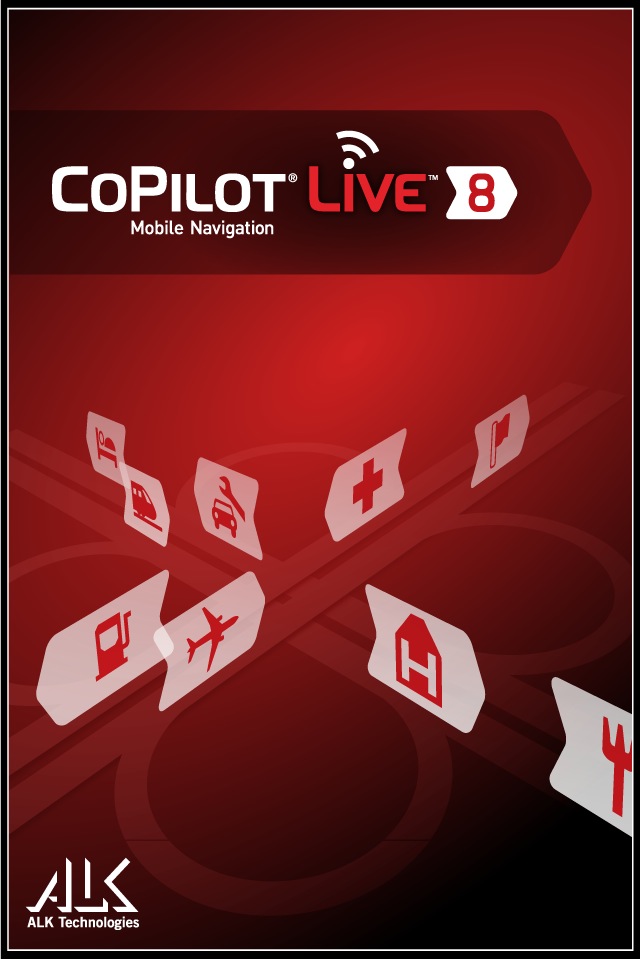
CoPilot Live North America has now been updated to fully support iOS 4 and the iPhone 4 Retina Display. What does that mean? Well first off it means the app is once again usable on your iPhone if you are using an iPhone 4. When the iPhone 4 was released last week the high res screen posed a problem for the CoPilot app. Just a few days later the issue has been resolved and all is working fine.
The bigger deal is the fact that the app now fully supports iOS 4.0 and that means it will keep running even when you leave that screen or hit the Home button. This is a huge improvement since, until now, if you were using your iPhone for navigation and a call came in navigation stopped. (And of course it always happened when a critical turn was coming up. At least that is what happened to me every time.)
Now,
The update lets CoPilot Live make the most of the new operating system’s multitasking and background location features to provide continuous turn-by-turn navigation guidance while on a phone call or using other apps. During a phone call, the app will provide turn instructions as Push Notification messages. Users have the option to switch back to the full map display with one touch. Voice directions are muted during the call to avoid confusion or distraction.
At the same time, you don’t ALWAYS want the navigation to continue when you bring something else up on the iPhone.
CoPilot Live’s Blog explains how to stop the app from continuing to run. (Note, the instructions here work to stop any app from running in the background.)
1. Tap the iPhone “Home” button once (Home button = the main circular button on the front of the phone). CoPilot Live will disappear from the screen.
2. Then tap the Home button twice to bring up the multitasking panel.
3. Press and hold the CoPilot icon. After a few seconds the icon will begin to wobble.
4. Press the minus ‘-’ ball on the CoPilot icon to close the app completely.
For more information check out the CoPilot Live North America Blog.