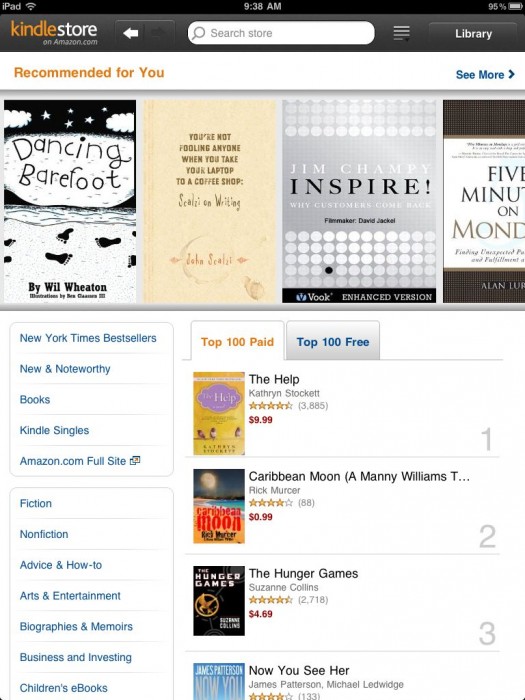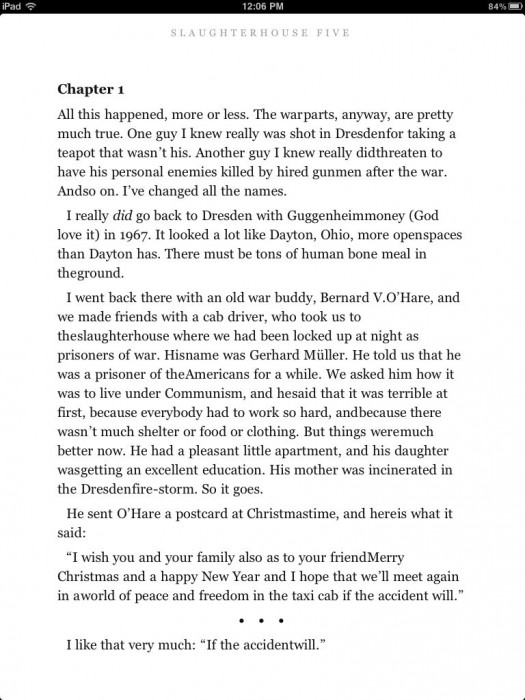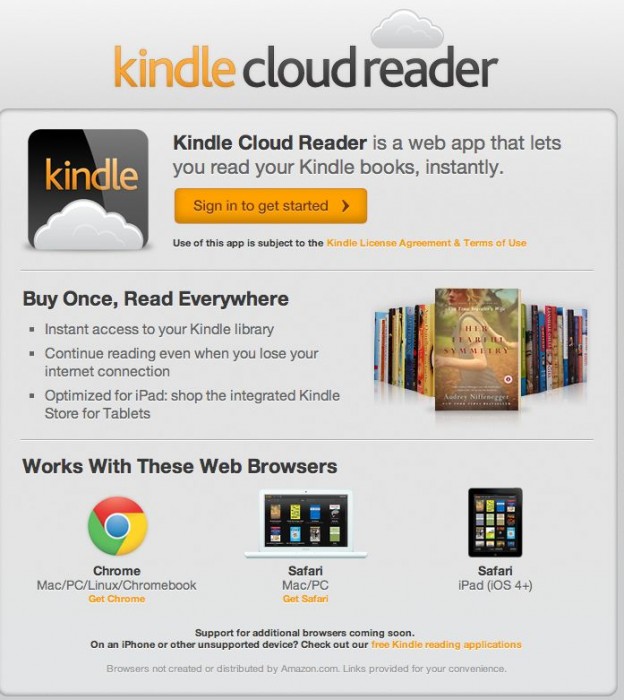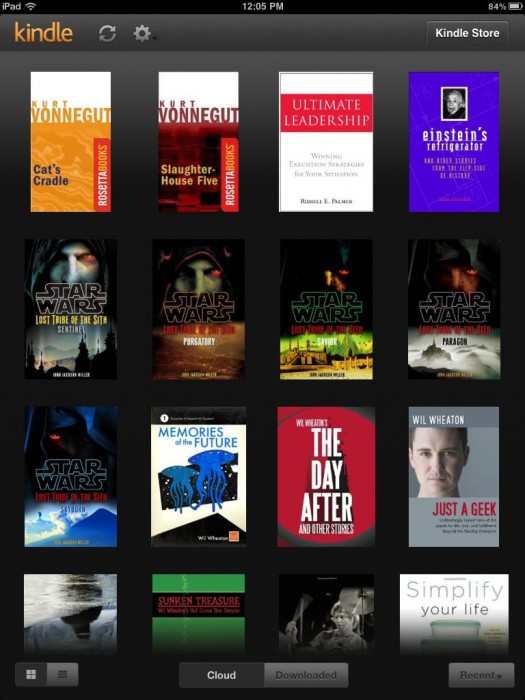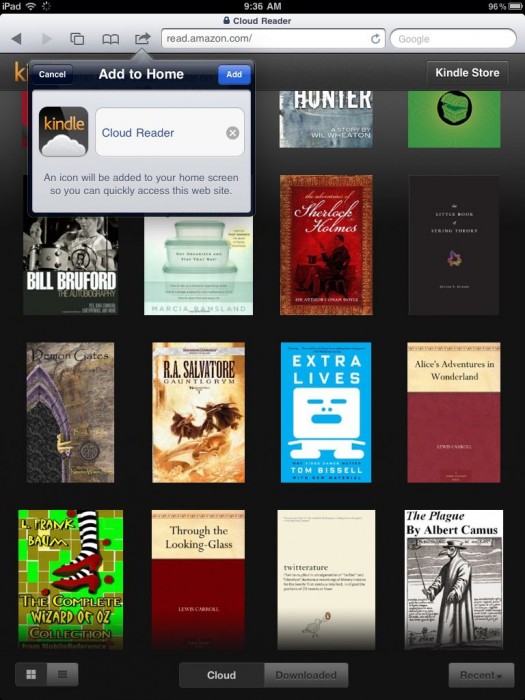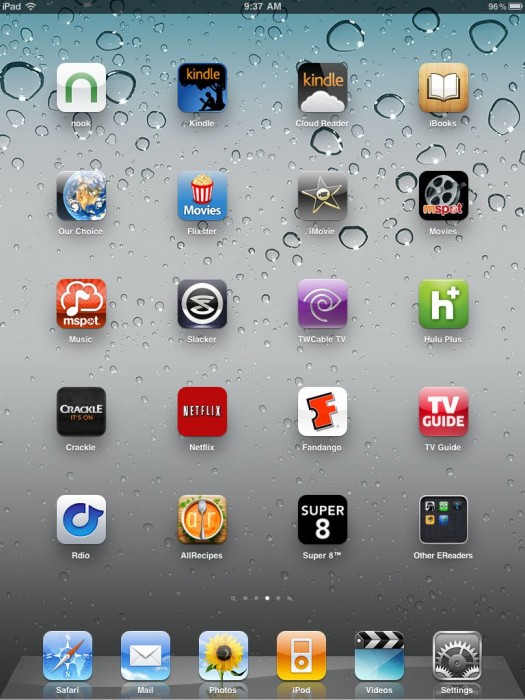Carly highlighted the new Amazon Cloud Reader a couple of days ago, which provided a web-based solution for reading – and purchasing – Kindle books from Amazon.com on pretty much any device regardless of native app support (except for the BlackBerry Playbook, which is just in a woeful state at this point).
While many companies, Amazon included, have discussed moving more apps to platform-independent HTML5, the timing of this release seems to good to be true, as Carly indicated with her ‘Don’t Tread on Kindle’ tagline. We have just seen a rash of changes, starting with Kobo, then Amazon, and then Barnes & Noble all removing the ability to buy books through their iOS apps based on Apple’s enforcement of their universal in-app purchase rules.
Since Carly gave a great overview of the Kindle Cloud Reader and has wonderfully documented the entire landscape in the posts linked above (and more), all I wanted to do was give some quick hands-on impressions of the Kindle Cloud Reader on the iPad.
Looking at the text above (from Slaughter-House 5, which I am re-reading for about the billionth time right now), it is impossible to tell whether or not you are using the native Kindle app on the iPad. In this case, I am (no trickery) – but I looked at the book both ways and saw no real difference. Also, I haven’t seen any significant difference in terms of loading books, turning pages, and so on.
To get started, simply head to the Kindle Cloud Reader site, and click the ‘Sign In to Get Started’ button.
Once you are all signed in, you will get access to your Kindle library as shown below. Your books are sorted by default with most recently opened first. You will also notice ‘cloud’ and ‘downloaded’ tabs at the bottom, which allows you to store local copies of ebooks as opposed to simply reading over wireless. There are other options to get things tuned just how you want them, but the most noticeable is the ‘Kindle Store’ button in the upper right. More on that one in a bit!
When you first access the Kindle Cloud Reader through Safari, it doesn’t quite look like the image above – you get the address bar and so on that are part of the web browser. It would look much like the screen below. But to the left of the address bar there is the ‘send to’ button. Tapping on that brings up a list of possible actions, one of which is ‘Add to Home’.
Tapping on ‘Add to Home’ will drop the ‘Cloud Reader’ icon on your iPad home screen. Then you are free to move the icon to any of your screens, and it offers one-tap access to the HTML5 web app – which ends up feeling little different than tapping any normal app icon!
As I mentioned, once inside the Kindle Cloud Reader app, you have access to the Kindle Store with a single tap. Once you are inside the store, it is very much like accessing Kindle books on the Amazon.com website – because that is EXACTLY what you are doing, something the web app makes extremely clear. You will note that in the upper left of the screen below it says ‘Kindle Store on Amazon.com’.
I was very impressed with the clean and smooth operation of the Kindle Cloud Reader. The iPad integration worked great, all visuals and performance and ease of use felt similar to the native app, and it was a high quality experience throughout. But let’s be honest here – there is a reason why Amazon launched this with support for only Chrome and Safari: they need something for Chromebooks, and didn’t want to lose any more sales on the iPad. Other devices – TouchPad, Playbook, and so on – either have native apps or will just have to wait. This was a move to side-step Apple, plain and simple. But based on that, it is very high quality.
Overall the Kindle Cloud Reader does exactly one thing not covered by the native iPad app – go to the Kindle Store. If you are like me and pretty much always buy on a computer and then read on other devices, this means little. But if you are a heavy mobile book buyer, then the value of this move will be huge.
But whatever your ebook reading and buying habits, the Kindle Cloud Reader provides a great alternative to the native Kindle app, and one that allows you the flexibility to buy books from within the app should you ever find the need.