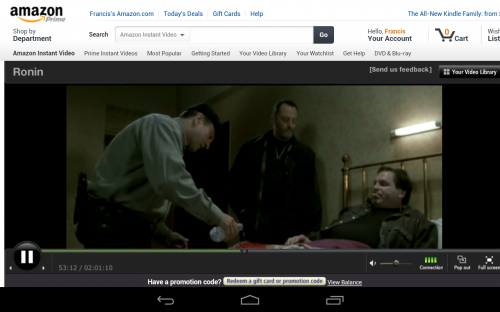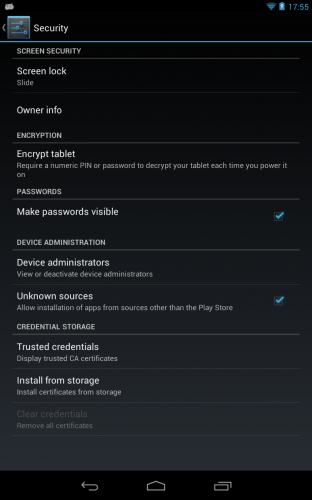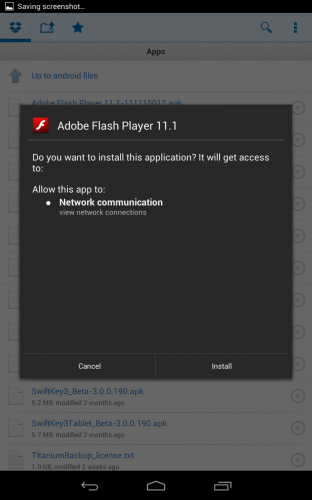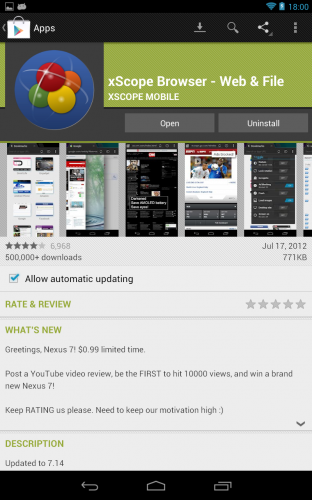Amazon Prime Streaming “Ronin” on Nexus 7
Flash is dead…or is it? Although Adobe Flash is no longer support on the latest version of Android 4.1 (Jellybean), that does not mean you can’t enjoy the benefits of Flash content and movies. The move from flash-based content to HTML5 has been long underway but the truth is that the internet is still riddled with flash content including the one of the “King’s of Media”, Amazon Prime. Without Flash it is simply impossible to stream Amazon content to your new Nexus 7 tablet. When you go to the Play Store and look up Flash you get a message telling you that it’s not compatible with your device. Luckily, one of the benefits of Android is that with a simple check box you can side load any application (.apk) that you want.
It only takes a few minutes and a few pieces of software to gain access to all your Amazon Prime content as well as any other flash-based media working on your shiny new Nexus 7. All you’ll need the latest version of flash and a flash supported browser installed. You don’t need to root the device or install anything special. I have yet to face any issues or problems after giving this method a try. Here is a few simple steps to get you playing flash content in a matter of minutes. (This should work with any Jellybean device, not just the Nexus.)
1. Go into Settings then Security and check the box that says “Unknown Sources” as seen below.
2. Grab this flash .apk (Adobe Flash Player 11.1-111115012.apk) and install it after it downloads. *Alternatively if you have flash installed on another Android device, just get an app backup program like Astro Viewer and grab it yourself.
3. Go to the Google Play store and grab your favorite Flash Compatible Web browser. I like xScope Browser. Click here for the Google Play link.
4. Fire up xScope and login to your Amazon Prime account and stream away. You should have no problem playing any other flash-based web content as well.
For now this is the only solution that I found that works on Jellybean. Be aware, it may or may not be stable but I have yet to run into any issues at all. Give it a shot and let us know how it works out. Not as simple as playing content on a Kindle Fire, but certainly an easy way to remedy the solution.