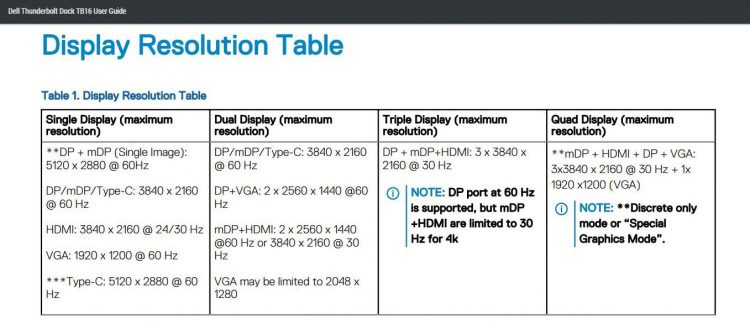USB-C and Thunderbolt 3 are the new connectivity hotness, and the docking opportunities are a big reason. Under the right conditions, a single cable can provide video, audio, data and power, not to mention high bandwidth for devices like fast storage arrays and external graphics cards.
The Dell Thunderbolt Dock TB16 sets out to offer everything but the external graphics, with the convenience of a single cable connecting your entire desk setup.
This isn’t a new idea, with many business notebooks in the past offering similar functionality with port replicators or docking stations. These generally used a wide proprietary connector on the bottom of the notebook, that frequently changed from generation to generation.
The benefit here is that Thunderbolt 3 is a standard connector which ensures it can be used with notebooks other than Dell’s, and it can be useful long after the original notebook you purchased it for is out of date.
With that in mind, I want to note straight up that I am not using the Dell TB16 with a Dell notebook like the XPS 13 or XPS 15. Instead, I purchased it to use with my late 2016 Razer Blade, which features a single Thunderbolt 3 port.
This means I can’t power my notebook with the TB16, though everything else should work the same.
The Dell TB16 offers an excellent array of ports. On the back you’ll find:
- Thunderbolt 3/USB-C
- 1x USB 3.0
- 2x USB 2.0
- Gigabit Ethernet
- Audio output
- HDMI
- Mini DisplayPort
- DisplayPort
- VGA
- Headphone jack (front)
On the top of the Dell TB16 is a sleep/wake button, though this doesn’t perform any function for me with the Razer Blade. There are vents on either side, and it runs completely silent.
For extra convenience, you also have an additional two USB 3.0 ports, plus a headset jack, on the front. As an added bonus, the left USB 3.0 port will continue to charge devices even when your notebook is off or disconnected. Neat!
Rather than a traditional Thunderbolt 3 port for connecting to your notebook, the Dell TB16 has a short, integrated cable with a white indicator light. I suspect this is due to the Dell TB16’s ability to provide up to 130W of power to a connected Dell notebook, which exceeds the 100W standard USB-C/Thunderbolt 3 is capable of.
On the downside, this means you can’t swap the cable for a longer one (say, to move the Dell TB16 off your desk or further from your notebook), but the shortness of the cable hasn’t caused any issues with my setup. With my Razer Blade, the connector doesn’t light up either.
The Dell TB16 is offered with either an 180W or 240W power adapter, though only the larger of the two was available here in Australia. And it’s massive.
Fortunately, it’s going to stay under or behind your desk, because this thing is ridiculously huge. I know you can buy notebooks that come with adaptors this big, but I wouldn’t want to be carrying one around.
When plugged into the Dell TB16, a small white indicator on the front lights up.
Connecting the Dell TB16 to my Razer Blade had Windows 10 immediately start to round up drivers; as it turned out, this wasn’t a good thing.
Using the default Windows 10 drivers, the Gigabit Ethernet and audio were glitchy at best. A trip to the Dell website (here) to download drivers for the Realtek Ethernet, Realtek audio and the internal ASMedia USB3.0 controller sorted this out.
The Dell TB16 is capable of running up to four displays with the right configuration, as shown in this table from the user guide.
Shown in these photos is my setup with an LG 29-inch Ultrawide at 2560×1080, though I have since replaced it with an LG 38-inch Ultrawide at 3840×1600. This is in addition to the Blade’s internal display at 1920×1080.
Update 16/4/17: I should have pointed this out earlier, but the late-2016 Blade is limited to one display from the Thunderbolt port. While the TB16 dock supports multiple displays, connected to the Blade it does not. You need to connect an additional display via HDMI directly to the Blade.
The inclusion of VGA may seem odd on such a modern dock, though I’m sure there are plenty of older LCDs out in corporate land serving up spreadsheets and Outlook PST files. Still, swapping this for a second HDMI connector makes more sense in my head in 2017.
I’ve also connected an external USB 2.0 DVD burner to the Dell TB16, which fits perfectly on top. Should you also use a USB keyboard and mouse, the USB 2.0 ports will prove their use too.
Unlike the new Apple MacBook Pro’s, most Windows notebooks only offer a single Thunderbolt 3 port (if any), which makes the extra Thunderbolt 3 port on the Dell TB16 especially useful. You can daisy chain additional Thunderbolt 3 devices, or connect USB-C peripherals.
Day-to-day, it’s been a pleasure having the Dell TB16 on my desk. I take my notebook home each night, and being able to reconnect displays, speakers, Ethernet and an external DVD drive with a single cable is terrific.
The added USB 3.0 ports on the front are very convenient, and will easily power external 2.5-inch hard drives or charge phones.
While Dell lists the Thunderbolt Dock TB16 at US$299 (AU$409) on their website, have a chat with their online sales people as you can often do better (as I did).
If you’re looking to streamline your desk setup and have a Thunderbolt 3-equipped notebook, the Dell Thunderbolt Dock TB16 is definitely worth a look.
The Dell Thunderbolt Dock TB16 can be purchased directly from Dell.
Source: Purchased by reviewer
Price: US$299 (AU$409)
What I Like: Connect Ethernet, multiple monitors, and peripherals with one cable; notebook charging (where compatible)
What Needs Improvement: Two HDMI ports would be nice