When plugged into the Dell TB16, a small white indicator on the front lights up.
Connecting the Dell TB16 to my Razer Blade had Windows 10 immediately start to round up drivers; as it turned out, this wasn’t a good thing.
Using the default Windows 10 drivers, the Gigabit Ethernet and audio were glitchy at best. A trip to the Dell website (here) to download drivers for the Realtek Ethernet, Realtek audio and the internal ASMedia USB3.0 controller sorted this out.
The Dell TB16 is capable of running up to four displays with the right configuration, as shown in this table from the user guide.
Shown in these photos is my setup with an LG 29-inch Ultrawide at 2560×1080, though I have since replaced it with an LG 38-inch Ultrawide at 3840×1600. This is in addition to the Blade’s internal display at 1920×1080.
Update 16/4/17: I should have pointed this out earlier, but the late-2016 Blade is limited to one display from the Thunderbolt port. While the TB16 dock supports multiple displays, connected to the Blade it does not. You need to connect an additional display via HDMI directly to the Blade.
The inclusion of VGA may seem odd on such a modern dock, though I’m sure there are plenty of older LCDs out in corporate land serving up spreadsheets and Outlook PST files. Still, swapping this for a second HDMI connector makes more sense in my head in 2017.
I’ve also connected an external USB 2.0 DVD burner to the Dell TB16, which fits perfectly on top. Should you also use a USB keyboard and mouse, the USB 2.0 ports will prove their use too.
Unlike the new Apple MacBook Pro’s, most Windows notebooks only offer a single Thunderbolt 3 port (if any), which makes the extra Thunderbolt 3 port on the Dell TB16 especially useful. You can daisy chain additional Thunderbolt 3 devices, or connect USB-C peripherals.



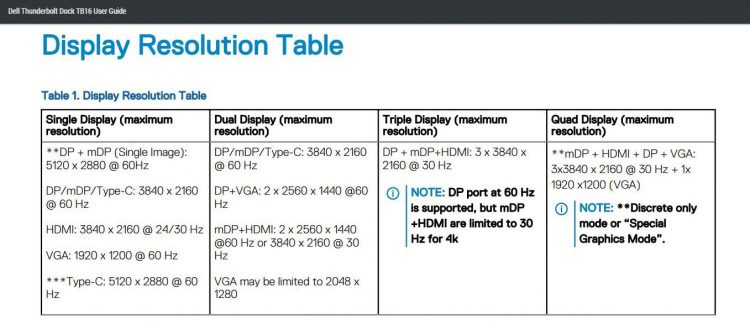


are u able to connect with more than one monitor using dell dock without using other port on your razer?
Unfortunately not, I was never able to get that to work with the Blade bet fore I sold it.
Hi,
Were you able to update the firmware of the dock or charge the razer blade from the dock?
No, and I don’t believe you ever would.
My 2016 Blade 14 (long sold) came with a 165W power brick, which is well outside the 100W of USB-C, and even whatever hack Dell did to provide 130W charging for the XPS.