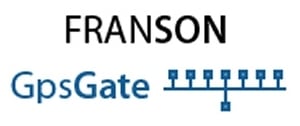Ever wanted to spy or follow someone without their knowledge like they do in TV shows? All you need is a WM Phone with GPS and a data connection! Plant this in their car and you can follow their every move?
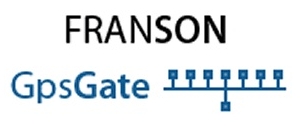
GPSGate is a small piece of software that you install on your Windows Mobile device, preferably a phone edition for the always-on data capabilities, that multiplexes a single GPS signal to work with several applications as once, can share an internal GPS receiver over Bluetooth, and also throws in some GPS tracking into the mix.
To install it you can either download the Windows installer, or the stand-alone cab file to run on your device. I did that latter because I am on my Mac. Once installed a shortcut to the application is added to the programs menu. Running it for the first time will start the setup wizard.
From the get go is it obviously designed for traditional 240×320 displays, but it works just fine in 240×240 with scrolling.
First you need to configure your GPS receiver. GPSGate is compatible with internal, bluetooth and serial GPS devices. I have an external Bluetooth GPS receiver, so I only ticked ?Wireless Bluetooth GPS?.
The scan only took a couple of seconds before I found my GPS.
One of the unique features of GPSGate is that it lets you use multiple GPS applications with the same GPS simultaneously. It also lets you share the GPS unit with another device over bluetooth. If you have a Bluetooth GPS receiver this would be rather pointless, but if your device has an internal GPS receiver and Bluetooth and you would like to use with your laptop, GPSGate can share it via a Bluetooth connection, essentially making it a Bluetooth GPS. Very neat!!
Once the setup completes the window will disappear, and a status icon will be displayed at the bottom of the today screen.
You can access GPSGate?s configuration from this icon. As you can see here my Treo has an active connection to the GPS, as well as a satellite fix.
With this done the applications basic features are setup. The GPSGate COM port is set to COM2, so you set all your GPS applications to access COM2. I installed VisualGPSce and it detected the new comm port just fine.
The other interesting features of GPSGate is its mapping/tracking capabilities. Making use of the GPS coordinates, an active data connection, and some clever use of Google Maps, you can track your position on a live map accessible in a webbrowser. This isn?t enabled by default, but is pretty easy to get going.
First thing you need to do is register an account on the www.gpsgate.com website. You will need this login information for both the GPSGate website and configuring the software on your device.
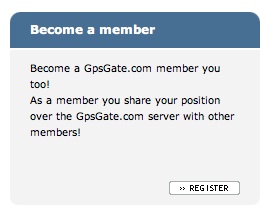
Once you have signed up, open the configuration panel on your device Go to output, and select ?GPSGate.com (send)? from the list box. Click add, and you will be able to enter your user ID and password.
If you have an active data connection, you can click test to check the connection to the GPSGate server and your user ID/password are correct.
You can also control how often location updates are sent to the server. If you are really concerned about data usage you can lower this. I set it to ?Send all data to server?.
GPSGate can also connect your device to the internet if no connection is active.
Once setup, the software will start sending the current GPS location to the GPSGate server.
Now you can login to the website and see your location. You can also add other users to your account, and after they have accepted your invitation, you can view their current or last seen position on the map as well. The map is live, and you can see the marker move as the GPS location updates.
You can buy GPSGate direct from the Franson GPSGate website.
MSRP: $29.95 (1 licence, multiple licence discounts available)
What I Like: Allows simultaneous use of a single GPS receiver by multiple applications, shares a devices internal GPS receiver over Bluetooth, live position tracking over the Internet.
What Needs Improvement: The interface is pretty poor.