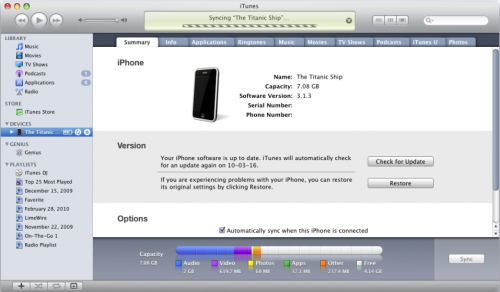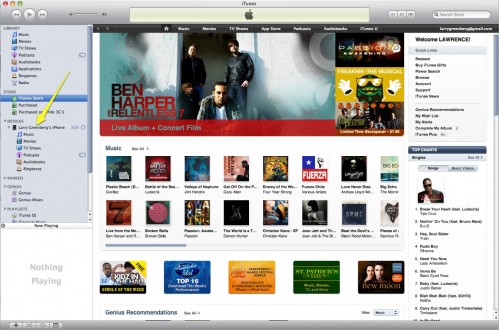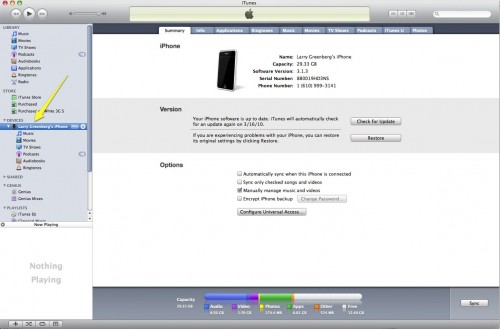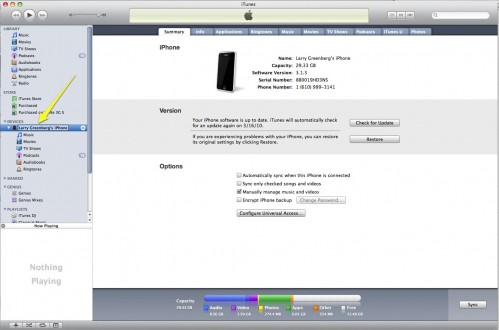I came across this picture over at Howard Forums and couldn’t help but laugh at what the person had named his/her iPhone and what happened when it was “syncing” (look at the text at the top-middle 😉 )
Then I thought about it and wondered, how many people even know that the name of their iPhone or iPod can be changed? Or how many of you, in the excitement of setting up your new device simply left the default name in the set up box when you first synced it with iTunes?
If you’re tired of seeing your beloved device showing up in iTunes as “iPhone 3Gs” or “iPhone” and would rather give your phone a more fitting moniker read on for the quick tutorial.
1. Connect your device and open iTunes. You’ll see it listed in the left hand tool bar under “devices.”
2. Highlight your device by clicking on it once. It’ll highlight in blue.
3. Double click on the blue highlighted name.
4. At that point the text will become editable and you’ll be able to change it to whatever name best suit you or your device. When you’re finished simply click outside the text to lock it in.
So what special name have you given your Apple device?
Leave me a comment below letting me know.