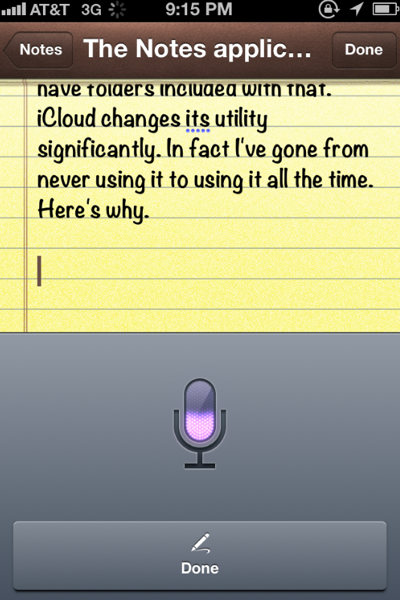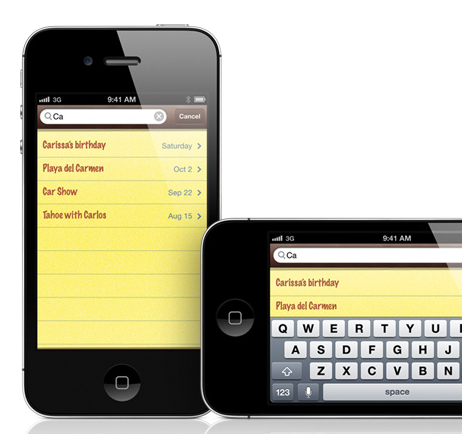
The Notes app that is built into iOS has always struck me as a bit anemic. That’s hard for me to write, considering that my cousin works for Apple and is one of the key people involved in its development. Unfortunately… it’s kind of true.
Sure, Notes is great for jotting down quick memos, but that is about it. There is very little you can actually do with it other than, well, take notes. Documents can’t be formatted. You can’t add pictures. The app doesn’t even have folders, so you can’t organize your notes. The message Apple is sending with it is simple, “This is the most basic of notes apps. If you want something more feature-filled use Pages; that will be $10, please!”
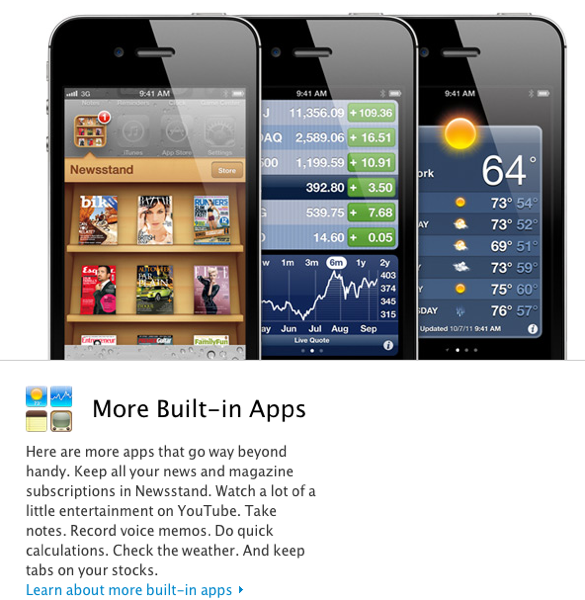
In fact, if you check out the apps built into the iPhone 4S, Apple lists a bunch. To find the Notes app however, you need to click to the next page and scroll down. Yes, the Notes app doesn’t even garner a position on the main page!
As a result, the Notes app has never seen much use on any of my iOS devices. Before app folders were part of iOS, the notes app went to the very last screen; once folders came into play, it went into the “Unused” folder. Until recently that is. You see, iCloud and Siri changed the utility of the notes app in a big way. In fact, since I upgraded all my devices to iOS 5.0, I’ve gone from never using it to using it all the time … and it is now on my first page of apps. Here’s why.
The application opens up quickly. That means that when I need to take a note or I want to jot something down, I’m ready to be writing within a second or so.
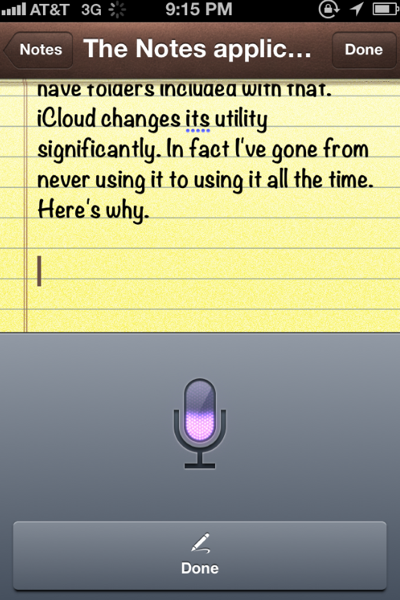
And, thanks to Siri, I’m able to do my writing by voice. (That is exactly how I’m writing this post at the moment.) When I’m done, I simply need to back out of the application by tapping the home button, and my note is there when I need it.
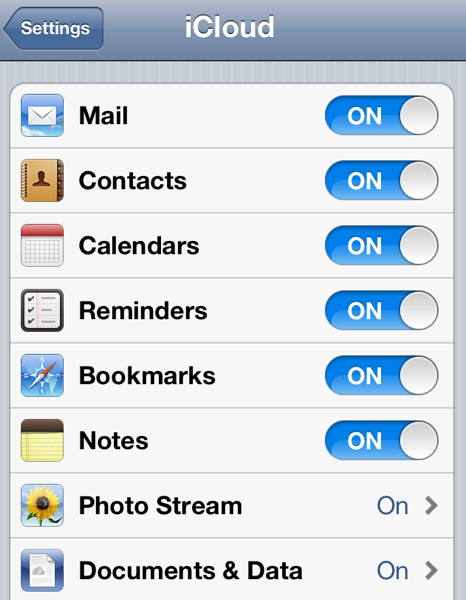
There’s nothing all that interesting here, however. That changes when you add iCloud into the mix, though. If you use an iPhone and an iPad, and you set up iCloud to sync notes, then you get a powerful combination. Thanks to iCloud, any notes I create on any one device immediately appears on all the other devices. I don’t need to tell it to sync since, with iCloud, it just happens. So a note I create on my iPad is on my iPhone the next time I open the notes app. More to the point, if I create a note on my iPhone using Siri’s voice recognition I can then open my iPad and do the fine editing on a larger screen. And that’s my new workflow when it comes to writing. Regardless of where I am, I can write the first pass of a document using Siri on my iPhone and then complete it on the larger device.
The combination of a writing platform that is super simple and super fast, has full access to voice recognition and syncs across all of my devices is an incredibly useful tool when I need to work on the go. In fact, I’m sitting in the passenger seat of a car dictating this right now. It will be waiting for me on my iPad when I get home. From there, I’ll do a bit of formatting and it will be ready to go. That’s the power of the Notes app in iOS 5.0.
Yes, you can teach an old, anemic dog a new trick!