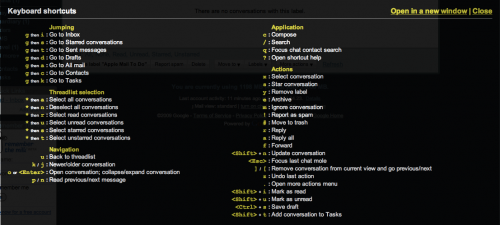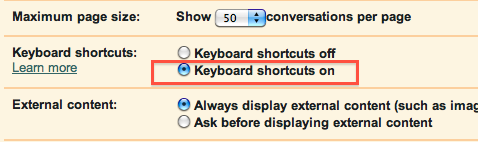
Gmail has enabled increased productivity for those who large amounts of email due to its unique interface (conversations, labels, to name two!). Not everyone uses keyboard shortcuts, but they can be a big time saver in processing email. Read on to learn more about keyboard shortcuts and how to quickly learn them.
Keyboard shortcuts are very useful because they quickly allow you to navigate your inbox quickly. You can also do things like select many messages at once and archive them, delete them, and even mark them as spam. Keyboard shortcuts are disabled by default. To enable them, simply go into your Gmail settings under the General tab and choose the radio button for Keyboard shortcuts on. Click the Save Changes button at the bottom of the page and go back to your inbox.
Once enabled, you can use the various keyboard shortcuts for quickly processing mail. An example would be if I wanted to select the first three messages in my inbox and move them to the trash, I could hit:
x j x j x #
The x character checks the checkbox on the selected item, j moves to the next item in the list, and so on. The # character moves the items to the trash.
A full list of keyboard shortcuts is available in Gmail help. There are different shortcuts that are global, available from the message list, and available within a given message or conversation. However, you may have trouble remembering them all, and that detracts from the advantage they provide. Well, Google has a keyboard shortcut to view all keyboard shortcuts!
From the message list, simply hit the question mark (?) key (by holding Shift-/). Gmail will then bring up a dialog screen that shows you all keyboard shortcuts. Click any key to have it fade away. This is a quick way to enable keyboard shortcuts.