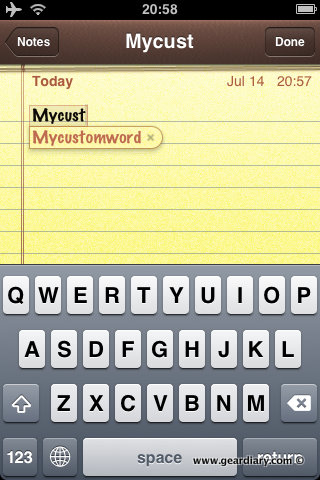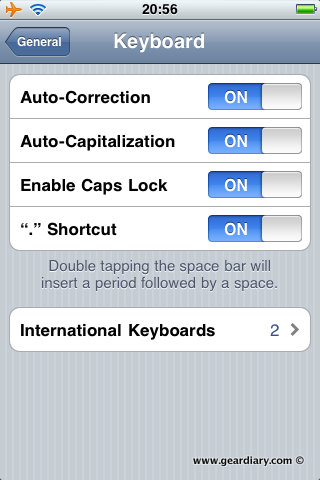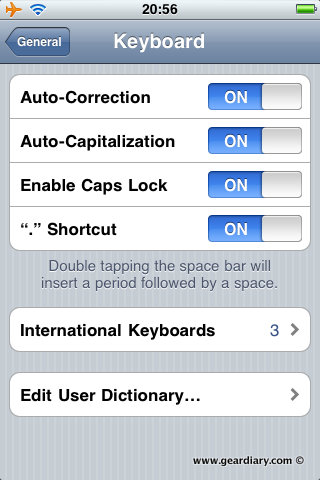Supercalifragilisticexpialidocious? Antidisestablishmentarianism? Okay, so maybe you don’t use those words every day, but what about other words that you do? And they aren’t in your iOS device (iPhone, iPod Touch, iPad) dictionary? Judie was running into this issue recently on her iPhone. For some strange reason, she frequently needs to type the word “Kev”, and the iPhone kept auto-correcting it to “KeV” (note the upper-case “V”). So what do you do? Buying a bumper won’t fix this problem!
Well, with the release of iOS 4, a little-known feature is available to allow you to add custom words to the iPhone dictionary. I was puzzled when Judie said she didn’t have a way to add a custom word, because it was an option for me on my iPod Touch running iOS 4. What was the difference? I had additional, international keyboards installed.
To summarize what you need to do:
- Go to Settings > General > Keyboard > International Keyboards
- Click the “Add New Keyboard…” button
- Pick a new keyboard, such as Chinese – Traditional (Pinyin)
- Go back to the Keyboard setting page and a new option appears for “Edit User Dictionary…”
(Note: not all keyboards will necessarily enable this feature. I know that most of the Chinese keyboards do.)
You now can add custom words to your dictionary and they’ll appear along with the built-in words!
Before:
After:
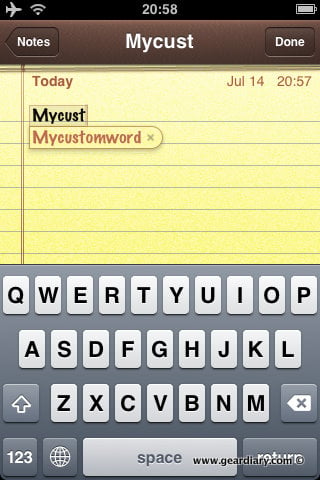
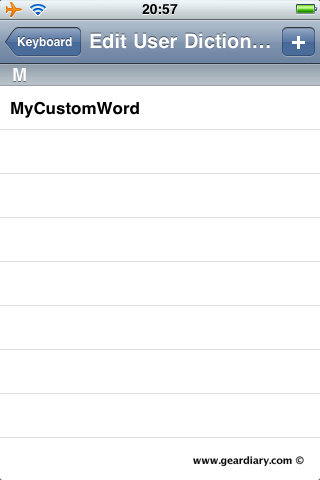
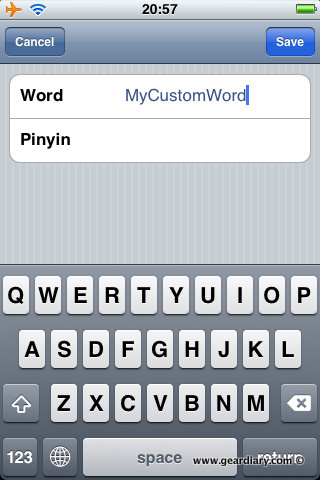
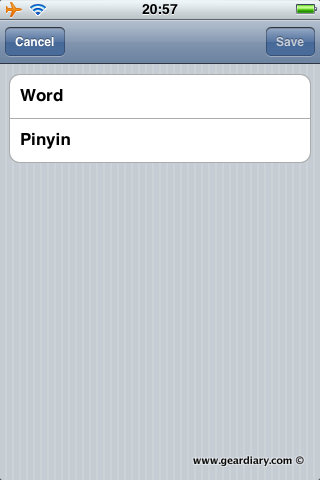
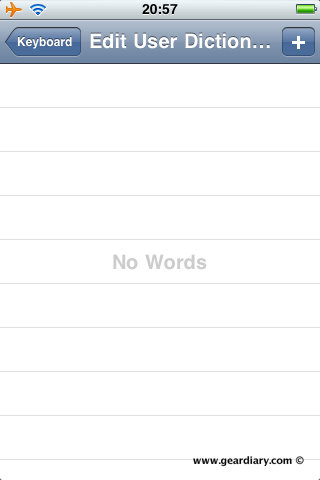
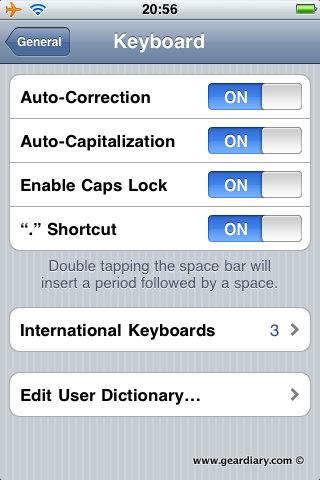
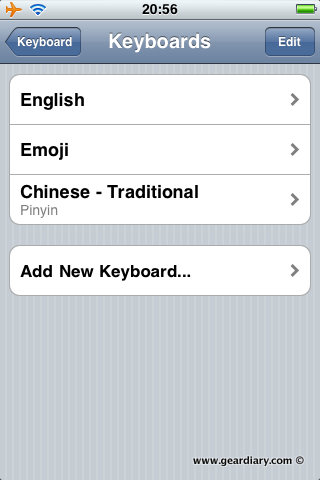
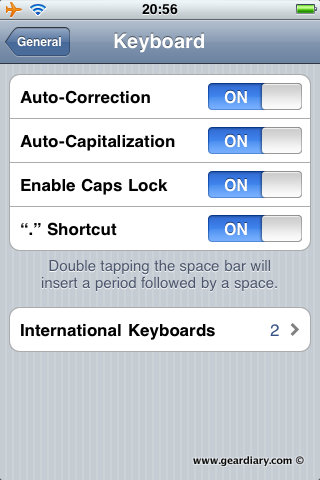
via MacRumors forum