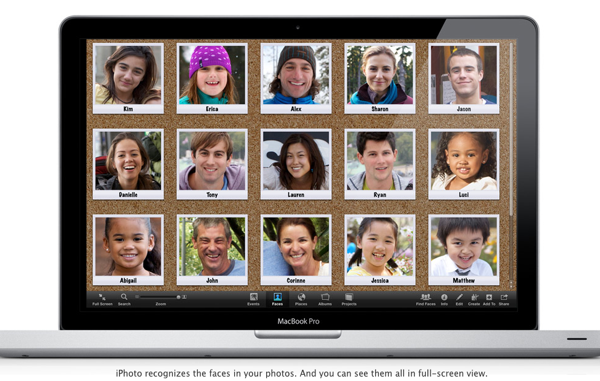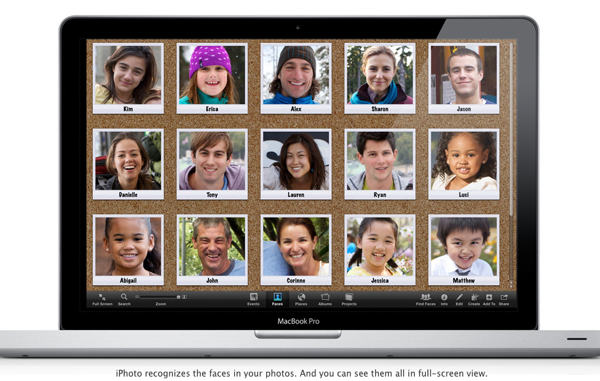
Sometimes it is the little features in a program that can make the biggest differences. iPhoto’s facial recognition is one example of this. I knew the feature was there in the ’11 version of the software but never used it.
Last week Elana’s grandma Pearl died. It was and is sad, but at 87 she had led a long, good life and is remembered fondly by many. We should all be lucky enough to have the same said about us when we are gone. I wanted to put together a montage of pictures to share with Elana and her family, but my iPhoto library was an absolute chaotic mess. That’s when iPhoto Faces came to the rescue.
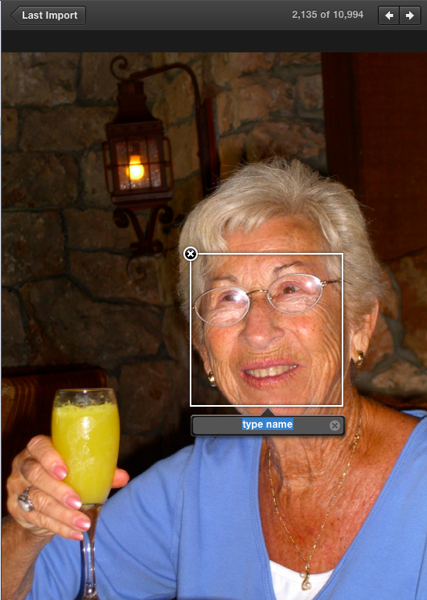
I grabbed one picture of Gram and put my cursor over her face. This dialogue box popped up.
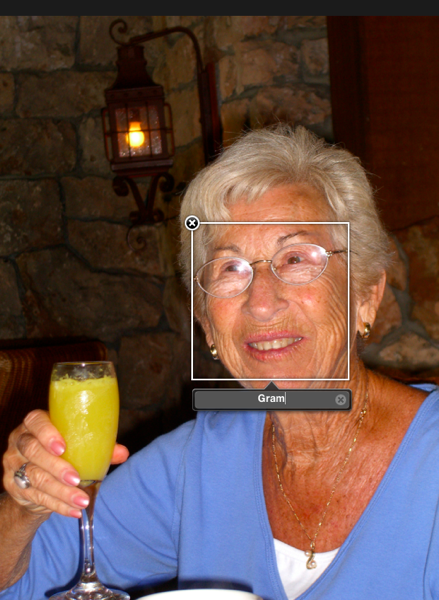
I added her name to it and then went back to the complete library.
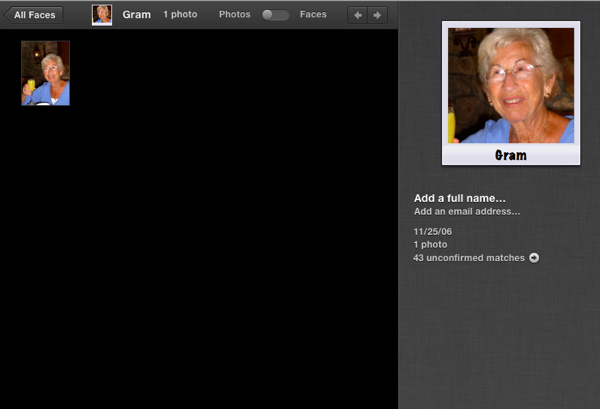
Now her face was identified. The software wants through the entire library and pulled out images that might be Grandma Pearl. On the first pass it pulled up 43 of them.
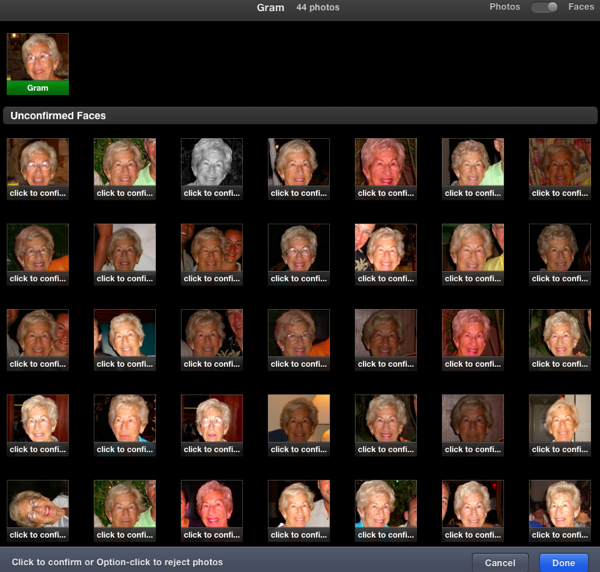
I then manually went through each one, telling the software if the image was actually Gram or not; amazingly, it had perfect accuracy.
That done, I was able to put together a slide show. I even included one of my greatest “victories” with her — this past spring I got her to tell an off-color joke on camera!
If you have a Mac and aren’t using iPhoto ’11 and its facial recognition, then you should. It is a great way to find all those random pictures of the people you photograph most.