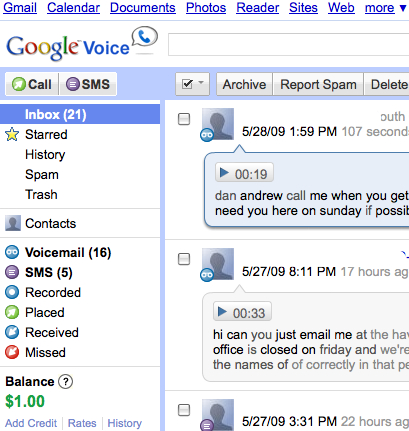
I would normally do a quick post over on whatsoniphone.com about an application update but this update for GV Mobile is so significant that it deserves an entire post in its own right. The application takes Google Voice and makes it a truly usable application/service on your iPhone or iPod touch. In fact, this app has now replaced the phone application at the bottom of my iPhone screen. Here’s why —
Google Voice brings with it a number of amazing services. It allows you to have one single telephone number that will ring any number of other phone number simultaneously. That means I can have my cell phone, my Skype phone number and my home number all ring at the same time. Then, if I don’t take the phone call Google Voice takes the message, transcribes it, and will either e-mail or text message it to me. In addition, I can open up the service in a web browser and read the message as well.
Here’s the problem — Google Voice relies upon a specific phone number that is unique to the service. It isn’t a phone in its own right but rather it rings one of your telephone numbers as well as the phone you’re trying to call and connects the two. When calling, it displays your Google Voice number. That’s no issue. If, however, you placed a phone call from your cell phone number that is the one that people see and if they return the call to that number the system doesn’t work because the call never goes to Google Voice. (There is a workaround thanks to a new service called SkyDeck. I’ll be reviewing it soon.)
![]()
What this application does is solve the problem entirely. It allows you to initiate any phone call from your iPhone using a standard looking dialer that, when the call is placed will ring in both your cell phone and the person you’re calling at the same time. Because the call is placed from with in the Google voice, however, that is the number that the person sees on their caller ID. It’s a great solution even if it does require you to change the way in which you initiate phone calls.
But that’s only a small piece of what this updated application does.
Voicemail
![]()
The voicemail tab shows all of your voicemails in exactly the same way that you find it in the iPhone’s visual voicemail. And, if you set it up for one click callback, tapping the number will simply initiate a new phone call from within Google voice to that person. This means you don’t lose visual voicemail by moving to Google voice. That was not the case before since your voicemails are not routed to the telephone company’s voicemail system but to Google voice itself.
History
![]()
The history tab shows you your phone call history as well. Once again, so long as you set it up to call back with a single tap touching on a phone call will initiate a new phone call to that person from within Google voice.
SMS
![]()
The SMS tab displays those text messages you’ve received. Tapping on any of them brings up the entire conversation and allows you to quickly create a new message and send it to that person.
Settings
![]()
The settings tab asks you for your Google voice information, allows you to set up which phone or phones ring when you initiate a call, activate or deactivate “dial on click” and activate or deactivate “auto refresh”. The application also allows you to add or remove numbers from your Google voice account.
This update is an absolute “must have” for anyone using Google voice and iPhone as it removes any of the remaining limitations to making the move to Google Voice.
More info is available HERE.
