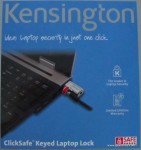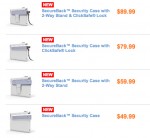It will come as little surprise to anyone who knows me that I have been considering ways to integrate iPads or other tablets into our educational approach at my synagogue, and I hope to have more to say on this shortly. One issue that has arisen time and again as I have thought about this, is the need to secure any iPads we get so they don’t walk away mere hours after we put them into use. It is for this reason that I was more than a bit excited to see Kensington announced their SecureBack Security Case for iPad 2. Then I saw the SecureBack Security Case at Pepcom’s Holiday Extravaganza two weeks ago, and I KNEW that this was the solution I had been looking for.
The SecureBack Security Case isn’t yet available, but Kensington was kind enough to send us an early unit for review; let’s take a look.
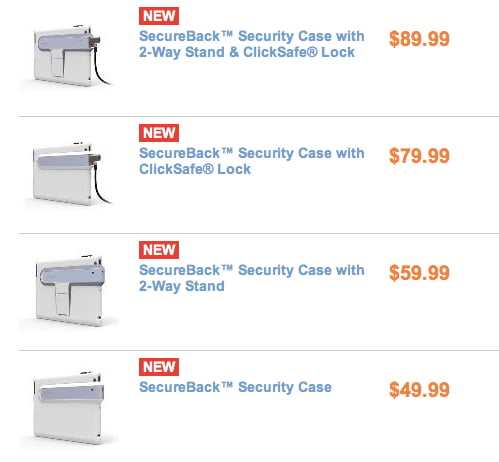
The first thing worth noting is that the SecureBack Security Case is actually a LINE of cases. The case itself comes in two varieties, one with a 2-Way stand, and one without; both either come bundled with a Kensington ClickSafe Lock or with just the case. As the company explains,
Protecting the iPad2 and sensitive client data has never been easier.
Apple thought of everything with the iPad 2—with one glaring exception. There’s no security anchor. When you consider that a stolen iPad2 would cost your organization more than just expensive equipment but could also compromise sensitive client data and your reputation, you can see the importance of iPad security.
Fortunately, the Kensington SecureBack™ Security Case and ClickSafe® Lock solves that issue to protect both your iPad 2 and your organization with a simple click. Simply

I was sent the version of the SecureBack™ Security Case that does not include the stand.
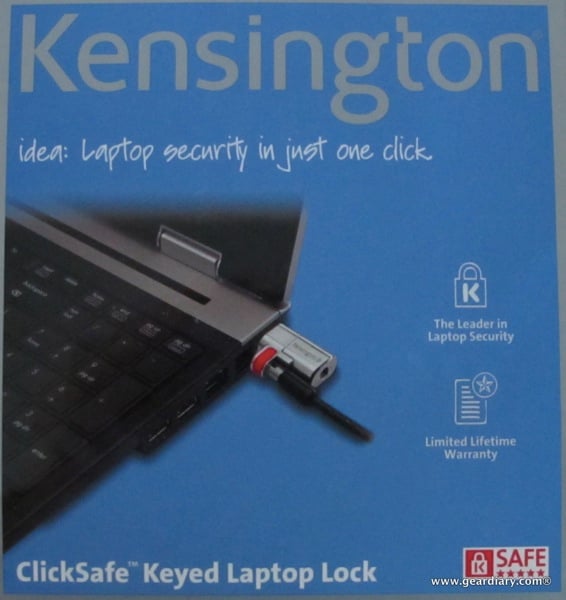
They were also kind enough to send along one of their ClickSafe Keyed Laptop Locks.

Since I have never used such a system for securing my laptop, and my MacBook Air does not have such a means of being secured, I was grateful for the addition.

As the company explains:
The Kensington SecureBack™ Security Case with ClickSafe® Lock offers a strong, yet thin three-piece construction to protect your iPad 2. The built-in Security Anchor and included ClickSafe lock allows you to secure your iPad from theft. The integrated security bar creates a convenient angle for typing and browsing. Easy port and camera access makes FaceTime® viewing a snap.
Features:
Built-in Security Anchor and ClickSafe lock secures your iPad from theft
Ergonomic, comfortable and secure grip
Full access to all iPad controls and 30-pin connectorIntegrated security bar creates convenient angle for typing and browsing
iPad® 2 not included
Protective case prevents scratches and damage and is easy to install
Ready for FaceTime use
Strong, yet thin three-piece construction

From the front the SecureBack Security Case looks like a hard plastic shell. It has all the right cutouts and an unusual area 1/3 of the way down the case. This is where the “secure” part of the SecureBack Security Case happens.

The case is actually has three parts. Two of them make up the hard white shell with one part covering 2/3 of the iPad and the other taking the remaining 1/3.

As you can see they fit together nicely and create a slot for the third and final piece of the system.

This is the piece that “locks” the two white parts together. Then, when the Kensington lock is place over the end of it, the gray strip is prevented from being slipped out of position. Unless the gray strip can be removed, the two white halves cannot come apart; if the two white pieces do not come apart, then the iPad can’t be removed. Hence… SecureBack!

So with everything assembled, it was time to give the SecureBack Security Case a try. I pulled my iPad out of his normal case and slid it into place. The fit was tight, and by that I mean REALLY tight. If you are using this accessory you won’t be able to have a protective skin on the back of the iPad, and I have serious doubts about being able to use a screen protector. It was so tight in fact, that I was a bit concerned about damaging my iPad when I put it in place. I didn’t damage my iPad and it came out just fine, but be warned, if you use this accessory you need to be careful getting the iPad in place — although this is not something you will likely be putting on or taking off the iPad with great frequency.

I then slipped the other side of the case on the iPad. Because it covers only 1/3 of the device it slipped into place much more easily.

The last piece was the gray strip. It went into place with ease and locked the two white pieces together.

The speaker was left completely open by the SecureBack, as was the 30-pin dock connector.

The 3.5mm headphone jack, the microphone, the camera and the sleep/awake button are all left open and completely usable. The piece next to the sleep/awake button is the reason for using the SecureBack in the first place. That metal nub is actually attached to the white portion of the case. It extends THROUGH a hole in the gray strip. When the Kensington lock is place over it, it prevents the gray strip from being slipped off the case.
If, however, you do not want to use the end piece to secure the case you can use the small slip that appear above it on the gray strip. The ClickSafe® Lock comes with a small add-on piece that fits into and can also be used to secure the gray strip’s position.

From the front you can see that the screen is left unencumbered with both the home button and the FaceTime camera fully accessible. The small square of plastic that obscures part of the upper left is there to ensure that the iPad cannot be pried free from the case. It is a smart design that really does all but guarantee the safety of your iPad.

The final piece of the puzzle is, of course, the lock and cable. The lock goes over the metal nub, the key is turned and removed, and… the iPad is secure.

Sure, the locking mechanism may get the tiniest bit in the way, but it sure beats having the iPad walk away!

I’m quite impressed with Kensington’s SecureBack Security Case for iPad 2. It solves the problem of needing to lock down the iPad, while not losing the ability to hold and touch it with ease without adding much bulk. Sure, you lose some flexibility but you are LOCKING THE IPAD DOWN. What else would you expect?
I do think that anyone who needs a solution like this would be wise to choose the version that has the built-in kickstand. After all, you don’t HAVE to use it, but it sure is nice to have the option. And my guess is that this solution will fit perfectly in schools that are deploying iPads and, in such a situation, you’d want students to be able to use the iPad with both their hands.
With a price that starts at $49.99, the SecureBack Security Case isn’t cheap, but it is a whole lot cheaper than having to replace a $499 and up iPad 2!
Something tells me that if my plans pan out, then I will be ordering a bunch of these!
You can learn more and preorder the SecureBack for iPad 2 here on the Kensington website.
MSRP: $49.99 – $89.99 depending on the style
What I Like: Solves a problem educational and enterprise settings are likely to be encountering more and more; Thin, light and does exactly what it says; Leave screen and all button and ports fully accessible; Freeing the iPad from its security cable is just seconds away
What Needs Improvement: Ridiculously tight fit, especially at first; Cannot use protective films with it; Can add significantly to the price of the iPad which becomes an issue if you are deploying multiple devices