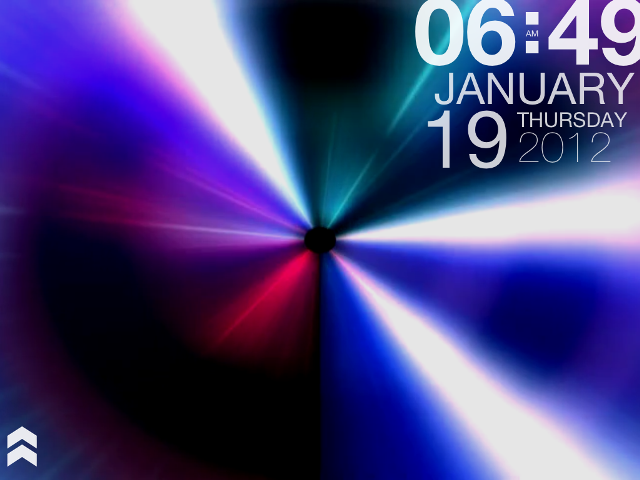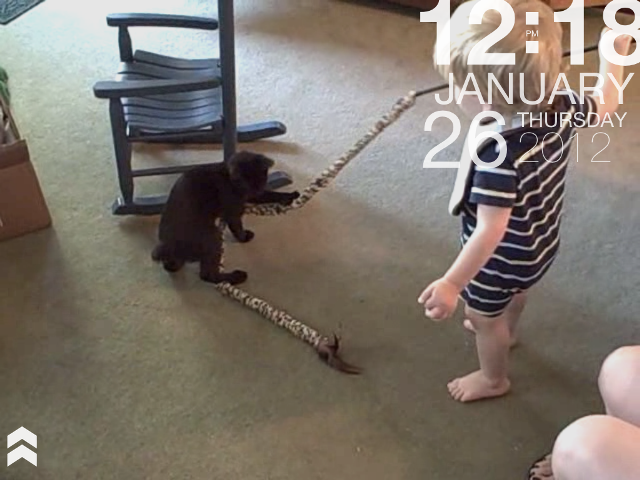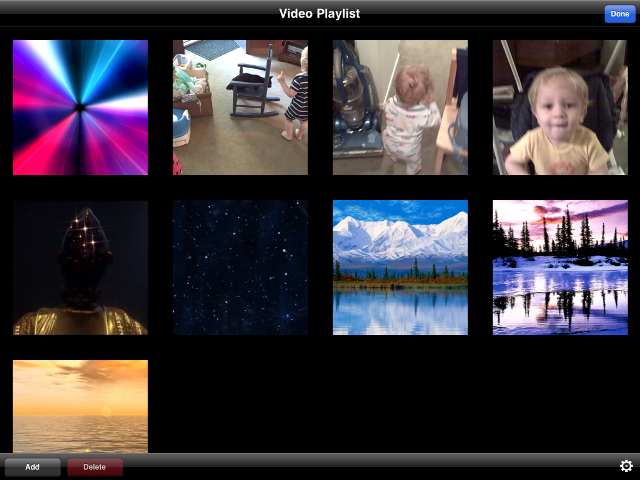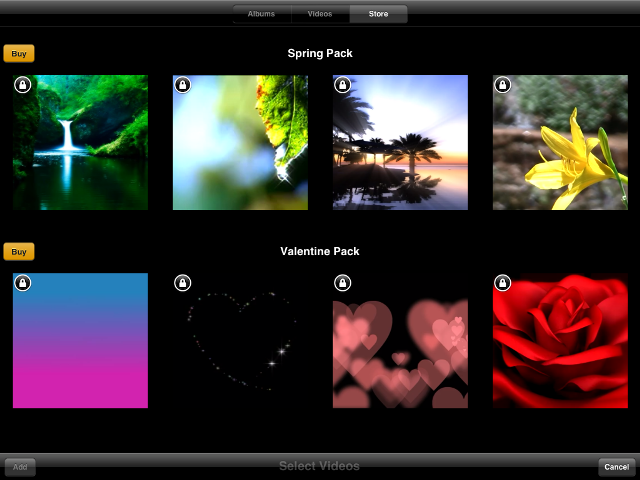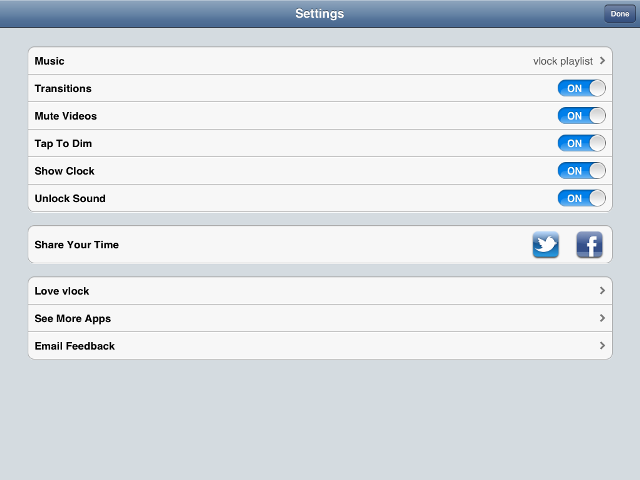Back in the ’70s and ’80s there used to be a series of commercials for Reese’s Peanut Butter Cups that featured a person with a chocolate candy bar and another with an open container of peanut butter. The inevitable collision of the two oblivious eaters resulted in them exclaiming “You got your peanut butter in my chocolate!” and “You got your chocolate in my peanut butter!” resulting in the product slogan “Two great tastes that taste great together.”
That’s what came to mind as I played with vlock (v. 5.1) from XVision. There are a number of clock apps available for the iPhone and iPad, but vlock offers a different twist. XVision’s vlock offers users the opportunity to display date and time on their device while concurrently playing back video and music at the same time.
Features:
Play music from your iTunes library
Share your time on Twitter and Facebook
Dimmer for night time
Clock text and format follow your International settings
12 and 24 hour format
Rotate for portrait or landscape display
Typography clock face
Mute videos
Slide the arrow to “unlock”
Unlock sound effect
For the purposes of evaluation, I used my iPad 2. Here’s the initial view (landscape) when launching vlock, a sort of streaming wormhole if you will:
With vlock’s video playlist customizing, other videos can be added.
(That’s our Manx/Polydactyl/Siamese mix cat Scipio aiming to plant an odd-number of claws into our youngest’s bare feet)
Sliding the arrow icon (lower left of the above screen) takes you to the Video Playlist page where you add/remove videos. The videos displayed below will be the ones that play while vlock is running. One thing that is important to note is that the order in which you initially add videos is the order in which they will be played. So, if you wished to reorder your video playlist here, you would need to remove the videos, then add them back in one at a time in the order you wish.
This brings us to the next point: how to add videos. In the screencap above, simply tap the “Add” button, and you will arrive at a screen with three choices: Albums, Videos and Store. Albums will show music video choices to add, Videos will show the content of your Videos on your device, and Store will show a list of about 32 videos from VXvision that you can purchase in packs of 4 for $0.99 by clicking the “Buy” button above them.
To remove videos from vlock’s playlist, simply tap the video, a red check mark will appear in the top left corner of the video preview icon, then simply click Delete(x), where x reflects the number of videos selected for removal from the playlist (they are NOT deleted from the device).
Clicking the Settings button from the initial Video Playlist screen allows the user to tweak several settings.
The Music link allows users to select from no music (“Off”) to music genres and custom playlists on the device. The other toggles are pretty straightforward on/off toggles, such choosing whether or not to play audio in videos. The Share Your Time is a social aspect that permits users to share the time with friends on Twitter or Facebook.
A nice feature is the Email Feedback link at the bottom, allowing users to contact the developer directly.
All in all, vlock is a nifty little app, a nice desktop clock that features an interesting mix choice between music and video that fills a niche for adding desktop clock functionality to your device. You can get it for your device of choice (iOS 5.x or later) in the iTunes App Store:
MSRP: $0.99
What I liked: Easily readable, fairly unobtrusive clock/calendar HUD that can be superimposed over customizable video/audio playlists; interesting choice of supplemental video pack add-ons available for purchase
What Needs Improvement: The ability to adjust the video playlist on the fly, rather than having to remove and add back videos in desired order; possibly including randomization of videos; clock color customization might be a nice option, especially in videos/backgrounds with a lot of white