A Little History…
A while back I took the plunge and made the shift from an iPhone to a Windows phone, first with a Nokia 900 and later with a 920. It was an interesting exercise. I learned a lot, discovered some new ways of working, and learned to make some compromises. I even learned that some things I thought were “critical” to my daily functioning really weren’t so critical, after all. True, I am heavily invested in the Apple ecosystem for apps and movies, but music is pretty much DRM free these days. Books are still problematic no matter whether you use iBooks or Kindle (Amazon) or Nook (Barnes and Noble). eBook publishers need to learn to adopt standards and get rid of DRM like the music publishers did, but that’s a discussion for another day. I short, I’ve learned to rely less on DRM or non-portable content and invest more in DRM free material. Platform dependence reduced, and overall satisfaction increased!
Needless to say, I still have my Macintosh (dual-booting between OS X and Windows) as my primary computer, and I still have an iPad to fall back on for apps that I “just can’t live without”. Life is good, and I find myself using the iPhone less and less.
A little time elapses, and things have changed a little more. My daily driver, phone-wise, is a Nokia Lumia 920, running Windows Phone 8. I love the device, and even though I still miss some apps and a few features that I had on my iPhone, I’m finding that to be less and less of a problem with each passing day. I’ve upgraded the Windows side of my Macintosh to now run Windows 8 Pro (with Media Center). It runs pretty well, although the way what we used to call the “Metro” interface integrates into the old-style desktop is a little awkward, but more on that later. Overall it’s been pretty good.
So I was thinking. What if I try to use the “third” part of the suite and work with Microsoft Surface and Windows RT? It should be pretty smooth and pretty interesting, right? After all, I would have the trifecta – Windows 8, a Windows Phone, and a Windows RT tablet. Sweet!
Well sort of…
The Show Begins…
I purchased the Microsoft Surface 64GB. It comes with the Touch Cover – not my favorite – but the 64GB Surface isn’t available unbundled (yet). As a result, I have the Touch Cover and the Type Cover. The Surface comes in very nice, aesthetic clean packaging, much like Apple has been doing for years and others have been emulating recently. The Microsoft Surface is nicely packaged, but easy to remove and unwrap.
Once unpacked and plugged in, you simply push the power button and follow the onscreen instructions. The on-screen instructions ask you to pick your display language (which can be changed later), and accept the license agreement. You are asked to fill in a couple more details, like the primary color theme to use, the wireless network the device should connect to, and a couple of other basic settings. Then you are asked to sign into your PC. It’s probably useful to mention at this point, that Microsoft views the RT device consistently as a PC, not a tablet. This concept seems to drive a lot of the design decisions that were made in creating the device and the operating system. This will come up as a recurring theme as we explore the device.
So if you already have a Microsoft ID, something very cool happens. The device, over the course of the next few minutes, populates itself with items and setting choices based on information that the Microsoft knows about you. If you have a Windows Phone and you’ve set up messaging, then messaging on the Microsoft Surface is set up for you. If you had contacts they are populated. Your Internet Explorer Favorites are copied over. It even attempts to start setting up some of your basic email info for you. If you have Microsoft SkyDrive (a free cloud service) your files from that will populate as well.
It really surprised me how far it went based on what it learned from my Windows Phone set ups and synchronization. It made set up a LOT easier (and a little scary!) It does a lot of this in the background so as I used the Microsoft Surface, trying out various apps, I kept coming across stuff it already knew about me. For example, when I opened the Weather app, it had already populated my favorite locations into the app. And when I installed the Microsoft Solitaire app, it automatically signed me into Xbox Live and populated my avatar and account info. Things like that kept happening and pleasantly surprising me.
So once the basic setup is done, there are a few more things to do. You need to launch the Store app, which will also use your ID if you have an existing account. You should download updates for the apps already on your system. You can also take some time to see what apps are available for purchase and/or download, but the offerings are still pretty slim (especially games). I’ll talk more about that later, too.
Next you need to go check for and download any system updates. This is important since there have been some significant updates released including the “real” non-preview versions of the Office apps on your new device. Windows 8 and Windows RT introduce a number of swiping gestures, which I’ll talk more about shortly. For now we will focus on the one needed to get to the system updates. You get there by swiping your finger from the right-hand bezel of the display toward the left. This will drag out the “Charm” bar. Bars can come off of all four edges of the device and they each have different functions; drag out the Charms bar and press the Settings icon near the bottom. From the page that pops up, choose Change PC Settings, again near the bottom, and then choose Windows Update on the left hand side of the screen. You might also need to press the Check for Updates Now button on the right as well. Let Windows RT get all of the updates it needs. A lot of these will clear up small bugs the device had upon release.
Ready to Go; Let’s Get a Handle on What We Have Here…
OK. So now all of the updates are in place and you are ready to use the device. If you are a Windows 8 desktop user, then much of what you see is already familiar. It is vaguely similar to Windows Phone, but closer to the desktop flavor of Windows 8 than the Windows Phone variant. Remember, Microsoft views the Surface devices as PCs, not tablets (in the iPad or Nexus 7 sense).
So, I mentioned that there are new gestures. We talked about swiping in from the right bezel to bring up the Charms bar. Well, you actually swipe inward from all 4 of the bezels to activate different things. And, of course, this is also pretty much how Windows 8 desktop does it (with minor variation when using a mouse instead of a touch screen). In both Windows 8 and Windows RT, swiping in from the right (or clicking in the upper right hand corner) drags out the Charms bar. Swiping in from the left bezel brings up a tray of open apps on Windows 8, but drags in the last app used back into service on Windows RT (but this behavior can be changed to act just like the Windows 8 desktop version). Dragging up from the bottom usually brings up more application options or the All Apps button on the Start screen. In the “modern” Internet Explorer, dragging up from the bottom brings up the address/search bar.
This brings up another item – there are actually kind of 2 versions of Internet Explorer. The one you find on the Start page, sometimes called the “modern” version or the modern interface). Then there is the older, more “traditional” version hiding back in the Desktop Mode (which you get to by clicking on the Desktop icon on the Start bar.). It’s a little strange and I strongly suggest you stick more to the “modern” one on the Start page if you can.
One thing that became clear to me in using the full desktop version of Windows 8 is that the reason there is a Start Page with what we were calling the “Metro” interface and also the desktop mode is to allow for the existence and operation of legacy apps. You get the sense, though, that the newer interface is really where they want to take things. It’s a little clumsy having both, but I get it. But I don’t understand why both are in Windows RT, which does not really support traditional Win32 or Win64 apps. It really feels awkward and out-of-place on the tablet.
It gets weirder, because some of the apps that you launch from the Start page first open the desktop and THEN open the app. It feels like you are playing in some kind of emulator or virtualization rather than in a complete, solid OS. Of course, this is because you really ARE running a few legacy apps – those provided by Microsoft itself, but you can’t run any beyond that. So I really wish they had done a little more to hide or blend the experience away from the traditional desktop in Windows RT. Seeing it pop up, or having to go there to complete some tasks leaves you with a sense that you should be able to run apps from it, but because you can’t (short of hacking the device) it kind of feels like you are missing out on something.
And then there is the mess surrounding the system settings. The settings are split and appear in several places. There is the setting option you get to from the Start page, and from there is the extended setting you get to by pressing the Change PC Settings option on that page. Then most of the other system settings are still in the Control panel in the desktop mode. Yes – way down in the depths. It can be very confusing when you want to find some specific setting.
For me, though, it was important to figure these things out quickly, because there were a few things I needed to change and correct right away to make my experience better. First, I needed to turn off the automatic brightness controls. I had to do this in the Windows 8 desktop too. Starting from the Start page, those are found by opening the Charms Bar, pressing Settings, pressing Change PC Settings, and in the General Settings, scroll down to where it says “Screen”. You can turn on/off the automatic brightness control there. In that same area (the General settings) you can also change the other thing I wanted changed. Scroll to the area that says “App Switching” and you will find an option to change the swipe in from the left side to toggle between whether it brings in your most recent app or it shows you the list of recent apps. I prefer the list (like in the desktop Windows 8) so I changed that setting too.
Now that we’ve played around with a few settings, there were some more gestures and actions that I find important. In case it wasn’t clear, just like on most modern smartphones, you press the Home key (or the Windows key, in this case) and it takes you back to the home page or, in our case, the Start page.
Closing apps can be a little tricky too. Male sure the app is active on the screen, then drag from the top bezel all the way to the bottom. The app should follow you then disappear. Not what I expected, but it works well.
Another gesture that needs to be learned is how to select objects. I initially struggled with this. It seemed hit or miss until I figured out what gesture was really being used to select objects. Let’s say you want to select a few apps to move them to a different group on the Start page. You select the objects by pushing down on them as if you were going to launch them, but then flick your finger downward before you let up. You should see a check mark appear and up from the bottom should appear options for that icon (or icons if you need to choose more than one). A similar technique is used to select multiple messages in email except the motion is holding and swiping right to left in that app. To me, these techniques were not immediately obvious or intuitive, but once I figured it out they made sense and worked well. I’ve seen this selection technique used in a few other apps as well, so it’s another good thing to know!
OK. I’ve Got the Basic Idea, Now. Do I Like It?
So now we have the basics and a few tricks for getting around the Microsoft Surface tablet. But is it any good? Is it better than an iPad or a Galaxy Tab? The short answer is – it depends.
When I first played with the Microsoft Surface I thought, “What a mess!” But as I spent more time with and got to learn more about how it operated, I got to like it a more and more. There are things you can do well on it that you can’t do well on any other tablet, but then, as I’ve mentioned already, it also suffers some because some things are awkward or overly complex. Sometimes it is trying too hard to be both a PC and a tablet and not completely succeeding at either.
Let me give you an example: Among the tasks I wanted to accomplish was to move some of my music and movies to the RT. This is something I normally want my tablet for since it’s a great traveling device. Because of Microsoft’s PC-centric view of the device there is no good tool for doing this. No iTunes – no Windows Phone connector. The good news, is that you can use standard Windows file management tricks, like USB thumb drives and connections across the network to get the job done, but none of that automatically puts the files into the correct directories and having to jump into the Windows desktop mode with all its archaic behaviors seems clumsy. I really wanted a file manager on the Start page or a tool like the Windows Phone Connector to make the job easier. That said, I was able to move what I needed and use the device for media consumption, just like my iPad. I can even run those items from a storage card (although you can’t automatically have the media libraries scan external drives for content, sadly). Now if only I could find a way to also use my DRM protected movies and books on the Microsoft Surface!
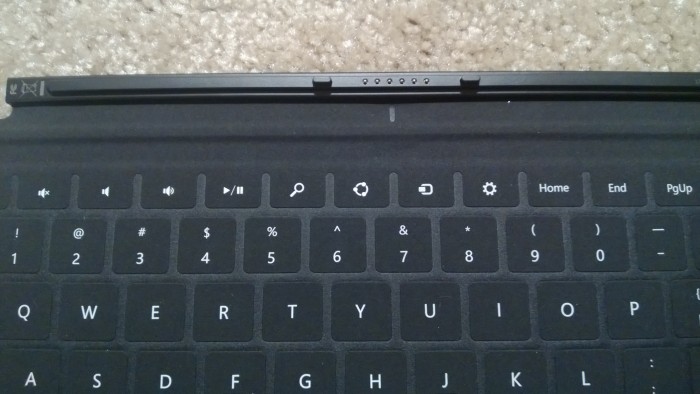
Some of the Windows 8 Specialty Keys. Volume mute/down/up, play/pause, search, sync, devices, and settings.
So let’s talk more about the things that I liked and didn’t like about the Microsoft Surface RT. Let me start by saying that I like the Surface RT – quite a bit. It has flaws, but I think it has been a little unfairly maligned in the press, and I think that has led to the public not really understanding what it is (and isn’t) rather than simply appreciating it for what it is, which is a very good, albeit not perfect, tablet.
So, let me talk first about the things about the Microsoft Surface RT that I like, because some of them I like a lot:

The back case showing the magnesium alloy.
- The Microsoft Surface has excellent build quality. I really like the Magnesium casing and the feel of the unit. The balance is a little odd (more about that in the dislikes), but overall the unit feels nice to hold and work with.
- The setup automation is amazing. As I mentioned earlier, the amount of data that was automatically set up and copied into the device with minimal prompting was amazing and nice. Of course, the fact that they easily accessed that much info was a little scary, but more amazing than scary is my analysis in the end!
- The touch keyboard was not as bad as I expected. I know this is a bit of a left-handed compliment, but I really did expect it to be horrible. It took a little getting used to, but it wasn’t horrible. It was functional enough to do in a pinch. I like the type keyboard better, but the touch keyboard is not bad at all once you get used to it. The wider nature of the Microsoft Surface makes the typing experience easier on both the touch and the type keyboards.
- I like the specialty keys in both the touch and the type keyboards. I expected the keyboards to have a Windows key that would take you back to the Start page. I didn’t expect keys for the settings charm (works in most of the newer apps), and for the devices charm and the search charms. All of these make the keyboard even more functional.
- Search is localized to what you are doing. If you are in the store app and you hit the search charm, you search the store. If you are in a desktop app, then the desktop is searched. If and apps take advantage of it, like the “modern” Internet Explorer, then hitting search button does a Bing search. It’s all very nice, very functional.
- The music player is great. Although it doesn’t have the nice cataloging/library functions of iTunes, there is a lot to like in the Music Player app. I like that it pulls images of the artist that is currently playing (if it can find some). It’s visually very appealing.
- MS Office is great. It’s wonderful having a properly functioning version of MS Office. There are a few compromises, but so far my docs have moved back and forth between my Mac, my PC at work, and my Microsoft Surface flawlessly.
- SkyDrive is well implemented. I have had an excellent experience using SkyDrive on my Mac, my Lumia 920, and Microsoft Surface RT, but I wish they allowed files larger than 2GB because that limitation sometimes makes it hard to move movies. Despite that my pictures from my Lumia popped up on my RT device with minimal work on my part. That makes for a nice working experience. Yes, Apple has iCloud, and there are plenty of 3rd party solutions that do similar things, but I really like how simple and clean and automatic SkyDrive is to use. It’s much less intrusive and better integrated to the OS than many other apps. Even on my Mac it is well-integrated.
- The standard USB port is great. I have been able to hook up a standard mouse and a USB thumb drive with absolutely no problem at all. It’s easier and cleaner than I have seen in any other tablet.
- The Bluetooth works well. I was able to pair the Microsoft Surface with my Apple Bluetooth keyboard. No problem. Worked flawlessly.
- Connection to my Windows Phone was really well done. I was able to connect the phone and select and move data to/from the phone with no problems whatsoever. And the application to do it was modern looking and aesthetically pleasing.
- Connection to an external monitor was clean and well implemented. Using the Microsoft Surface Digital AV Adapter, I connected the Surface, via HDMI to an external monitor. At first I thought it didn’t work, but as soon as I swiped the Charm bar (to reach the settings) it connected to the monitor. It appears in the devices charm and you can choose almost any combination of display extension/duplication without too much grief. The only oddity I noticed is that the font’s become a little blocky looking on the Microsoft Surface when duplicating the display to an external display. Don’t know why this is, but it isn’t unusable and I was able to overlook it in light of the simplicity of hooking up and configuring the second monitor.
- Setting up my HP Envy as printer was nearly painless. Much easier than it used to be in earlier flavors of Windows and almost as easy as it was to set up on my iPad.
As you can see, I like a lot of things about the Microsoft Surface and about Windows RT, but things were not all perfect. There were issues and oddities. Some things I didn’t like were:
- No file management from the Start page. I didn’t like that I needed to go into the old desktop mode – that seemed clumsy. I kept wanting a simple file browser app so I could stay within the Start page. There are 3rd party apps that tackle media management – somewhat – but fail to address the rest of your files and documents. I want a decent file browsing/management app for the Start page.
- Settings are a confusing mess. As I mentioned before, the settings are really poorly done. They are in too many different places accessed by too many different methods. I’d like to see them more consolidated under the Charms bar than they are today. I don’t like having to jump into the desktop mode to make certain kinds of changes.
- Microsoft views the Surface as a PC. This is kind of a double-edged sword. Without the proper support of older Windows apps, people will have a hard time thinking of this as PC. But, unlike Windows Phone, there is no app to allow Microsoft Surface to connect to a PC or Mac as an other tablets do, more as an accessory. This actually makes moving data to/from a full desktop PC a bit harder because now you have to use standard file management tools and thumb drives/memory cards or the SkyDrive (within its file size limit) or otherwise across the network, and it doesn’t have the benefit of automatically putting music and videos where they belong like happens on an iPad or even on the Windows Phone. I’d really like to see them extend the Windows Phone app and make a connector cable (yes it’s basically just a USB cable) so that you can sync this like you do an iPad or a Windows Phone so syncing between a PC and Microsoft Surface RT would be easier. In my case, I often found myself using my Windows Phone as a conduit between the two – passable, but it should be easier to manage media than it is. Additionally, there isn’t really a tool that I found for changing the tagging on the content – tagging a video as a movie, or TV show for example.
- Many of the available apps feel like incomplete ports or poorer versions of the app than appear on iOS or Android. The Kindle app, for example, on Windows RT (and Windows Phone, for that matter) is crippled like Android versions. It lacks support for enhanced books that work on the iPad and the iPhone. I also miss the page turn animation in those versions of the app. In general, the app doesn’t feel complete yet. And the 3rd-party Facebook Mobile is rated as better than most, but is, unfortunately, still inferior to the Facebook-produced version that appears on iOS.
- App selection is terrible. Even Windows Phone has better app selection.
- Game selection is also terrible. Again, there are better options even on Windows Phone.
- Occasional there is typical old-school windows weirdness. At one point my wireless dropped off and Windows gave me an old desktop dialog stating that there was a driver problem. I restarted the Microsoft Surface and the wireless was fine again. I’m used to seeing those kinds of issues on a desktop or laptop PC (good or bad), but I should never see that kind of weirdness on a tablet. It makes the system feel incomplete and clumsy sometimes.
- Programs don’t quit as easily as I’d like. When you are in an app, it can be difficult to figure out how to quit. As mentioned, you swipe from the top bezel and drag the window all the way to the bottom bezel to close it. Not as obvious as I’d like sometimes.
- When using the touch or type keyboards the cursor sometimes jumps to other lines. Not sure if this is a glitch in the keyboards or me hitting something, but either way it’s a little awkward at times. Also of note, the keyboard sometimes become frozen. Disconnecting and reattaching usually fixes this but sometimes you have to restart the Microsoft Surface to regain functionality.
- The power connector is a pain. I really dislike the design of the power connector. I often have to fumble with it to get it attached. Not a great design.

The Microsoft Surface with the kickstand out. The kickstand collapses a little too easily in my opinion.
- The kickstand doesn’t always stay open and it isn’t adjustable. I know that Microsoft based a lot of their advertising around this cool feature. I can’t imagine why. It works, but it is easy to accidentally close (just by scooting the Microsoft Surface back it can catch and close the kickstand, for example). It also isn’t adjustable meaning that you rarely have it at the optimal viewing angle. I wish they had done just a little better job thinking the idea through. It’s useful, but not as useful as it should be.
- The device doesn’t work well in portrait mode. It’s too easy to hit the Windows key when you are simply trying to hold onto the device.
- I ran into a quirk where some of the music I imported is being attributed to the wrong artist even though the artist information shows up correctly on other devices (like my Windows Phone and all my Apple devices). Not sure why this is happening and I haven’t found a good way to edit what it doing yet. Again, if they improved the media management and included a way to edit the meta data associated with the media this wouldn’t be such a problem.
So What’s the Verdict?
Well, as I kind of mentioned before, the verdict is that I like the Microsoft Surface RT despite the flaws. I’m also encouraged in the whole ownership experience by the fact that there have been numerous updates since the device came out in October and I expect that, with Microsoft’s public statements about commitment to the platform, we will continue to see improvements as time goes on.
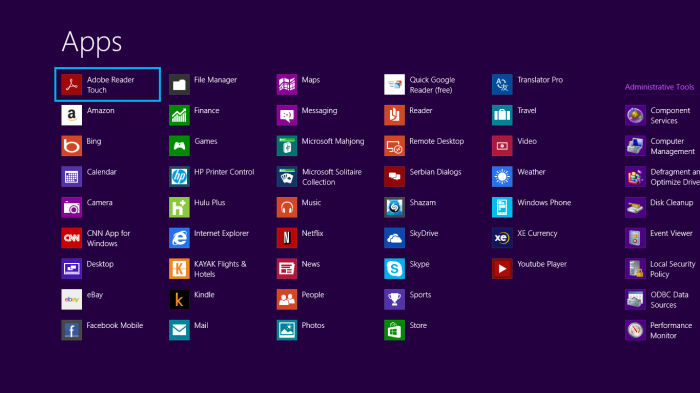
A screen showing all the Start Page apps installed. You get there by swiping up from the bottom bezel and pressing the All Apps button.
There are a few things I’d like to see Microsoft focus on going forward. First, I’d like to see the traditional desktop go away or at least disappear more into the background. Especially on the Microsoft Surface RT which doesn’t really run desktop apps except those that Microsoft provides itself. This also means that services like file management, and setting need to be better incorporated into the front of the OS – the Start page. Along these lines, Microsoft has to do a better job educating people what the differences are between the RT and the Pro and show people why they WANT to use the newer style apps as opposed to legacy apps.
Second, I want to see better tools for connecting this device to a full-blown PC and transferring and managing purchased content. I think content consumption is important for tablets and Microsoft Surface doesn’t lend itself well to that right now. I’d also like to see library support extended to external data cards and USB Mass Storage devices (thumb drives).
Third, and most critical, there needs to be a focus on getting apps to the platform. I don’t know if Microsoft needs to pay developers or simply develop them themselves, but however it happens, the platform can’t gain any traction until more apps in more categories become available, especially in the area of games. Why games? Because games, especially casual games, make travelling easier – I love to play simple games when I’m travelling and right now my phone has more games than are available on this platform. Again, I believe that getting apps on this platform, and helping people understand why apps are a good thing is probably more important than anything else.
But will I like the Microsoft Surface?
That’s a good question and I’m going to cop-out a little by saying that it depends on your expectations and your needs. But let me try to go a little further by describing some different perspectives and how they might impact how you feel about the Microsoft Surface.
If you are living in a completely Microsoft-centric world and you live and breathe Windows 8, then the Surface and Windows RT is probably a pretty good choice for you unless you need a lot of legacy Windows apps in which case you might have a better time with the Microsoft Surface Pro (although it costs more and battery life isn’t very good). That said, despite what some bloggers and pundits have said, Windows RT does a good job as a Windows computer. It runs Windows Store apps well, and it runs MS Office pretty well, with a few limitations. I think that apps, not the legacy desktop, is where Microsoft is trying to go, they just have to sell people on that notion. I think that if you are an average user who uses MS Office and browses the Internet using Internet Explorer, then you are probably going to be pretty happy with the Microsoft Surface RT as a tablet option, because it will likely meet all your basics needs and you can read eBooks and watch video and listen to music.
If you are an Apple-centric user and not really tied to MS Office, you might be happier with an iPad or maybe an iPad mini. The lack of apps is probably going to disappoint you and the Microsoft Surface is more complex to use than an iPad, because it really is behaving more like a PC. This goes against the model set by the iPad and the iPhone and be more work than you want to put into it, even though you would gain MS Office in the process. Additionally, your iTunes videos and iBooks aren’t going to travel well to the platform (although non-DRM materials move just fine).
If you are an Android fan, then you are likely going to find the Microsoft Surface to be a mixed bag. Android tablets don’t have very many tablet specific applications, so you won’t miss those. Since the device is a PC, there are lots of options for tweaking, hacking, and customization. That is one of the things that makes a lot of Android users happy and, unlike the locked-down Windows Phone, Windows RT is pretty much like the desktop with many of the same options. Of course, if you aren’t a fan of Windows then all of this will just disappoint, but for many it might be enough to spark and hold your interest.

The right-hand side of the Microsoft Surface showing the power connector, the USB port, and the mini DVI port.
Of course, these observations are just general thoughts, your personal mileage will likely vary. Even as a long time Apple user, I have found myself surprised by how much I like the Microsoft Surface, despite its rough edges. Maybe that is because I kind of accepted the “loss” of some of my media content when I made the jump to Windows Phone last year, but whatever the reason, the more I work with RT and the Surface, the more I appreciate the things that it does well and the more I learn to tune out the things that it doesn’t do well.
On a bit of a side trip, I’ve seen a lot of references to the fact that the Microsoft Surface makes a better work tablet than the other offerings out there. I would generally agree, especially since it has MS Office, so it should be a good workhorse, but there are still a few things missing. It doesn’t have a decent non-MS VPN client yet, making it a bit more difficult to connect to Cisco VPN networks. For me, I could also use a decent USB to Serial driver so I could use my USB to serial cable, but that isn’t going to be a common need for most people.
The VPN issue has real legs, however, because I CAN use my iPad running Cisco Anywhere and use it to VPN and access my clients and manage their services via my web browser. Today, I can’t do that if my clients have a Cisco VPN infrastructure (and many do). That is a big limitation right now, but one that is resolvable if Cisco and Microsoft get their act together. So far that hasn’t happened and it could really be a show stopper for many potential business customers. There are some ways to connect to Cisco networks using the existing VPN client if certain accommodations are made, but generally, Cisco VPN connectivity just isn’t there. The current state of things is that Cisco says Microsoft hasn’t provided the necessary APIs to do what’s needed and Microsoft has stated in online forums that they are aware of the problem and working on a solution. No timeframe is given, however.
I’ve been hearing and reading about concerns over the amount of storage space taken up by the OS. This hasn’t been a problem for me and I think it is somewhat less of a problem due to the fact that the device can take a micro SD card to improve available storage. Still, I think I would recommend the 64GB version of the Microsoft Surface over the 32GB version, and if you were going for the Pro I’d opt for the 128GB version because it needs more and because you must also install Office separately if you want it. Keep in mind, however, that you can gain some space on the Pro by moving the recovery partition to a USB drive, so the 128GB Microsoft Surface Pro ends up with about as much space as a 128GB Macbook Air.
One last point of conversation…
A few people have asked me if I would prefer the Microsoft Surface Pro to the Surface RT. The answer leans towards “no”. The Surface Pro is a bit faster with better memory/storage options. It has better screen resolution, comes with a digital pen, and it runs legacy Windows apps. All excellent points. On the negative, though, it has terrible battery life, is heavier/thicker than the Microsoft Surface RT (which is, itself, pretty large and heavy), and the Pro does NOT come with built-in MS Office (but it comes with a one-month trial of Office 365, which is a subscription-based service costing $99/year for the Home version). You must purchase Office in some form or another if you want it. The Microsoft Surface Pro, which is already more expensive than the RT, becomes even more expensive when you add the Office purchase and/or subscription into the mix. True, it can use full Office, and true, many enterprises will already have/offer Office to their employees under their enterprise licensing, but for the average consumer like me it becomes a difficult value proposition. The Microsoft Surface RT, for all its limitations, still seems like the better value proposition to me, if you don’t need to run legacy Windows apps, especially if you already own a good Windows desktop/laptop and this device isn’t trying to serve as a total replacement, but rather an enhancement.
So for my situation, the answer is no, I wouldn’t prefer the Pro. I really like the value of the RT. And I just read in the past few days that a recent job posting at Microsoft makes it clear that Microsoft’s intent is now to make RT and Windows Phone apps operate across both platforms. This is a big win and will dramatically increase the apps available to Windows RT users. I hope they are able to accomplish it sooner, rather than later!
Now let’s bring it all home…
I’ve already said it, but it bears repeating – I like the Microsoft Surface RT. Microsoft did a bold thing in creating Windows RT and the Surface. It’s not always perfect. In fact, it’s often flawed, but I feel that it’s moving in a good direction. There’s more good here than bad. I really like the Start interface and the new gestures that are in the Windows 8 family OS for touch-based devices. Once learned, they are really useable and practical. If Microsoft can keep moving away from the traditional desktop, clean up some of the messes, and improve the availability of apps (especially via their Windows Phone cross-compatibility project), I think the Microsoft Surface – yes the RT version – could eventually catch on. Microsoft has stated publicly to at least a few years of commitment to the device – and that’s very good sign. I feel good about the future because I have seen significant improvements in the Windows Phone platform since its release and I have seen significant improvements in the few months since the Microsoft Surface RT was released into the world.
Windows Phone sales grew dramatically since the release of Windows Phone 8 late last year, and I just saw today that the new Microsoft Surface Pro devices (just released) are already sold out. Not certain if that is due to high demand or short supplies (or both), but it certainly is a good sign. I expect that, as apps become available, and people start to see for themselves what it can do, the Microsoft Surface RT will likely find more of an audience as well.I have every reason to expect to continue to see improvements and I plan to continue to use the Surface RT for some time to come.
The press has been a little harsh on the device, focusing on its limitations as a PC rather than on its abilities as a tablet. And, to be fair, I’m not sure it’s for everybody – not yet. But I think it might well get there, and if you’re even a little bit adventuresome, you could do worse than spend a little time with the Micorsoft Surface RT. I learned that it might seem a little awkward at first, but you need to give it a little time, because it has a funny way of growing on you. Don’t some of the best relationships start that way?

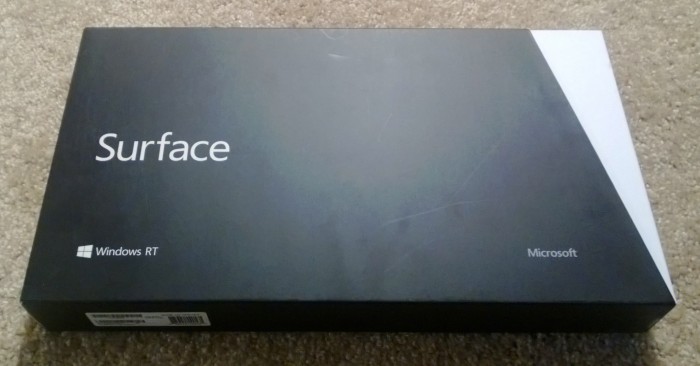


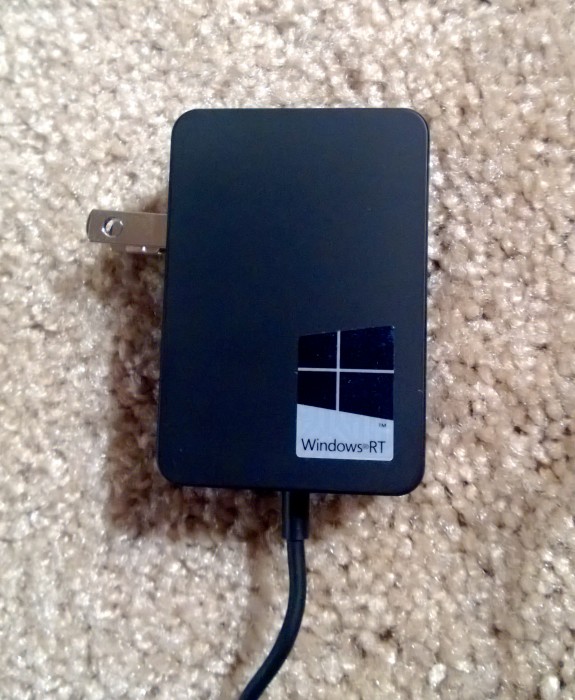
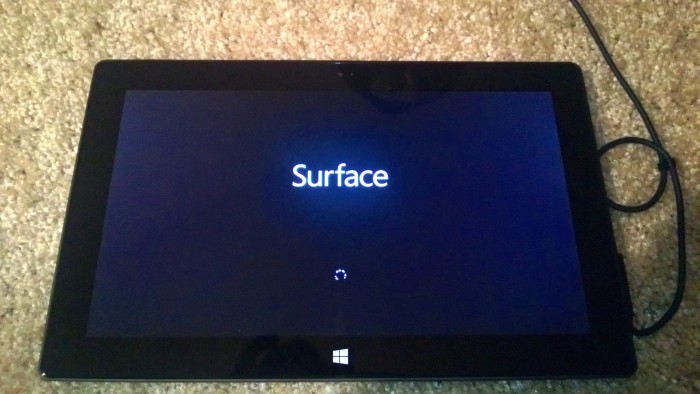
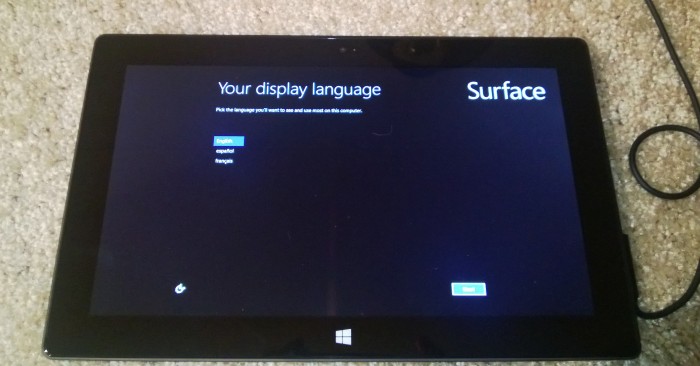
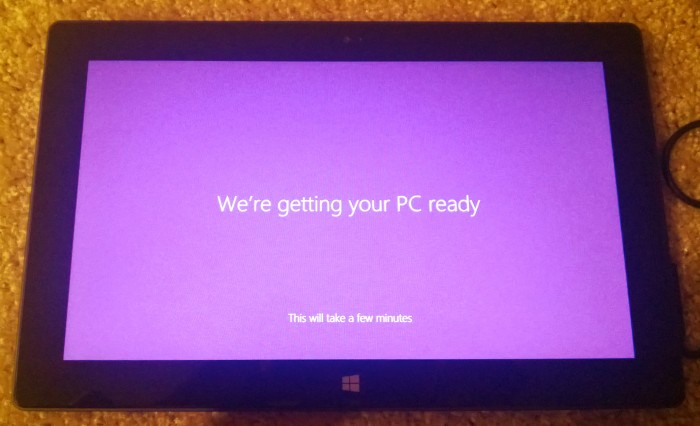
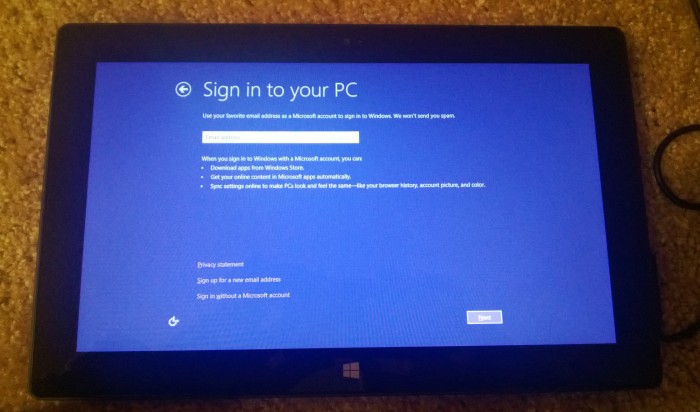
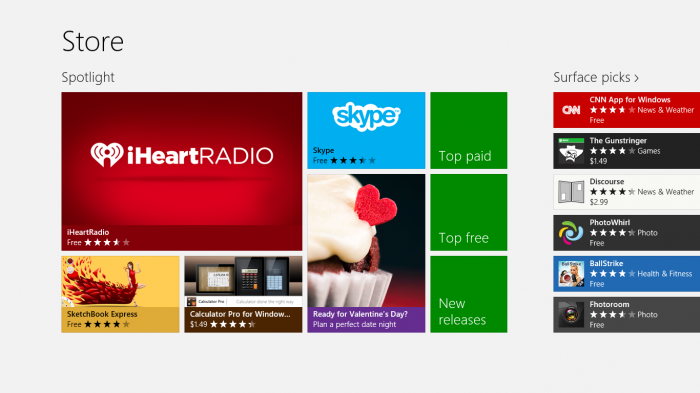
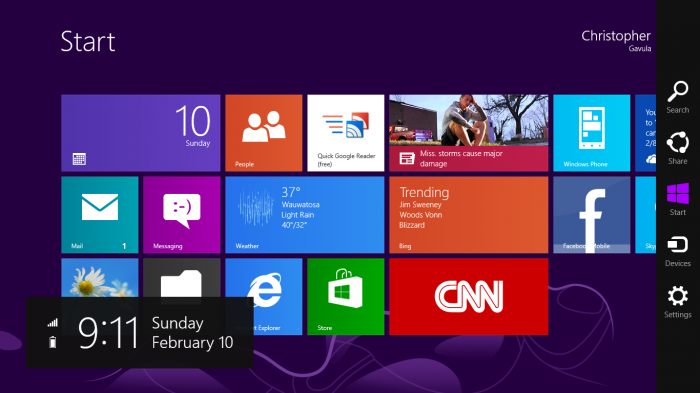
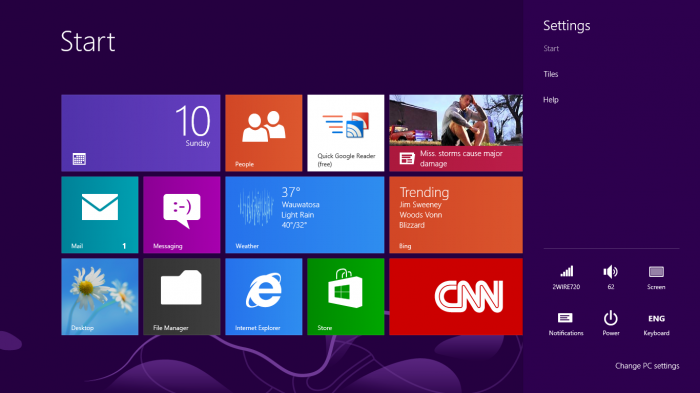
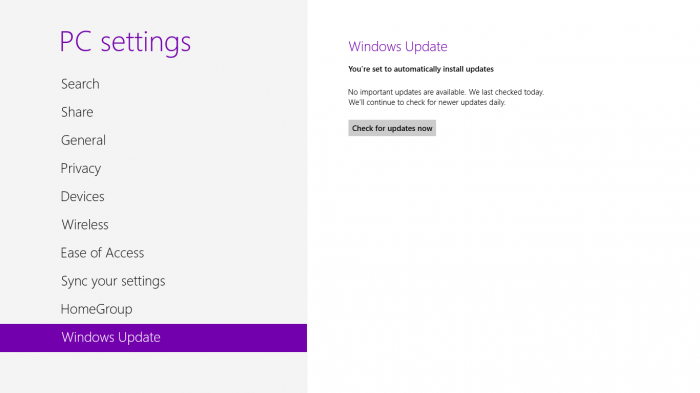
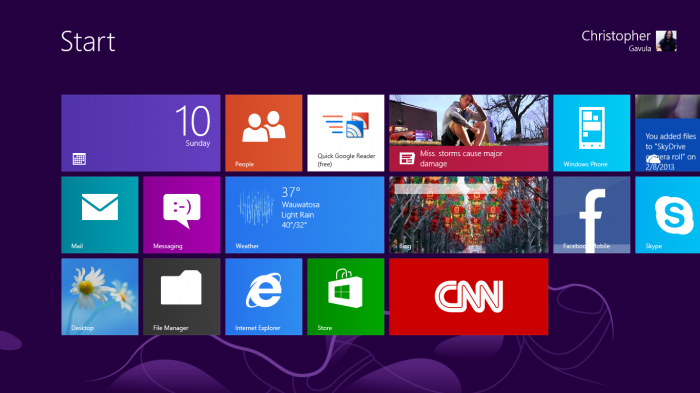
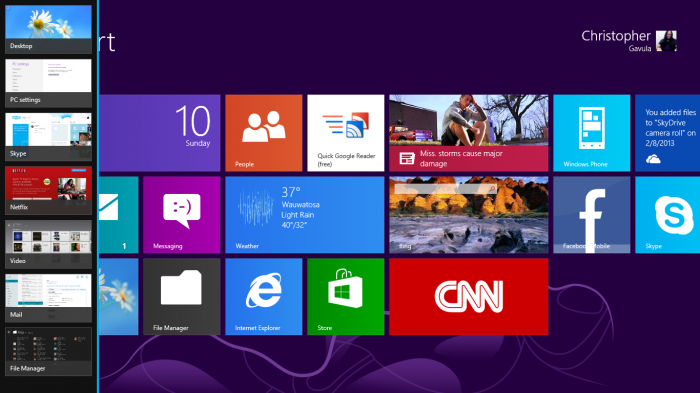
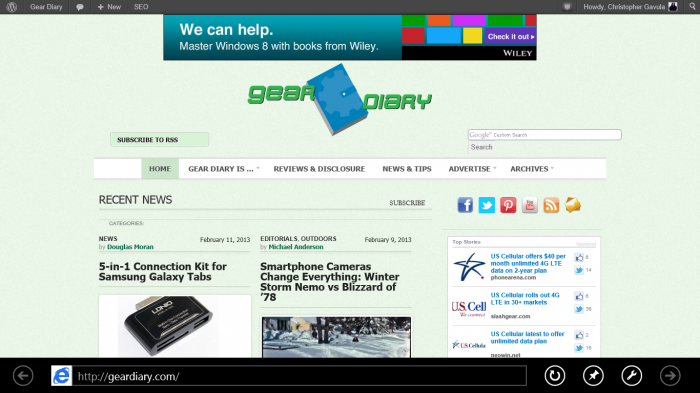
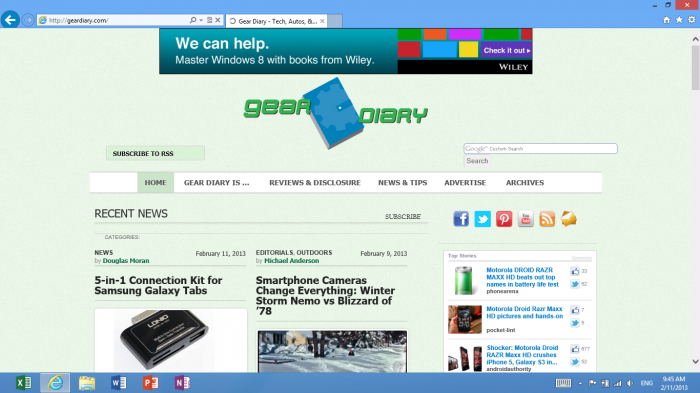


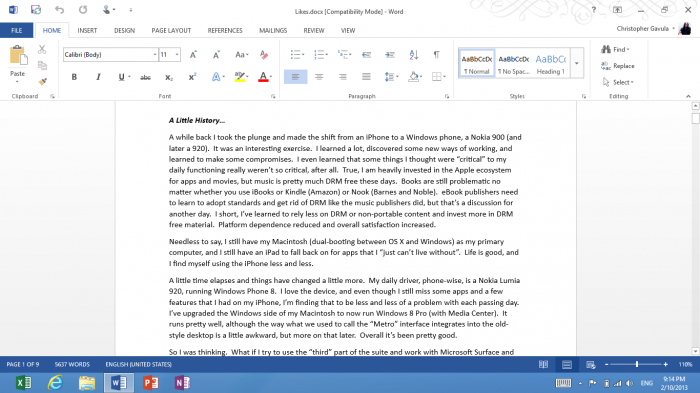
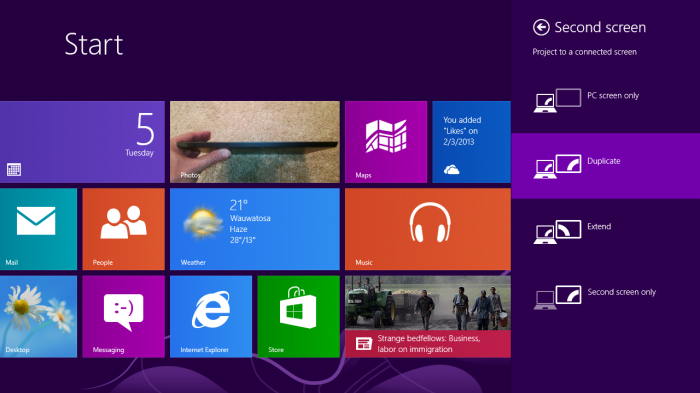




I just saw Bill Gate’s Surface…
http://i.imgur.com/1JqrLVc.jpg
I saw that he has a Surface Pro! Nice!
Thanks for the review. From using Windows 8 Pro on my laptop and briefly playing with a Surface RT in the store, I really like it, and it is probably the only tablet other than my Playbook, that I really like (and that could be cause it borrowed some features like the edge swipes from the Playbook. My only complaint is the price. I balk at paying more for a tablet than I pay for a full-blown laptop. But that’s just me being cheap…:)
A couple of comments: “Starting from the Start page, those are found by opening the Charms Bar, pressing Settings, pressing Change PC Settings, and in the General Settings, scroll down to where it says “Screen”. You can turn on/off the automatic brightness control there. ”
The neat thing about Windows 8 is that if you just start typing words on the Start page, it starts searching for matches. I don’t have the tablet, but on my laptop, typing either “screen” or “brightness” brings up a bunch of options under Settings from which I can pick the most appropriate. It’s way faster than drilling down through the Charms.
As far as transferring files to the Surface, couldn’t you just join your Windows 8 Homegroup, or browse network shares using File Explorer? And, as far as ebooks go, depending on whose they are, there either are or should be apps that can open them. Kindle has an app for Windows 8; I imagine the others will follow suit. And you can always use Calibre to de-DRM (for personal use only). You can pin File Explorer to the Start Page. It will still kick you to the desktop, but at least you can get to it from Start.
Another little known ( I think) fact is that on laptops with multi-touch trackpads, you can emulate the tablet edge swipe gestures (for the most part – my trackpad isn’t big enough vertically to grab a modern app and drag to bottom to close it) such as swipe in from right for Charms, etc…
Cheers.
Hey – thanks for your comments!
I did not really discuss any of the shortcuts in this article – I tried to present the “normal” way of getting to things. I hope to do a write up soon with a number of shortcuts I’ve learned about since starting to work with Windows RT and the Surface.
To answer your question, no, I can’t join the home group – I am primarily a Mac user an that is where most of my media resides so the home group isn’t really option and can’t solve the transferring files into the correct locations problem. WIth Windows Phone there is a connector that solves this problem, but no such connector exists for Surface. That is a limitation, in my opinion and one that I hope that MS corrects. It should be simple since they already have one for Windows Phone and the Mac.
And yes, there is a Kindle app, but as I mentioned, it’s missing a features from the iOS Kindle app. And Calibre can’t convert DRM protected iBooks files (and it sends you to a link explaining why) so that really isn’t an option for moving iBooks to the Surface. Unfortunately!