Microsoft continues to push Windows 8 hard in both the traditional laptop/desktop and the exploding tablet space, and the Dell Venue 8 Pro is one of the more compelling devices launched yet.
Based around an Intel Atom x86 processor rather than an ARM mobile chipset, the Dell Venue 8 Pro has an instant advantage to Android and iOS tablets: it can run full desktop applications.
What’s even better is it comes in a very compact package. Barely larger than an iPad mini, the Dell Venue 8 Pro packs an 8-inch IPS display at 1280×800 resolution. It’s unfortunate the Dell Venue 8 Pro doesn’t bump things to a full HD resolution, as it’s definitely not as sharp as the iPad mini’s “Retina” display.
There is currently a bug with the Dell Venue 8 Pro’s automatic brightness implementation, which dims the display to an unusable level. Disabling the feature is the only solution at present, but it’s hardly a deal breaker in my opinion.
Low-resolution aside, the display on the Dell Venue 8 Pro is excellent, with great viewing angles and brightness. As you can see, it holds its own against the LG G2 (5.2-inch 1920×1080) and iPad Air (9.7-inch 2048×1536).
Despite its low price, Dell hasn’t skimped on the build quality, with quality materials and tight seems making the Venue 8 Pro feel like a premium product. I’m especially fond of the rubberised back, with a wonderfully texture finish that resists scratches far better than the back of a slippery aluminium-clad iPad.
The main omission is an LTE modem, which is unfortunate. A huge part of the utility of my iPad Air is the ease of browsing the web when out and about, and as a 4G hotspot for my laptop. It’s been quite some time since I’ve had to tether a tablet to my phone, and it’s not something I miss. Cellular is listed as “coming soon”.
Running the show is the afore mentioned Intel Atom processor, a quad-core Z3740D clocked at 1.8Ghz, mated to 2GB of RAM and either 32GB or 64GB of eMMC storage. My 64GB review unit had just over 40GB of free space available, once the included software is taken into account. Pretty lame that just over 60% of what’s listed on the box is actually useable.
On the plus side the Dell Venue 8 Pro includes a microSD slot, so you can easily add a cheap 64GB to bolster the capacity.
Windows 8.1 is certainly a more polished operating system than the original, and the UI is far more convincing on a tablet than on a desktop or touchscreen-less notebook. Swipe gestures from the edges are responsive, and scrolling nice and smooth.
Modern UI applications work great on the Dell Venue 8 Pro, with finger friendly tappable targets that scale down well from the larger Windows 8.1 tablets on sale. Applications like eBay and Facebook replicate their iOS and Android versions well, and are far more usable than their respective websites on an 8-inch screen.
The compact slate lends itself well to Skype video calling too, thanks to the front-facing camera. A 5-megapixel shooter adorns the rear, but is expectedly unremarkable, and frankly how often are you going to be snapping pics with your tablet?
The hurdle for compact Windows 8.1 tablets is in the desktop mode, where things become difficult to use very quickly. Those large targets are now tiny buttons and scrollbars, that were clearly designed for the precision of a mouse pointer. Everything from Windows Explorer to 3rd-party x86 apps are difficult to use.
A stylus is apparently an option for the Dell Venue 8 Pro, but it wasn’t available for testing (and is listed as temporarily unavailable on the Dell website).
To really push the limits of the Dell Venue 8 Pro I installed a 30-day trial of Adobe Photoshop CC, an application I use on a daily basis for work. First off, it’s awesome to see a full featured desktop application load up on such a compact tablet. There is absolutely no comparison to the Adobe Photoshop Express app available for iOS and Android, this is Photoshop in all it’s photo-manipulating glory with no compromise.
Loading up a RAW file snapped on a Canon 5D Mk III worked, though performance as you can imagine struggled somewhat. Since the limitations of the 2GB of RAM can be felt pretty quickly, it’s unfortunate Dell doesn’t offer a 4GB RAM option.
Still, the ability to run apps like this on such a compact and inexpensive tablet is fantastic, and is only going to get better as Intel beefs up its ultra-mobile x86 silicon.
Thanks to its compact dimensions and sub-400g weight, its very comfortable to use the Dell Venue 8 Pro for extended periods. The rubberised casing ensures a secure grip, and the well-sized bezels give you a place for your fingers to rest.
Battery life is good, but not up to the levels we’ve come to enjoy on iOS and top-shelf Android tablets. Dell claims just shy of 10hrs, which is reasonably accurate depending on your usage. In my experience the battery was enough to power the Dell Venue 8 Pro for a day of web browsing, email and Facebook. It’s likely a cellular version would shave a few hours off this time, but until it’s available we can only speculate.
With a starting price of just AU$399 delivered (US$299), it’s small on price but big on value. Combining a quality build, compact frame and a proper x86 processor, the Dell Venue 8 Pro is one of the most versatile tablets on the market.
Dell Venue 8 Pro can be purchased directly from the Dell website
MSRP: AU $399 / US $299
What I Like: Compact size despite running full Windows, grippy rubberised back, nice IPS display
What Needs Improvement: 2GB RAM limits multitasking and heavier apps, no LTE/Cellular variant, microUSB to USB adaptor would be a handy inclusion.
Thanks to Dell Australia for providing a review unit




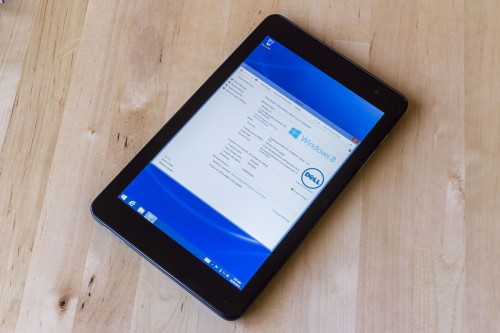

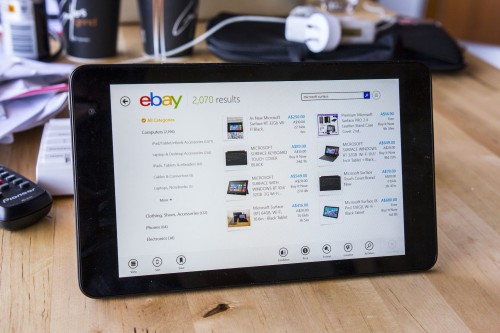




“My 64GB review unit had just over 40GB of free space available, once the included software is taken into account.”
“64 GB” is 64 billion bytes which is really 59.6 GB. I’m going to pretend “just over 40 GB” is 40.6 GB to simplify the math. That works out to be 68% free space.
So, we’re looking at 19 GB taken up. 8 GB of that 19 is Windows itself. Of the remaining 11 GB, ~5 of that is the recovery partition (The rest is stuff like Office 2013 and other preinstalled software that you can uninstall if you don’t use it). You can offload that recovery partition onto a thumbdrive or SD card. It’s a bit boring, but manageable for the average user.
1) Open All Applications, then Dell, then My Dell.
2) Tap on Backup, and then Download Local Backup. This send you to a place where you can download and install Dell Backup and Recovery. This will take a little bit, so grab a snack and… I don’t know, watch Netflix or something.
3) Restart the tablet when it’s done. Open All Applications, then Dell, then Dell Backup and Recovery.
4) Tap Reinstall Disks, then USB Flash Drive, then select your thumbdrive or SD card. Follow the prompts. Congrats, you’ve made a copy of the recovery partition. Put this somewhere safe.
Now to actually get at that space that the recovery partition was taking up.
1) Go to the desktop and tap and hold the Start button. Select Command Prompt (Admin).
2) Type:
diskpart
to launch Disk Partition. Then type:
list partition
to show you each of the sections of your storage space. One of them should be close to 5 GB; this is the recovery partition. Remember the number next to that partition; you’ll need that for the next step.
3) Type:
select partition #
Then type:
delete partition override
Once it’s done, type:
exit
4) Go back to the desktop and open an Explorer window. In the sidebar to the left, tap and hold This PC. Tap Manage in the context menu that pops up.
5) Tap on Computer Management. In the new window that pops up, the sidebar on the left should show Storage, then Disk Management. Tap on that.
6) One of the grey boxes that appear to the right should be labeled C:. Tap and hold that box, then tap on Extend Volume. Follow the prompts. Now you should have 5 GB more free space.
45.6/59.6 = 77%. Not fantastic, but about par for the course.
That’s all great maths, but it doesn’t change the fact that out of the box it has far less space available to the user than it says on the box. All mobile electronics are guilty of this, but I feel ~40-41GB of 64GB (yes, ~59.6GB formatted) is a bit mean.
I highly doubt the average user is going to “offload that recovery partition” or run commands at the command prompt.
So I standby my comment, it’s pretty lame.
The main point wasn’t to dismiss your concern but rather help any reader who’d like to recover some of that space.
The trade-off for being able to run all sorts of legacy programs is keeping all the cruft that comes with it. This is one of those times when the true nature of the V8P—not merely a tablet but rather a full-fat computer—ends up being a double-edged sword. Short of bumping storage up to 128 GB (and consequently the price), there’s nothing to be done.
Could be worse, though. A US $400 iPad mini would still have less usable space.