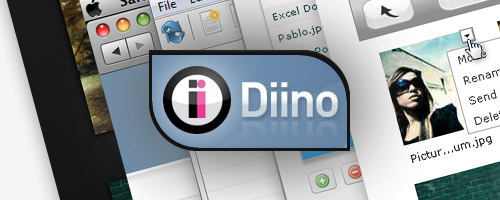
Over a year ago, whilst working feverishly on an overdue college paper, I spilled a large glass of water over my laptop. Cue panic attack as the MacBook Pro sizzled. I had a backup of that document on my Fujitsu tablet, but it was several days old, and so was the previous SuperDuper backup of the MacBook. Fortunately, the MacBook was fine after several hours by a heater (with the battery out, of course). I got round to looking at online backup services after that. I evaluated SugarSync (pricey), Diino (no Mac client) and settled on Mozy.
After the initial beta hiccups, Mozy’s been working fine on the MacBook, but for my new Mac Pro, I’ve decided to look at other, more fully featured services. I’ve been using Diino, Memopal and SpiderOak concurrently, and I’ll be reviewing them in alphabetical order – first up, Diino.
I disregarded Backblaze (too similar to Mozy), Carbonite (ditto, plus lots of bad press), CrashPlan (you have to buy the desktop client), DropBox (I don’t want to keep all my files in one folder…) and JungleDisk (complex pricing). Diino, Memopal and SpiderOak can be used on multiple computers, with just one licence.
I decided to try Diino because they’ve recently revamped their entire service, stripping out the gratuitous extras and introducing a Mac client. They’re also running an introductory offer of £8.99/$13 for the first year ($49 thereafter), for unlimited backup space and 100 gigabytes of storage, which pretty much sealed the deal.
Background
Diino is a Swedish company, and claims to have over a million users worldwide. The previous incarnation of Diino (version 4) was a curious mash-up of online backup, file storage, sharing, and music streaming, with email and blog hosting thrown in for good measure. The current version focuses mainly on online backup and file storage/sharing, but they couldn’t resist adding extras like an online photo album.
Desktop Client
The Diino desktop client runs on Java, and is multiplatform (OS X, Linux, Windows). Java is already installed on OS X, but Windows and Linux users might have to download Java 6 if it’s not already installed. The Diino client is a very small download, weighing in at just under 200 kilobytes, but as befits a Java application, it’s not very responsive. It can sometimes take several seconds for a command to register and the application locks up while the command is being processed.
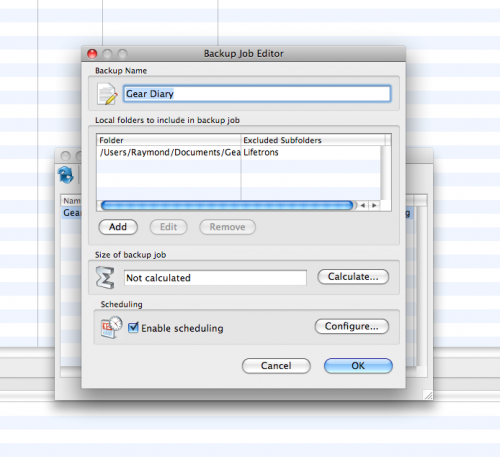
Backing Up
Backing up is easy, and works in a similar way to other services. First, you create a backup set in the job editor and give it a name. Unlike Memopal and SpiderOak, which automatically sort and group backups by computer name, Diino places backups made from every computer into the same “Backups” folder. You can’t, for example, create two backup sets from different computers named “My Documents”. The logical thing to do would be to name your backup sets with the computer’s name, such as “Bob’s PC”. You then choose the folders to backup, and which subfolders to exclude. You can’t add or exclude individual files.
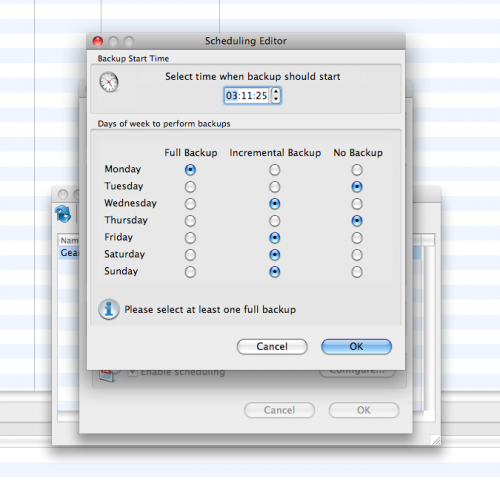
Finally, choose a backup schedule, or leave the box unchecked to backup manually. The first backup is always a full backup, with subsequent ones being incremental. My initial backup took about 5 minutes, for a folder containing 3 megabytes worth of pictures. You can browse your backed up folders in the desktop client, or using a web browser.
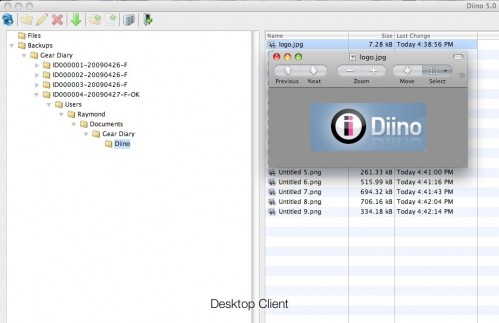
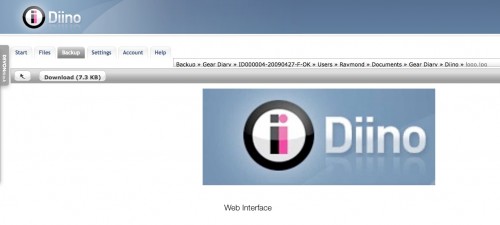
Diino preserves the folder structure – which is nice – but the web interface doesn’t support tree views, so there’s a lot of clicking through subfolders. Pictures are viewable within the web interface; the desktop software downloads the files first, then opens them using your default file viewer.
As I type, I’m attempting to back up a larger folder (380 MBs). I was getting fairly abysmal upload speeds for the first few (aborted) attempts (about 2kB/s), but I’m trying again the next day, and the upload is zipping along; it started at 10 kB/s, rose to 30 kB/s after an hour, and another hour later, is now maintaining a steady 58 kB/s. Memopal and SpiderOak employ more advanced techniques, such as compression, de-duplication and block level syncing while Diino seems to upload the entire file as-is, even for incremental backups. If you don’t complete the first full backup, the client starts all over again, disregarding the files already uploaded. If you’re backing up gigabytes of data, it might be better to divide everything into smaller backup sets.
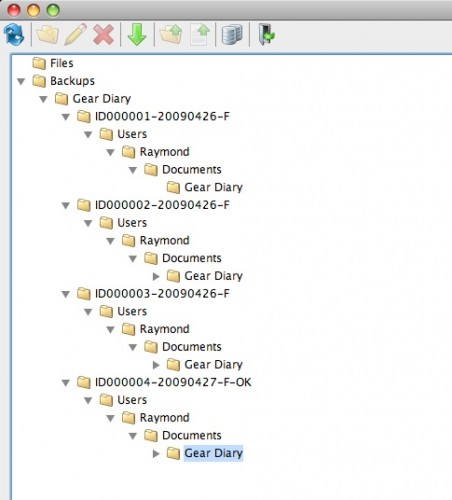
The backup algorithm seems to be pretty simple. Files that have been deleted locally aren’t deleted from the online backup, and there is a rudimentary form of versioning implemented. You can’t just click on a file and see all previous versions of it, but backups are sorted by date, so assuming that you back up regularly, you can browse through all your backups until you find the version of the file you need, then right-click to download. There is no mention of how many versions of a file is kept; it seems that as long as a file has been changed, it gets uploaded. A major drawback is that continuous backups are not supported – you can only schedule one daily backup and the desktop client must be running in order for the scheduled backup to start.
Security
I couldn’t find out much about Diino’s security measures. The website simply states that transfers are encrypted using SSL, but doesn’t detail what kind of security is deployed within their data centres.
Restoring
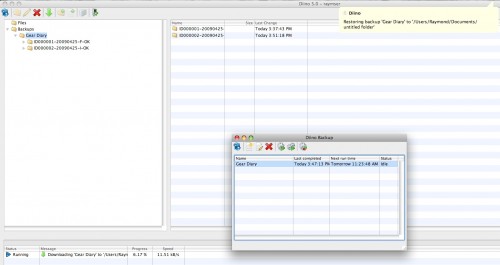
Restoring was surprisingly quick, taking just a minute for my 3 MB folder. You choose a backup set to restore, and a folder in which to download the files. Remember that the Diino client duplicates the entire folder tree, starting from your home folder; If you restore the backup to your home folder, the software warns that you’ll overwrite your existing files. Alternatively, choose an empty folder to restore in, and the entire folder tree gets duplicated in that folder instead.

File Sharing
Diino’s other feature is file storage and sharing. With the desktop client, you just drag and drop into the ‘Files’ folder, and uploading begins immediately. The web interface uses a Flash based upload manager. Once uploaded, your files are accessible from both the desktop client and the web interface, and are navigated in the same way as backups. Click ‘Edit image’ after opening a picture file, and you’re taken to an external website (picnik.com), where you can perform basic editing on your pictures. Nifty, if for whatever reason you need to touch up a photo on a public PC.
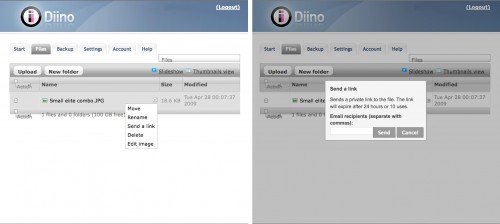
File sharing was simple, too – select “Send a link” from the “Action” menu, and a box pops up with a space to enter email addresses. The recipients get a link, valid for a day or ten uses, to a website where they can download the file.
Mobile Access
I was able to use the web interface with Safari on the iPhone – there is no iPhone optimized interface – you get the full desktop version. All features were usable, save for uploading and downloading (because the iPhone’s file system isn’t accessible without jailbreaking).
Conclusion
At $13, Diino would be a steal and definitely worth signing up for, as a tertiary backup solution. But at the regular rate of $49 a year, I’d be hard pressed to give it a strong recommendation. The clunky desktop client is the weakest, yet most important link. If the unlimited backup space and the licence to install the software on an unlimited number of computers appeals to you, then give Diino a whirl. Diino has some serious backing behind it (it’s partly owned by Swisscom), so I hope that their new platform is just experiencing teething pains, because with a new desktop client, they could be a serious competitor.
What I Like: Unlimited backup space, one licence allows you to backup multiple computers, very reasonably priced.
What Could be Improved: The desktop client (unresponsive, can only make one scheduled backup a day, no continuous backups, inability to resume interrupted uploads), inconsistent upload speeds.
Diino
Use this link to get a 30-day trial, with the option to sign up for a year at £16.99/$25
This link goes directly to the £8.99/$13 sign up offer; you will not receive a trial, and immediate payment is required.
