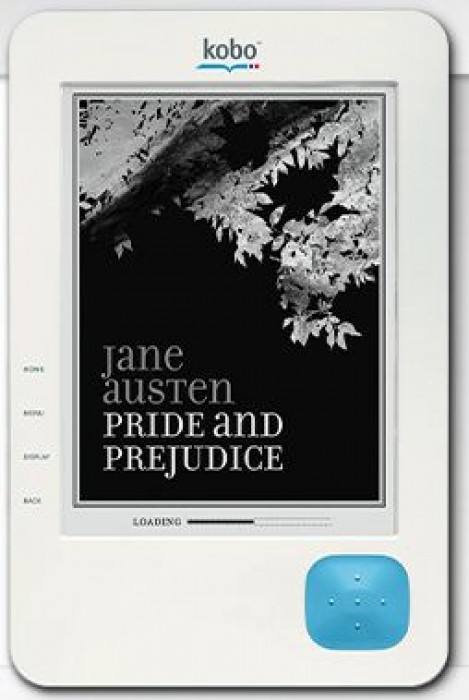
In the ebook world, the Kindle and nook are the 100 lbs. gorillas. Everyone uses them as the yardstick; does an eReader offer the same features, does it have a store affiliation, is the screen as sharp, etc. At the same time, there’s still something to be said for simple ebook readers. No bells and whistles, just a thin device and your books. The Kobo Reader aims to fill that gap, with sleek looks, a low price, and basic features. Does it fit the bill, or should you pass in favor of its flashier competitors? Read on for my full review to find out!
Hardware:
The hardware on the Kobo Reader is very familiar. It’s the same basic design as the Cybook Gen 3 I reviewed, with the addition of a rubbery cover over the d-pad and menu buttons, and a quilted rubber back. Even though these are minor changes, they really do make a huge difference in the ergonomics of the device. It feels very thin, but with the quilted back and the rubber texture, it almost feels thicker when you hold it. The illusion makes it more comfortable to hold for long periods but still keeps it very, very thin for easy portability.

Another improvement over the Cybook hardware is in the side buttons. While they’re still along the left spine of the device, Kobo printed the function of each button on the front. This way you can work the home, menu, display and back buttons without memorizing their locations or constantly flipping the device to one side. Each button is easy to press with good tactile feedback.
Finally, the D-Pad is also very comfortable. It’s raised, with little dots for up/down/left/right and the center selector. While it seems far if you’re holding it in your left hand, the combination of the rubber back and the raising of the pad makes it far easier to use. Holding it in your right hand is even easier, and again the tactile feedback is excellent.

Moving to the top of the reader, there’s an SD card slot and the power button, while the bottom houses the mini USB port. The left side houses all the function buttons while the right side is plain. While the eInk screen is not the newest “pearl” screen, it has good contrast and is reasonably quick at page turns (more on that in the software section). The Kobo Reader also has a small blue light that appears while it is syncing, as well as when it is first used after being idle for some time. There is no wi-fi, but it does have Bluetooth to sync to Blackberries (I did not test this because I do not have access to a Blackberry).
Overall, from a hardware perspective, it’s hard not to love the Kobo. It’s thin, it’s cute, and it’s incredibly light. Combine those with the soft touch rubber and stylish color combination and it’s definitely an aesthetic winner. Now, it’s on to the real test…software!
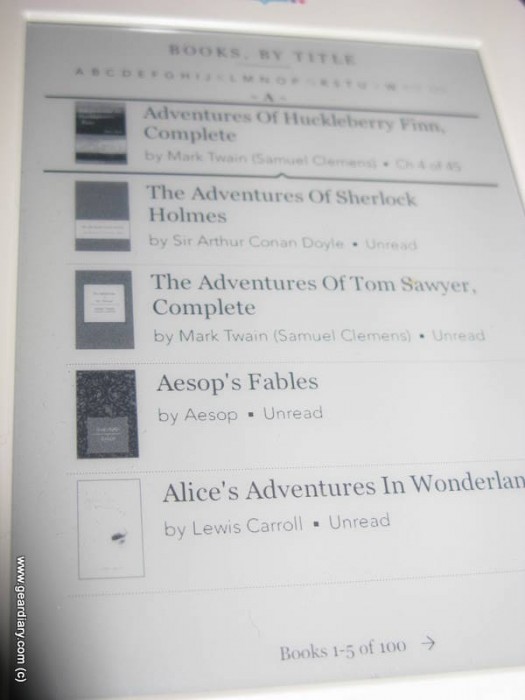
Device Software:
Starting up the Kobo takes you to your “I’m Reading” screen. These are the books that have been actively opened, versus ones that were simply downloaded to the device. More on how to find those in a moment. Selecting books is reasonably responsive and there are no major delays using the d-pad to scroll between options. Selecting a book and opening it has a slightly longer delay than a Kindle or nook, but it’s not more than a few seconds. And there’s a status screen letting you know the book is loading, so you aren’t stuck wondering if the selection registered or not.

Once you’ve opened the book, hitting menu brings you several options for navigating, from the table of contents to flipping to the previous/next chapter. There is no option to jump to a specific page or search for a keyword. Likewise, there’s no dictionary either. Admittedly, these would be rather difficult to execute on the keyboard-less Kobo, but since they are features many competitors offer, from the nook to the Kindle to the Jetbook Lite, it’s important to note their absence. In essence, the menu option is a swiss army knife; navigate your book, browse your documents, even enter the display settings, all from one button press. In addition, pressing on the center button brings up the Menu display as well.
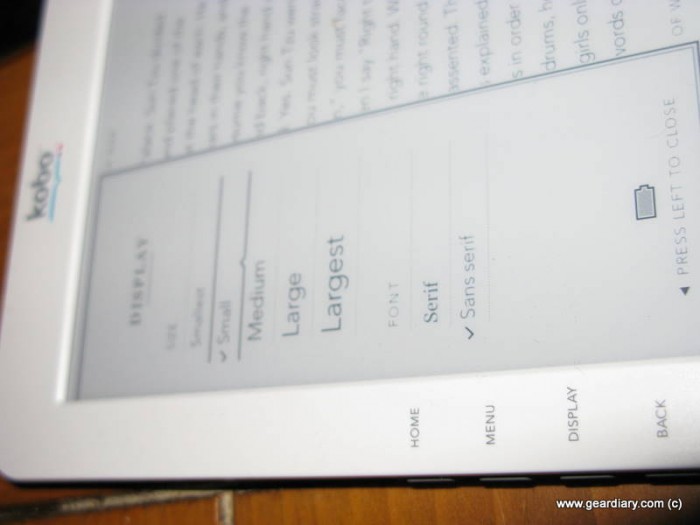
In a somewhat redundant turn, the display options are also broken out as their own hard key. Switching between font sizes and styles did take a few seconds (again, there was a spinning wheel indicating it was loading), but having a range of options is basically mandatory on an ebook reader. Plus you can switch between Serif and Sans Serif fonts, something that’s never struck me as terribly important but I know has sparked huge debates. So if you have a visual preference you do have options!
The back button was a bit unpredictable. I selected a book from the “I’m Reading” screen, but hitting back dropped me into the full library. It’s not hard to switch back to the “I’m Reading” screen, but it is a bit odd that it doesn’t take you back to the “home” screen.
Kobo Reader comes pre-loaded with 100 classic titles, all of which can be selected through menu–.Books. They can be sorted by author, title, or most recently read. Just like the “I’m Reading” screen, scrolling between the books was fairly quick. You can jump up and select by letter along the top, or just scroll left/right within the book list to flip between pages. I only emphasize how smooth and quick the selection process is because it is noticeable compared to opening a book. It’s also a positive to note that runs so smoothly with 100 titles; I’d assume even if you loaded it with more books the scrolling would still operate quickly.
Page turns within books are also decently responsive. It’s not as fast as the Jetbook Lite, which had the advantage of not using eInk, but it felt slower than the Kindle or nook, which do use eInk. Admittedly this is subjective, and your experiences may vary, but it’s something to be aware of if you’ve used other ebook readers. If this is your first one, it’s probably not enough of a delay to be bothersome.
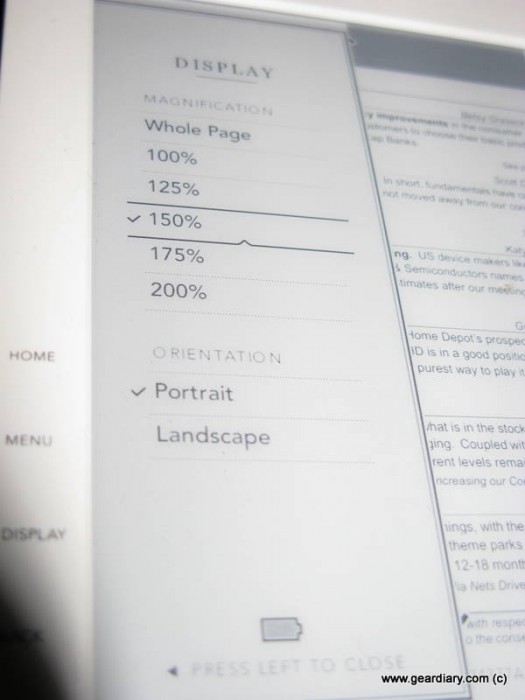
In addition to ePUB formatted ebooks, you can also read PDFs and docs on the Kobo Reader. I dragged and dropped a PDF onto the Kobo, and while I don’t love reading PDFs on a 6-inch screen, the rendering was very nice. The display key brings up various zooming options, and you can flip between landscape and portrait for the best viewing option. I wouldn’t use it to read hours of technical work, but for quick reference purposes, it works fine.
Finally, the lock screen deserves special recognition. Hitting the power button suspends the device, and instead of a generic screen saver, it shows the cover of the last book you opened. It’s a cute touch, and being able to show off the cover, something that usually gets lost in ebooks, is kind of neat.
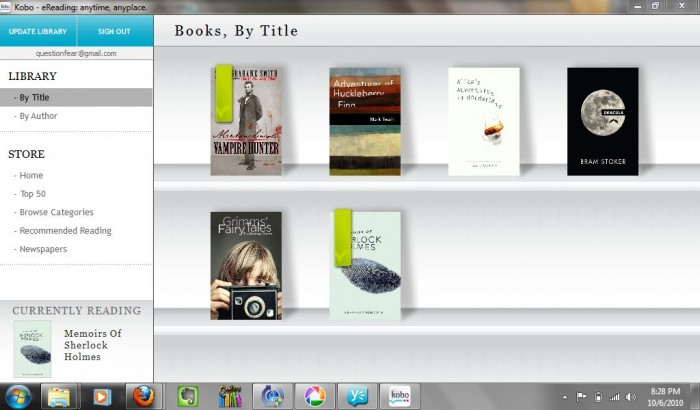
Desktop Software:
The Kobo Reader uses Adobe Digital Editions digital rights management, so you can read any books from the Sony Store, Kobo, or your local library. There are other bookstores who also use Adobe Digital Editions, but Sony and Kobo are the big names. You can use the Kobo Desktop or the Adobe Digital Editions software to transfer books. Personally, I found the Kobo Desktop to be far nicer, plus it’s designed to work with the Kobo Reader, so that’s where I will focus in this review.
Kobo’s desktop software is simple to use and runs quickly. You can shop for books and read them on your computer, or sync it over to the Kobo Reader. It functions more like a nice front-end for the Kobo ebook store, and to that end, it works nicely. Syncing is a bit laggy on my netbook, but it’s hard to determine if that’s due to the software or due to my netbook being somewhat underpowered. The overall visuals are very what you see is what you get. There’s no hidden menus or settings, everything is very simple and right at your fingertips. Plugging in the Kobo Reader triggers it to be immediately recognized by the software, and you can sync and eject the device from your computer right from the program.
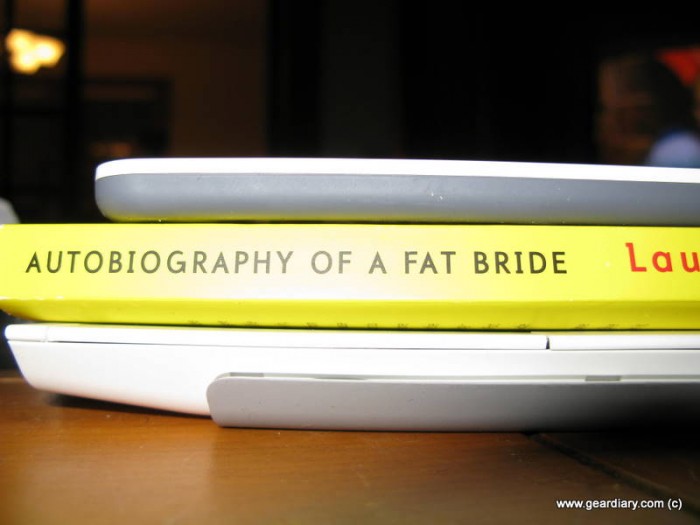
(top to bottom: Kobo Reader, paperback book, original Kindle)
Conclusion:
The Kobo Reader is simple on features but delivers what it promises rather well. All through this review, I’ve made comparisons to competing devices, but the closest competitor is probably the Jetbook Lite. Like the Jetbook Lite, the Kobo is effectively a basic reader, without wifi, 3G, a web browser, etc. If that’s what you are in the market for, what do you choose, a Jetbook or a Kobo?
From an aesthetic standpoint, there’s no comparison. The Kobo is simply a great looking piece of hardware. Features-wise, the Jetbook Lite supports more formats (like PDB) and offers extras like a dictionary in multiple languages. If you’re looking to mostly read ePUBs, and you care more about having a store ecosystem than a dictionary, I’d give the nod to the Kobo. Keeping in Kobo’s system means access to a large eBookstore, plus apps on every smartphone platform. And if you have a Blackberry you can even wirelessly sync a Kobo Reader to the Kobo Blackberry app; unfortunately, as I said I don’t have access to a Blackberry and was unable to test this feature.
Since I first received the Kobo Reader for review, Kobo rolled out a wifi-enabled version as well. Whether you choose the wi-fi or non-wifi version is personal preference, but if you’re in the market for a straightforward, reading-only device, you can’t really go wrong with the Kobo. If you want wi-fi, 3G, etc., then it gets into the relative merits of the Kindle or nook versus a Kobo, but for non-wireless devices, I think the Kobo is a great choice if slightly overpriced for what it offers.
What I Like: Hardware is very well-built; good integration with the desktop software; The screen is clear and easy to read; Includes 100 free books to start
What Needs Improvement: A bit laggy in some areas; No dictionary; Inclusion of Bluetooth is superfluous if you don’t have a BlackBerry; Price is a bit high compared to competitors
Kobo eReader can be purchased from Borders for $129.99. It’s cousin the Wifi Kobo Reader can be pre-ordered and will be available for $139.99.
