
With the recent earthquake, tsunami and issues with the nuclear plants in Japan, the one thing we should all seriously take a look at is a way to back up all that digital media we have accumulated since switching our precious memories to a digital form. There are some parents that never have taken a picture of their children without a digital camera. That means no shoe boxes full of pictures to burn or get wet. Instead, you need to worry about your system and when, not if, your system decides to have hard disk failure or some other problem that causes all of those precious memories to go away. There are many ways you can do this yourself with external hard drives, optical disks and flash memory. Magnetic hard drives being used for a back up can fail. Optical disks will fail a lot sooner than most hard disks. Flash memory has limited read and write cycles. All of these also fail in that they aren’t automatic. They also are usually stored in the same place as your system unless you take the effort to store it in your desk at work if you can. All of this takes some effort. Online backup solutions like CrashPlan takes all the guess-work out of system backup of your precious data. The folks at CrashPlan were kind enough to give me a trial of CrashPlan to try out for myself. Is it as easy as it sounds? Let’s take a look.

CrashPlan is a cloud backup solution primarily. A cloud backup solution will take the folders you specify and securely backs them up to the internet. To do this, you setup the CrashPlan software on your Windows, Mac OS X, Linux or even a Solaris based system and enter your keys. Then pick your directories and CrashPlan will automatically and continuously backup your files without a tray applet or a running desktop app. CrashPlan does include a desktop app that can be used for starting a backup, restoring data or configuring the software. It really is that simple for the base functions. If that was all it did, it would just be an acceptable service. However, it goes above and beyond these basic functions and gives you some flexibility in how you have it set up.
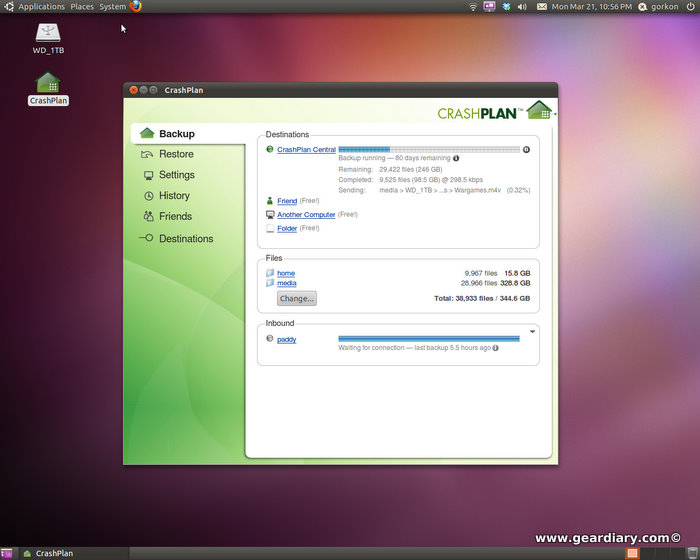
First, backing up to the cloud via CrashPlan Central is only one possible destination that you can back your system up to. You can also backup to any other system on your network that is running the CrashPlan software or a physically connected hard drive. This is a free option that is available to CrashPlan users for no cost. In fact, for the test, I set up my netbook to back up to my home server, and then set that machine up to back itself and the local CrashPlan files up. So with the $3 per month unlimited storage plan, I can back up both of my systems. If you want all of your systems to be able to back up to Crash Plan Central, it’s as low as 6 dollars per month for unlimited storage and unlimited computers. This is a steal for off site storage.
Now I understand why you may not want to back up important documents like tax forms and other secure data up to the cloud. Fortunately, CrashPlan will let you back those up to another local system or even an external drive. The only downside is that you do not get the benefits of off site storage. All you could do to protect it off-site is take the media with you to work or send it to someone you trust. If you are comfortable with cloud backups, be assured that all backups occur over a secure SSL connection similar to how e-Commerce sites like Amazon.com and your bank utilize. Still, it is a worry to have these files out of your control and it is nice that CrashPlan allows you to have different backup sets for each folder on your system.
You can also backup to your friends hard drives for free as well. Handy if you have a generous friend or a mom that needs a place to back up their pictures.
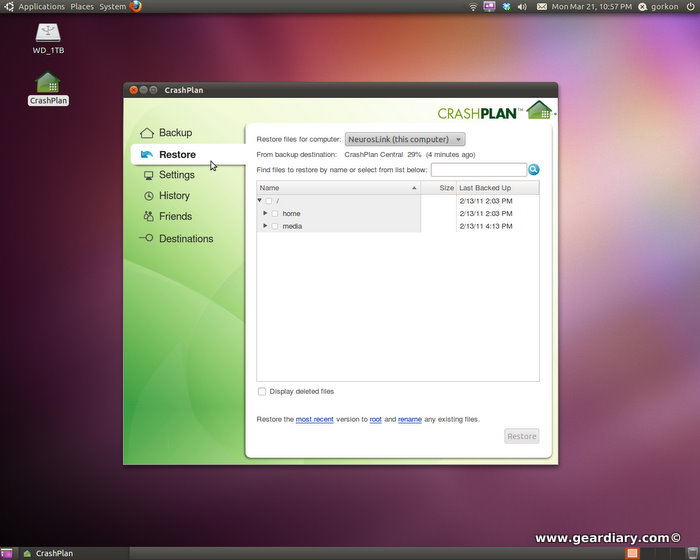
Restoring a deleted file is just as easy as backing them up. Just go to the Restore tab and find the file or folder you may need to restore. The best thing is if you deleted the file 2 weeks ago, you can still restore this file as CrashPlan never throws anything away. Very convenient. You can also use the web interface to download your files so if you are away from your system, you can retrieve a file as of its last backup via the web. The only restore function you won’t be able to do is a complete restore of your operating system. The best thing to do in that scenario is either reinstall or recover your operating system per your manufacturers instructions, reinstall your applications, log into the web interface and get your files, and then reinstall CrashPlan.
I think CrashPlan is pretty awesome, but there are some downsides that aren’t related to the service that may make you want to not use it. The first that you may want to look at is where in your house is the system you want to back up. If the system is in another room and connecting to your network via a wi-fi connection, your first backups can take forever. So, if you want to back up, plug the system in via an Ethernet cable to cut the amount of time your backups will take. Even then, it can still take some time to do the first backup. CrashPlan has a service called a seed service. CrashPlan will send out an external hard drive which you can back your data up to and send it to them to have them use it as a seed to start your backups. This makes it easier to get that first backup completed. The second problem you must consider is if ISP has a data cap. Unfortunately, ?AT&T has announced data ca?ps on DSL and U-verse and there may be others providers to follow. So if your ISP has a cap, then you will probably only want to backup only the most precious memories to the cloud to keep you under the cap.
Pricing is very economical for the CrashPlan+. Unlimited storage of backups for one system will run you as low as $3.00 a month. Unlimited storage to back up a family of 10 computers to CrashPlan Central is as low as $6 per month. Don’t need unlimited storage?? 10 GB of backups is as low as $1.50 per month. These prices are if you chose to pay for 4 years ahead of time. If you go month to month, it is $5 per month for unlimited backups of one computer, for a family of 10 computers, $12 per month and for the 10 GB plan it is $2.50 per month.
What I liked: Set it and forget it backups.
What I didn’t like: Not so much of a problem with CrashPlan, but beware of data caps on your home service. If you have a cap and a lot to back up, then your only choice is physical media.


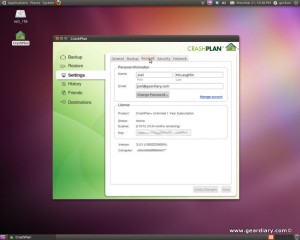
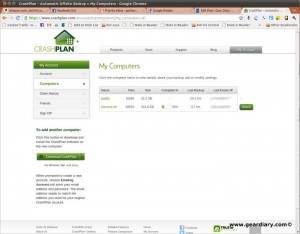
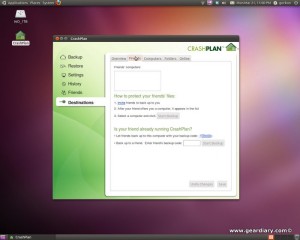
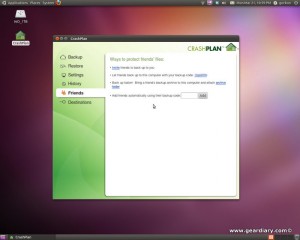
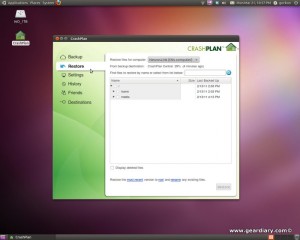
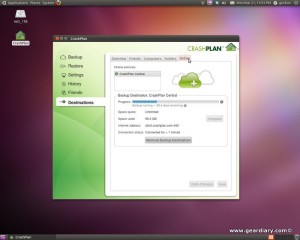
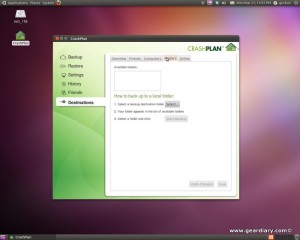
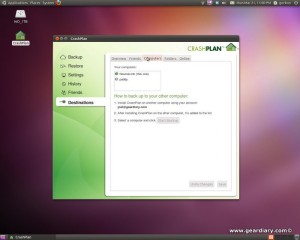
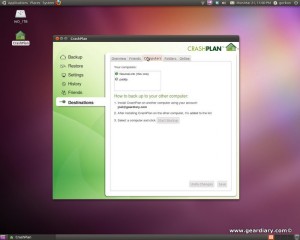
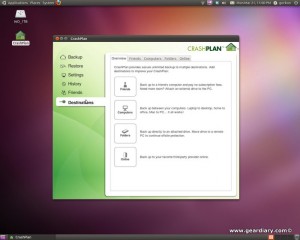
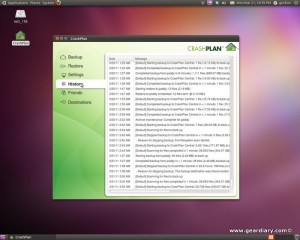
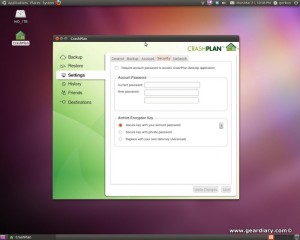

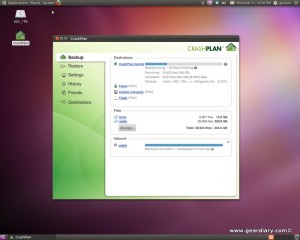
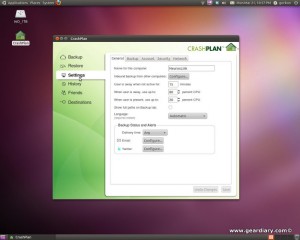
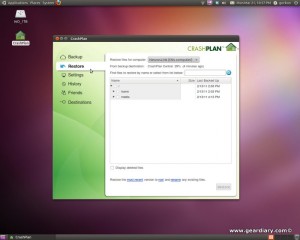
RT @GearDiarySite: Review: CrashPlan+ Online Data Backup and Storage http://goo.gl/fb/lVcF6
Review: CrashPlan+ Online Data Backup and Storage http://goo.gl/fb/lVcF6 /via @GearDiarySite – my favorite backup client
Joel McLaughlin at @GeardiarySite posted his review of CrashPlan+! What do you think? http://budurl.com/GDCP
RT @allierosenberg: RT @geardiarysite Review: @crashplan – Online Data Backup and Storage http://goo.gl/fb/lVcF6
RT @crashplan: Joel McLaughlin at @GeardiarySite posted his review of CrashPlan+! What do you think? http://budurl.com/GDCP
RT @crashplan: Joel McLaughlin at @GeardiarySite posted his review of CrashPlan+! What do you think? http://budurl.com/GDCP