Many wise women have said “If you don’t have anything nice to say, don’t say anything at all.” If that were a universal truth, this review would end right about… now.
However, it is important for a review to clearly explain what was good or bad about the product being reviewed, so my apologies in advance, as I have very few nice things to say about the aPen.
Dan- But first, let me interrupt this review to explain how the aPen came into Carly’s possession in the first place. I am a lefty with a good degree of “palm drag” when I write. This wasn’t an issue when I used a tablet pc since only the Wacom pen’s tip registered with the screen. The iPad’s capacitive screen simply doesn’t work for me and every time I have tried to write on it I end up with more vectoring than actual text. So when I was offered a review sample of a new gadget that would give me real palm rejection on the iPad I was excited.
Unfortunately that excitement last about three minutes when I actually tried to use it. It just didn’t seem to work for me. I put it away for a bit then, a few days later and then tried again. Same result. I thought it might be me so I did what I tend to do when a product doesn’t work for me… I stuck Carly with it.
Now back to Carly…
Let’s start with the basic experience. The aPen is a digital stylus designed to make the writing and sketching experience on an iPad more natural. It uses a receiver plugged into the iPad dock and only works with certain apps, but in exchange it promises nice, clear pen-like writing. Unfortunately, right from the start I found the experience frustrating.
I keep my iPad either in a folio style case or with a smartcover/back shell combination. Despite the fact that the receiver clicks in nicely, it does not work unless the iPad is naked. I cannot get it to work with the back shell installed, so I have to pull it off before I can plug in the receiver and use the pen. On a daily basis this would be a huge frustration point.
The apps themselves are not terribly impressive. There are three: Idealnotes, Flynotes, and Studio Basic Lite. Of them, Studio Basic Lite is the best of the bunch. It offers lined, plain, and grid designs for sketching and writing, and you can draw on photos as well. Flynotes is ok, but nothing impressive as far as features, and oddly only works with the iPad upside down (home button on top). Idealnotes is awful, which is disappointing since it does allow you to import PDFs for markup. Unfortunately, I found it to be the least responsive of the three when it came to pen input, and the most promising part of PDF markup, highlighting, comes across poorly. Too hard of a push and you have highlighted so dark you can’t read the underlying passage. Worst of all, it does not have any finger input options at all. Flynotes and Studio Basic Lite both work with fingers or regular capacitive styli, making them far more versatile.
While Idealnotes was the worst, none of the apps were terribly reliable when it came to pen input. I found that gestures absolutely had to be turned off, or I would end up flipping to another app mid stroke. I also found that accuracy seemed iffy at best, and it required a lot of concentration to maintain proper pen to iPad contact. My handwriting is already poor, and adding in the mysterious missing pen strokes from the Apen just made everything that much worse and unreadable.
However, to get a third perspective I asked Sarah to try the aPen. In the image above, the first (illegible) section is my handwriting, and the bottom part is Sarah. She said she found it easier to write when she just wrote quickly like she would normally with a pen and paper. It is entirely possible that some of my issues came from having labored handwriting to start; I have always had really terrible handwriting, to the point where I typed all my college notes using a Palm M100 and a keyboard. So with respect to legibility, much of that comes down to the user. Garbage in, garbage out. However, that doesn’t change my other complaints about the device.
The aPen concept is a cool one-turn the iPad into a tablet with true pen input, improve accuracy, and use specific apps to allow for palm rejection (so dragging your hand over the screen doesn’t add errant markings). Unfortunately, the reality is so jaw-droppingly bad that I can’t recommend this to anyone. There are a boatload of compromises in software and hardware (the receiver not fitting with a simple silicon back shell really rankles me) and for an MSRP of $99.99 I expect a device that will perform better than a $9.99 capacitive stylus. Hopefully the next generation improves things but this one is very disappointing.
MSRP: $99.95 from Amazon
What I liked: Nothing; Sarah felt it was an accurate representation of her handwriting, so mileage may vary on accuracy
What Needs Improvement: Better app options; smaller dock connection to allow for a back shell; more accuracy; price is too high; no carrying case or easy way to carry dock connector and pen

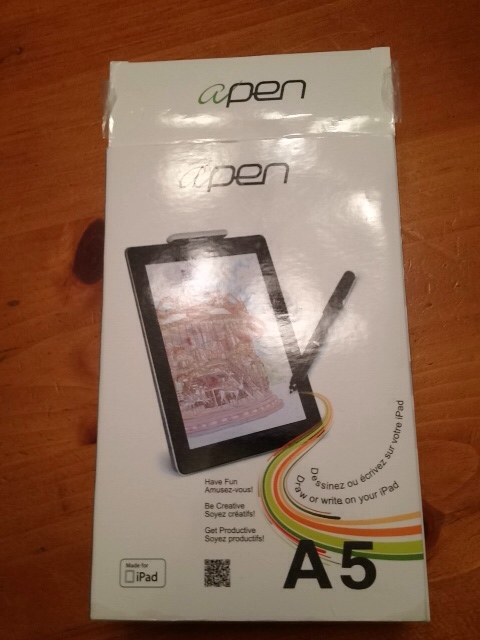
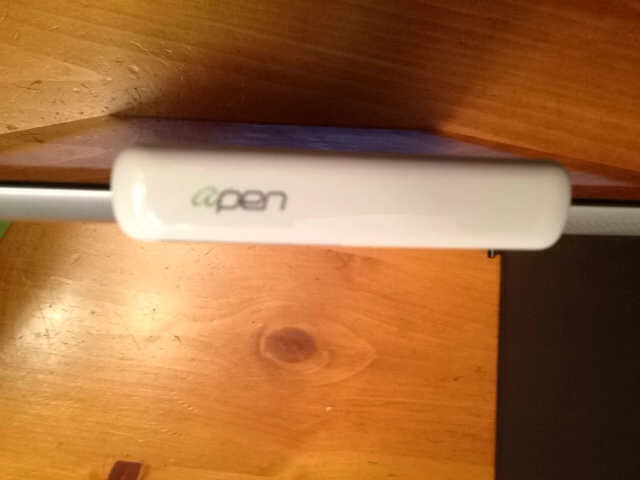

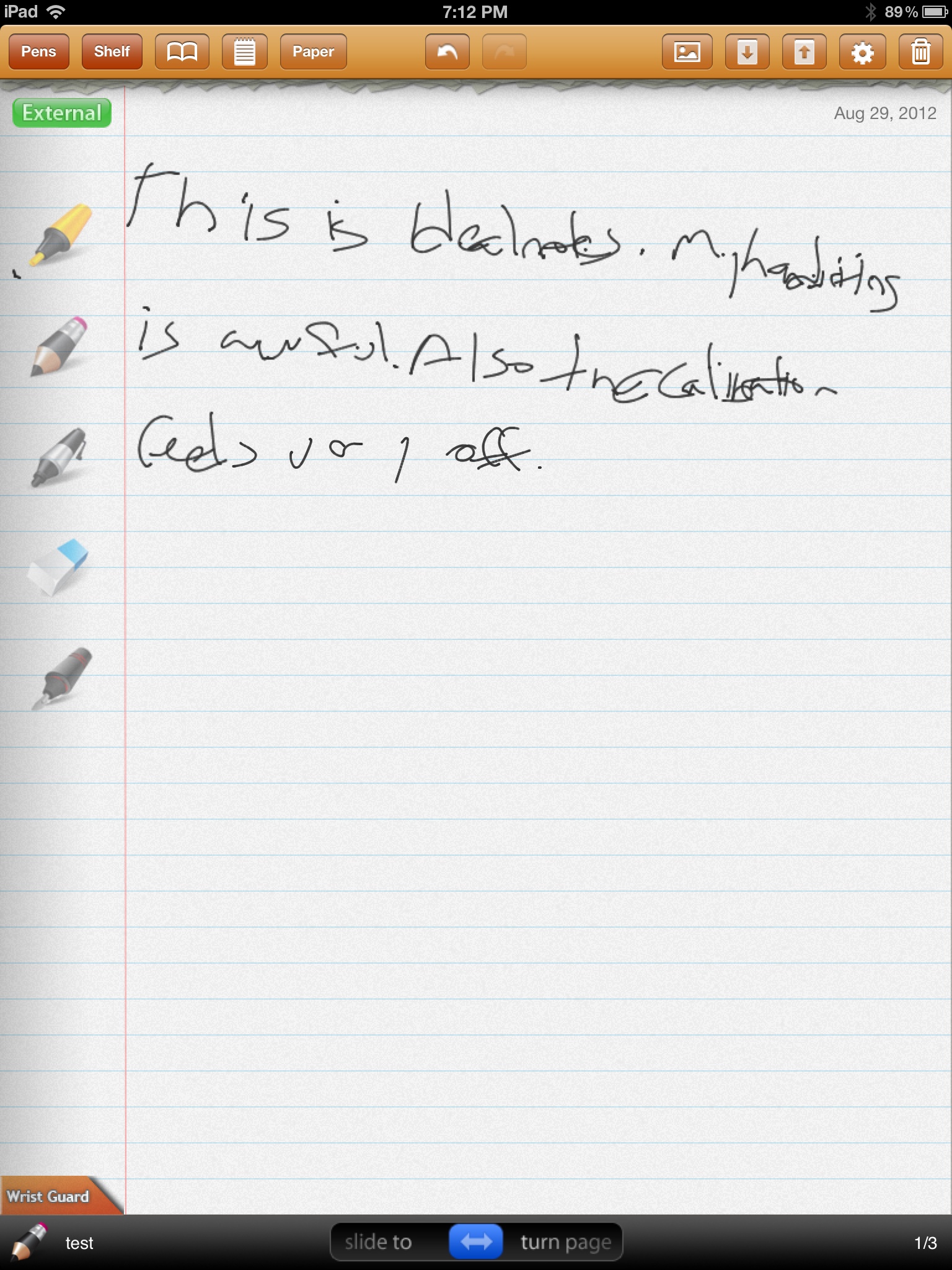


Let someone who takes handwritten notes try it out for a few days before panning it so thoroughly. To be fair, your review is like asking someone who can’t type to review keyboards.
Funny, but even someone who can’t type would know that a keyboard with jammed keys isn’t super functional…and that’s basically all this thing is.
Setting aside my atrocious handwriting, the aPen has other flaws:
-the dock connector is huge and doesn’t play well with cases
-the pen feels really cheap
-the apps are less than impressive
-it is incredibly pricey for what it does and how it performs
If it worked well, it would be worth $99. If it performed as half adequately as it did for both Dan and I, but was priced at $50, it would fit a niche. But for the price and performance I was unimpressed even if my handwriting were flawless. And Dan is much more of a note taker than me and also disliked the apen.
I am curious, have you used one? If your experience is better I would love to hear it! Could be that the aPen is flawed but the digital pen idea is not, or that we had a sluggish unit.
Carly – I use Tablet PC’s, a Lenovo Thinkpad Tablet and a Galaxy Note 10.1 every day. I would like an iOS version for others (like my wife) who insist on Apple products. If the product stinks and it may well, I think someone who is accustomed to taking handwritten notes ought to give it the old college try and let us know. I am not picking on you but since you admit you don’t write notes by hand, it is tough to evaluate.
But I HAVE used tablet pcs for years- including thinkpads and many many Fuji stylistics. I used Onenote extensively and, the loss of this ability to do handwriting on the iPad is why I went to the Livescribe and was hopeful about this.
I’d seen this awhile ago, and thought it might be the answer I was looking for to have something close to genuine “pen” input on the iPad. But it was cost prohibitive for me then, and after reading this, I’m really glad I didn’t jump on it!
I’ve just had to resign myself to the fact that the iPad just won’t be a tool to use while actually attempting to write. I’ve tried a zillion styli & all of them work fine for tapping, but for actually trying to write, it’s like trying to use those giant crayons you had in kindergarten.
I actually miss the Windows Mobile PDA handwriting – I got to be pretty good at it, and really miss that particular function.