If you’ve read my review of the Toshiba Z930 Ultrabook, then you know two things: I loved the computer, and I hated Windows 8. Much of that animosity comes from the awful Start screen/Dashboard, which is obviously designed for touch interfaces and not mouses and keyboards. ReviverSoft thinks they can help people like me with their newest product, the Start Menu Reviver. Can it get me to accept Windows 8, or at least tolerate it? Read on to find out!
Installing and setting up Start Menu Reviver is a snap. Once you download it, there’s a quick setup that remaps your windows key to Start Menu Reviver, and a small icon that looks like the Windows flag is added to the taskbar. If you don’t want to remap your windows key, you can easily change that in settings, so it’s easy to switch around based on your workflow. The Start Menu itself is great; it’s like the Windows 8 dashboard, and the old Start Menu have merged. So you get the benefit of a tiled look, but in a compact, Start Menu-sized package. I chatted with the CEO of ReviverSoft about Start Menu Reviver, and according to him, the tiled design was not an accident. They were aiming for something that worked well with both touchscreen/hybrid computers as well as traditional mouse and keyboard Windows machines, and it works quite well. They also purposely aimed to evoke the tiled/icon style of smartphone user interfaces, since that’s become quite familiar for the average user, and it works well at making the Start Menu immediately clean and easy to use.
You can also easily customize just about everything about Start Menu Reviver. Want to change the color scheme? That’s easy. You can delete, rearrange, and add tiles to customize the Start Menu to your specific needs. In fact, the initial setup leaves several tiles blank to make it clear you can change it around. If you rely heavily on having a solid Start launcher, you can really drill down and add all sorts of shortcuts, like websites. I have Gear Diary’s WordPress page bookmarked, and I’ve even added the Gear Diary logo to the tile.
I really, really, really like Start Menu Reviver. It combines the best parts of Windows 8 — yes, I will grudgingly admit there are good parts — with the best parts of a traditional Start Menu. You can search apps, launch Windows 8-style apps as well as desktop apps, and access all the settings and other “under the hood” information you might need. The best way to describe Start Menu Reviver is that it’s the missing link in Windows 8. It is truly the Start Menu that Windows 8 should have had from the beginning!
MSRP: Free from ReviverSoft
What I Like: Adds a tiled, clean Start Menu to Windows 8; can customize with shortcuts and apps to your specific workflow; significantly better than the Windows 8 dashboard
What Needs Improvement: Nothing

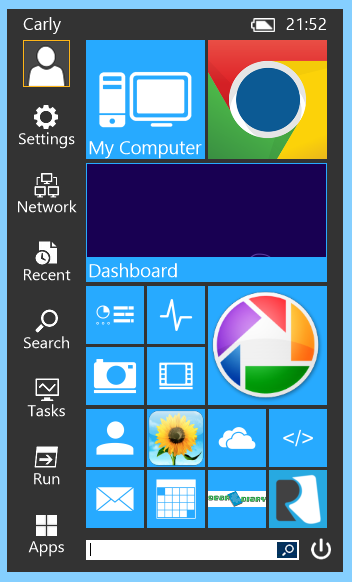

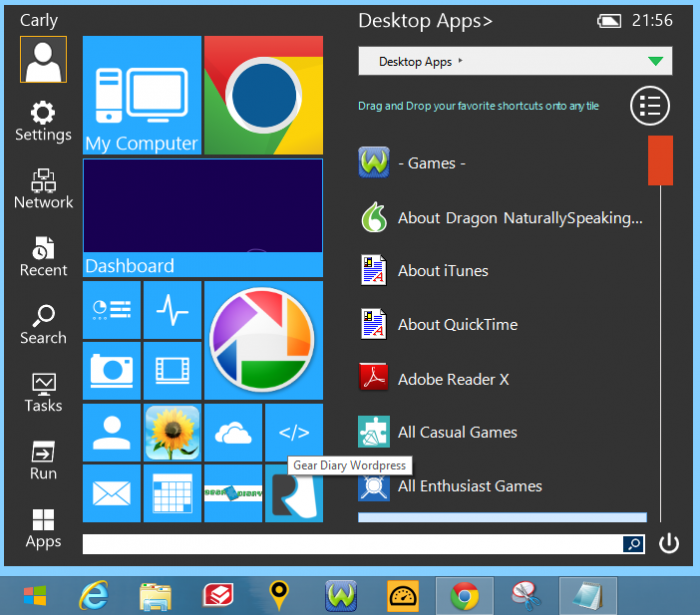
Trying this in a VM so I can show my wife as we’re getting her a new laptop tomorrow. It will likely have Windows 8 on it. I’ll ask her if she wants a start menu or not and try this one first. At least this maintains the use of the standard start menu.
She will like it a lot! It has some UI elements of Win8, like the tiles, but still very much a start menu.
Good luck. What computers are you considering for her?
She doesn’t need much so we’re not shooting for a big expensive machine. Found a Lenovo Ideapad and a Gateway around 300. Fortunately we had a little in savings but not enough to cover it. They have the B960 Intel chip in it. Similar to the Core i3 in power. They both have 4 Gigs of ram and a 500 GB hard drive.
Let’s say this isn’t a planned purchase. I wish I had more I can put into it but if this gets us through another couple years I’d be fine with it.
Hate to reply again…but if it wasn’t for work, my wife is a good candidate for iPad only computing. Then again if her work did a VDI infrastructure for work at home workers like herself then she’d be ok with almost anything.
Well, I know what I’ll be installing on my Win 8 laptop the next time I travel with it. I’m usually on a Mac anyhow, but I couldn’t resist the sexy aluminum wiles and 1080p screen of my Asus ZenBook Prime.
Interesting, Carly. I’ve been using Classic Shell (http://www.classicshell.net), another free customizable Start Menu for quite a while, so I will give this a whirl and see how it compares.