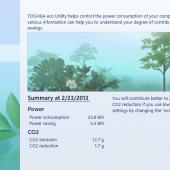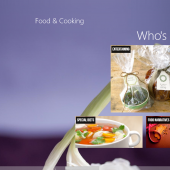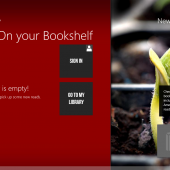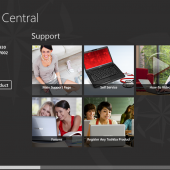I vastly prefer lightweight computing options. If I am travelling, I grab my iPad and that’s it. For two years I reached for my original Chromebook almost exclusively when I needed a computer. It’s a mix of light-weight and simple design that makes me like my computers more streamlined. But get too streamlined, and you encounter compromises when it comes to photo editing, games, and anything else that needs a bit more power behind it.
Power plus a lightweight design pretty much defines Ultrabooks, so I was very excited to get the opportunity to review the Toshiba Portege Z930 Ultrabook. It’s certainly slim, but under the hood it is powered by a fast processor and Windows 8. Does it satisfy all my computing needs? Read on to find out!
Let’s look at the hardware first:
Toshiba did an amazing job building the Toshiba Portege Z930 . It is made of a magnesium alloy, and it is remarkably light and thin. Nothing creaks, there are no sharp edges, and everything is fitted and constructed to exact tolerances. I noted in my first impressions post that the hardware was fantastic, and that opinion has only strengthened over time.
I haven’t purposely tried to abuse this computer, but my dog has radar. If there’s a new device around, his tail will find a way to send it flying; it’s his way of saying “How’s that new toy working out for you?” Alternately, it might just be that expensive electronics+low coffee tables+overenthusiastic Labradors are a bad combination. In any case, the Toshiba did land on one corner once after attack of the Labrador, and there wasn’t a scratch on it. Honestly, I’m not even sure which corner it was anymore. So while I wouldn’t use this as a football, it’s definitely durable and solid.
The keyboard on the Toshiba Portege Z930 is excellent. There’s good key travel, the spacing is comfortable, and the layout is great for touch typing. The home/page up/page down/end keys are along one side for spacing reasons, but otherwise everything is laid out as you’d expect. One design touch I appreciate is that the touchpad is not perfectly centered, but sits slightly to the left. It puts the touchpad directly below the letter keys, making it easily accessible while typing. There’s even a button to turn the touchpad on and off, handy if you like using an external mouse and don’t want to accidentally hit any of the touchpad or buttons. In addition, the keyboard is backlit, though you can turn that off to conserve power in the Eco settings.
Inside the Ultrabook is an Intel Core i7 2.0ghz processor and 6GB of RAM. I may not be super technical, but even I know that’s pretty zippy, and it definitely plays out in how fast it is to use the computer. I have not seen a single hourglass or wondered why the computer froze once during my time with this laptop, even while iTunes, Citrix (for work), and Chrome (with 10 tabs open) all chugged along. At no point did I feel like this wasn’t fast enough; I may have my complaints about Windows 8 (in the software section), but one thing I can’t complain about is the speed of the hardware.
There’s a generous amount of storage space (128GB on solid state drive), plus an SD card slot, so running out of space isn’t likely. The SSD also makes booting very quick. I timed it from full shutdown to sitting at the Start Menu at 12 seconds! Considering my main experience with Windows is my work machine — a machine on which I can start, log in, get a cup of coffee, and eat my breakfast before it’s done booting — this is a whole other world.
Finally, there’s the battery life. Toshiba rates this for about 8 hours of juice, and that seems fairly accurate, especially with the ECO settings active (more on those in the software section). I found that I could charge the computer on Monday, log about an hour each day throughout the week, and need to recharge it the following weekend. I wouldn’t leave home for days without the charger, but if you start with a full charge and plan to use it for just a few hours while out and about, you can probably leave the charger at home without worry. Just be careful — the Portege Z930 doesn’t have a removable battery, so you can’t swap out for a fully charged one in a hurry. It’s not a huge issue given how long the battery lasts, but it’s worth noting.
Now, on to the software on the Toshiba Portege Z930!
- Control exactly how you consume power with ECO settings.
- Toshiba Book World shows off cookbooks. Hungry yet?
- Toshiba Book World.
- Toshiba Central lets you follow Toshiba on social media.
- Toshiba Central
I’ve made my distaste for the user interface in Windows 8 abundantly clear in previous discussions, but this isn’t Toshiba’s fault. Due to the hardware power, as I said, everything I use just flies on the Z930. I use Picasa for photo editing, and importing and exporting photos takes less time than it does for me to select them. Chrome is my favorite browser, and it is stable, fast and smooth. So third-party software seems to play remarkably well with the hardware, making that a pleasurable experience (even if that stupid Windows 8 right-side setting slideout keeps popping up. Sorry, that’s it for my Win8 gripes for now.)
Toshiba also includes a number of their own applications. Some may call these “crapware”, but in general I found them to range from useful to unobtrusive enough to not bother me. Nothing they installed nags me, pops up unwanted, or otherwise interferes with the experience. The one app that came installed that I don’t see myself using much is Toshiba Book Place. It is visually quite beautiful, and browsing the store is quite pleasant, but I try to keep my eBook purchases to more universal stores like Amazon.
There are a few Toshiba improvements that fall into the “wow, that’s ridiculously simple and useful” category. One is the Toshiba Central app, which aggregates access to news, forums, registration information, troubleshooting videos, and shopping for Toshiba products all in one app. Chances are, if you have an issue with your computer, the best place to find the answer is on the company website or support forums. Rather than leaving their users to navigate Google, or to bounce around all over Toshiba.com, this allows you to hit the app for all your Toshiba needs and issues. Plus it’s laid out in a clean interface, making it easy to find the area you need.
Finally, there’s the “ECO utility”. This allows you to stretch out your battery life, monitor your energy consumption, and even manage the long-term health of your battery. It offers sliders that show how much consumption each level uses, allows you to change battery cycles while plugged into the AC (to help keep the battery from wearing out quickly), and it gives you lots of visual charts on how your settings are impacting your environmental footprint. It’s a bit hokey in some ways, and it reminds me of the charts and information a hybrid car gives you; it’s the sort of data that somewhat influences your behavior, and it also makes you want to pat yourself on the back for how environmentally friendly you are. It is a much nicer way of managing power settings than the typical Windows options though, and it has an “eco” button next to the power button so you can flip to high power if you need it.
Overall, I like the Toshiba Portege Z930 quite a bit. It’s fast, responsive and quite stylish. My only complaints really lay at the feet of Windows 8, as everything Toshiba brought to the device is excellent. To give you an idea of how much I love the hardware, there have been quite a few times I reached for it over my iPad for simple, quick tasks like checking my email or browsing the web. Obviously it is quite a powerful tool for heavy-duty computing too, but even light work is an absolute pleasure to complete. The hardware, and the Toshiba-tweaked software, work beautifully together. If you’re looking for a powerful Ultrabook with long battery life and great features, Toshiba should be at the top of your list.
MSRP: The Portege Z930 line starts at $1,149.00
What I liked: Fast; keyboard is fantastic; Eco settings let you customize power consumption; battery life is extraordinarily long; whole package is quite lightweight; overall build quality is precise and excellent.
What Needs Improvement: A few useless apps are included (Toshiba Book World); lack of a touchscreen makes Windows 8 even more terrible.
Source: Manufacturer provided review sample